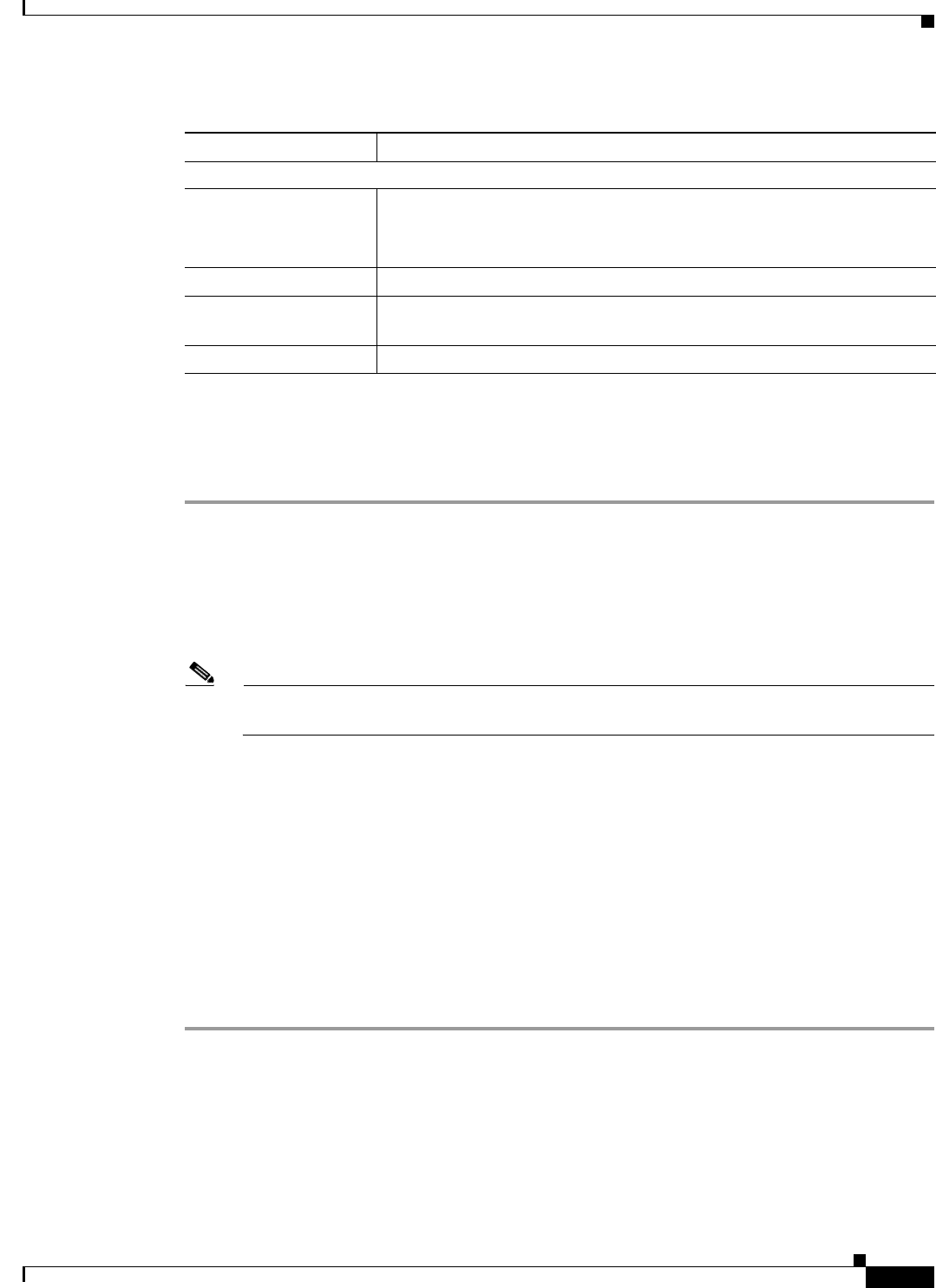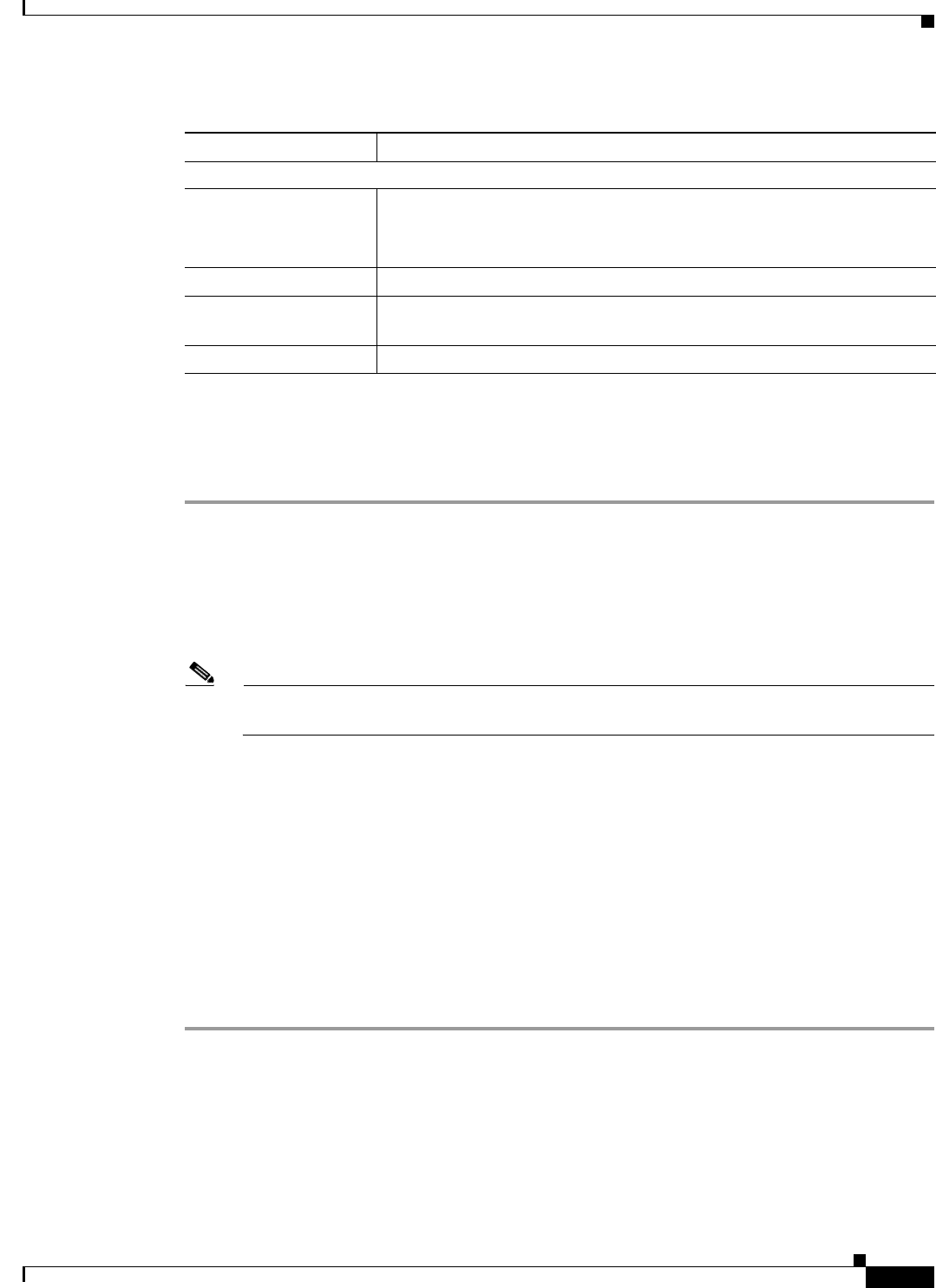
17-17
Cisco Broadband Access Center 3.8 Administrator Guide
OL-27172-01
Chapter 17 Configuring Broadband Access Center
Managing Files
Adding Files
To add an existing file to the RDU database:
Step 1 Choose Configuration on the Primary Navigation bar.
Step 2 Choose Files on the Secondary Navigation bar.
The View Files page appears.
Step 3 Click Add.
Step 4 Choose the File Type.
Note For Firmware file type, two additional fields are provided: Firmware Version and Description,
both of which are purely informational. You can enter any string in these fields.
Step 5 Browse for the Source File Name.
By default, file sizes up to 20 MB are supported.
Step 6 Enter the File Name.
Step 7 Click Submit.
The View Files page appears to indicate that the file has been added.
Cisco BAC now extends the http file service so that it can read the firmware file from the DPE file system
or DPE cache
When the firmware image size is very large (say 100 MB), adding the file through RDU may not be
efficient. These files can be manually transferred to all the DPEs using tools such as scp, ftp and later
when device requests for these files, they can be transferred to the device from the DPE.
Files list Displays a list of files that match the search criteria.
Note The check boxes immediately to the left of any selected item in this
list must be checked before it can be deleted.
View Displays the details of the selected file.
File Type Identifies the type of file; for example, Configuration Template, Firmware
Rules Template, Parameter List.
Export Exports any selected file to the client’s computer.
Table 17-7 Manage Files Page (continued)
Field or Button Description
File Type