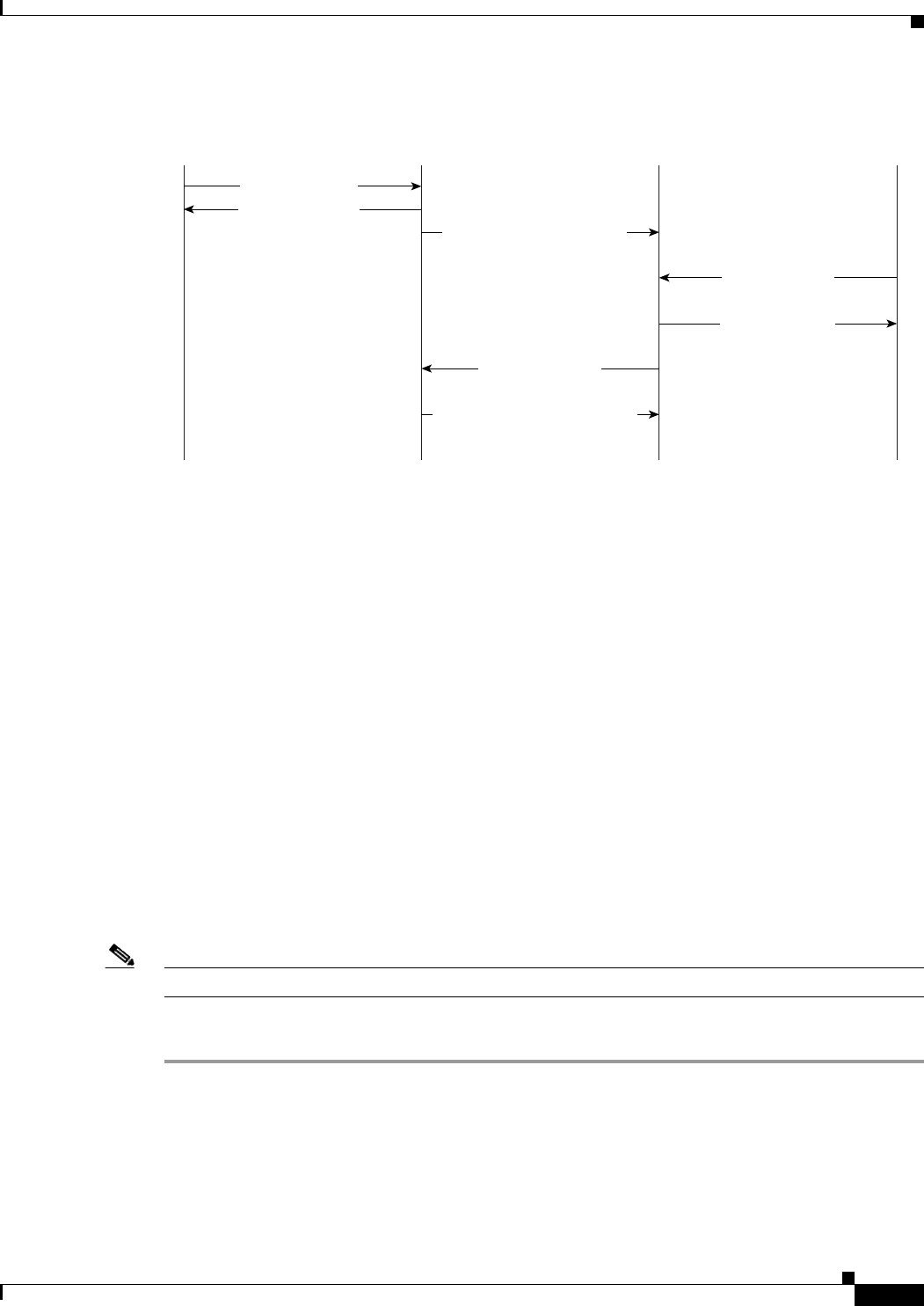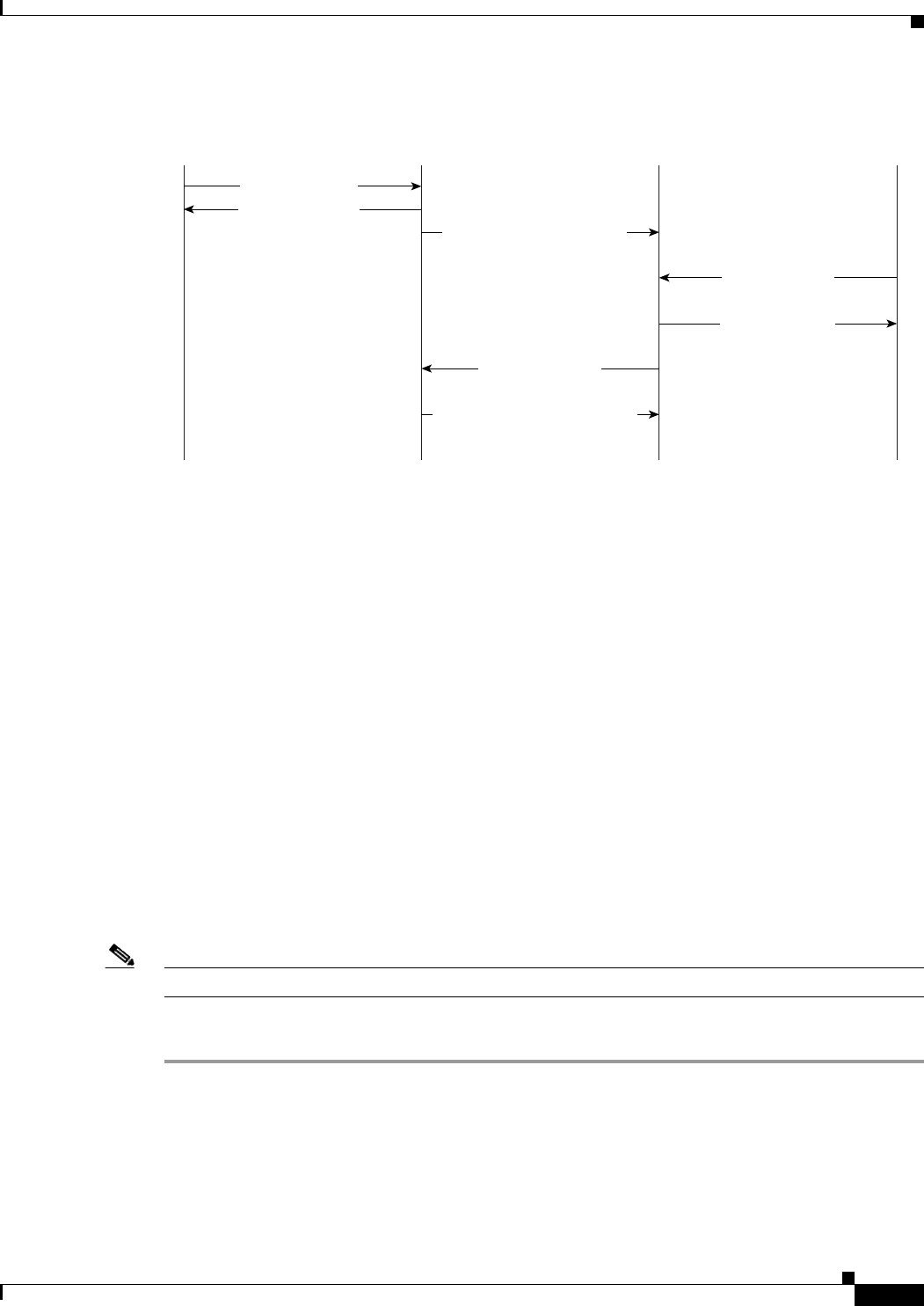
13-15
Cisco Broadband Access Center 3.8 Administrator Guide
OL-27172-01
Chapter 13 Configuring CWMP Service Security
Configuring Security for DPE Services
Figure 13-1 Change Password Flow
After the password is changed on the device object in the RDU, the change password instruction is
included in the device configuration. At this point, the old password is still used to authenticate the
device. The new configuration instruction is then forwarded to all the DPEs in the device’s provisioning
group.
When the device creates its next session with Cisco BAC, the device is authenticated with its old
password; then, its new password is set using the SetParameterValues RPC. Once the DPE notifies the
RDU of the change, the RDU changes the device password and generates a new configuration
instruction, which includes the new password. Thereafter, the old password is no longer stored in Cisco
BAC.
It is possible to change the new password up until it is set on the device. For example, if the original
password of a device (password) has been changed to newpassword. But with the device yet to connect
with Cisco BAC in order to set the new password, you can still change the password; for this purpose of
this example, assume that the password is now changed to n3wpa550d.
The device continues to be authenticated with the old password (password) until the device connects to
Cisco BAC. The new password (n3wpa550d) is set during the device’s next session with Cisco BAC.
Correcting a Device Password
You can also change an incorrectly spelled password, in the RDU. For example, if you entered passwrod
instead of password, first remove the password and then submit it. At this point, the device object does
not have a password associated with it. Then, add the password on the device.
Note Use this method to change the password in Cisco BAC, but not the one on the device.
To correct a device password from the administrator user interface:
Step 1 From Devices > Manage Devices, click the Identifier link corresponding to the correct device.
The Modify Device page appears.
Step 2 Delete the device password in the CPE Password field.
Step 3 Click Submit.
Step 4 Return to the Modify Device page and enter the correct password.
API RDU DPE Device
Change Password
Operation Pending
Configuration with New Password
Password Changed
Change Password
Establish Session
Change Password Instruction
158265