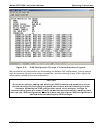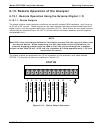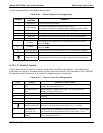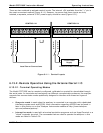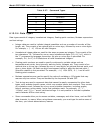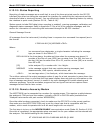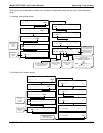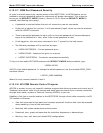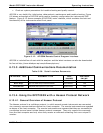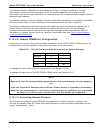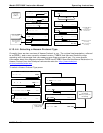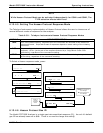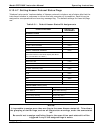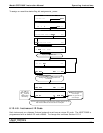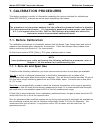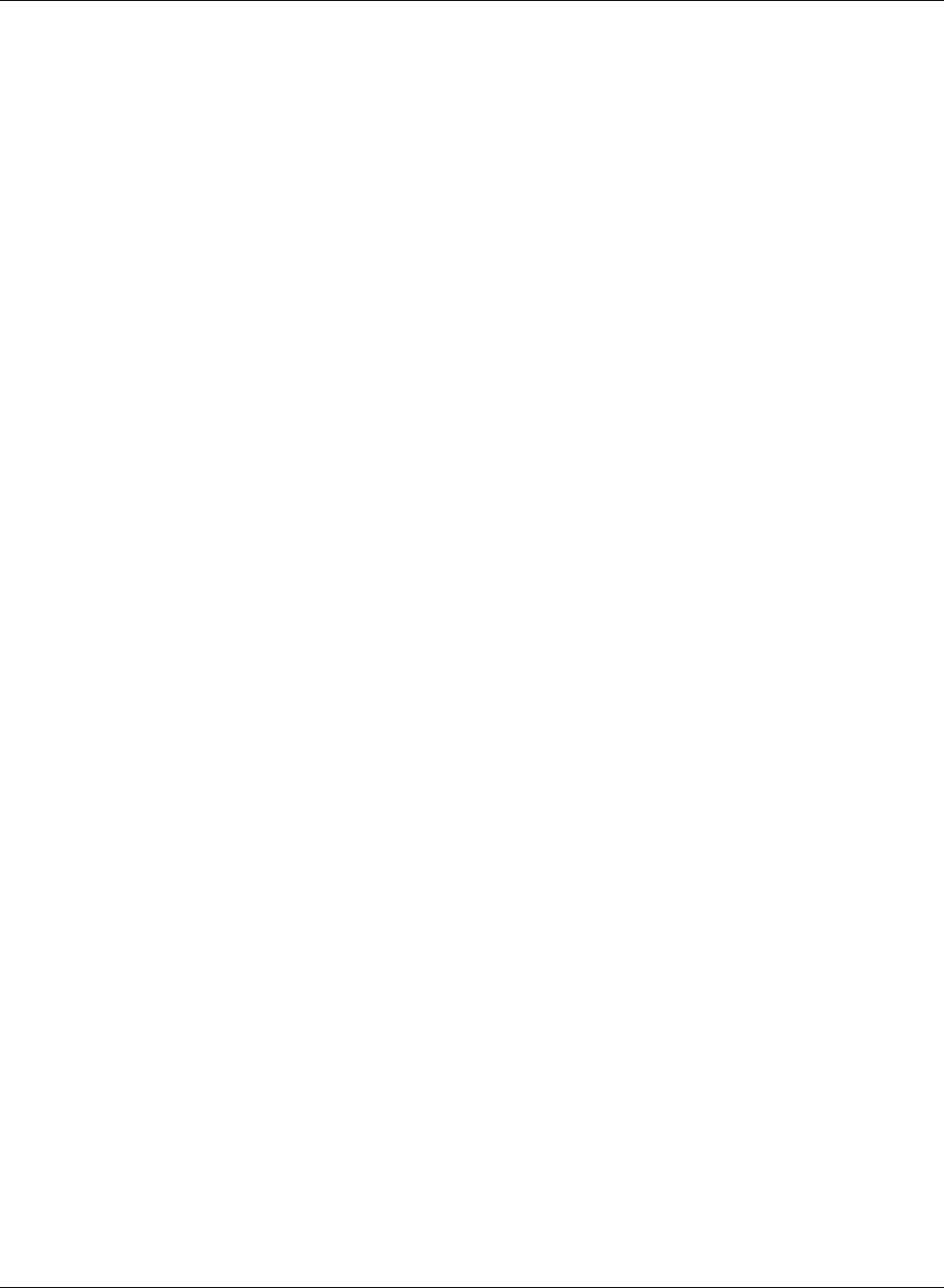
Model GFC7000E Instruction Manual Operating Instructions
04584 Rev A1 122
6.13.2.7. COM Port Password Security
In order to provide security for remote access of the MGFC7000E, a LOGON feature can be
enabled to require a password before the instrument will accept commands. This is done by
turning on the SECURITY MODE (Mode 4, Section 6.10.6). Once the SECURITY MODE is
enabled, the following items apply.
• A password is required before the port will respond or pass on commands.
• If the port is inactive for one hour, it will automatically logoff, which can also be achieved
with the LOGOFF command.
• Three unsuccessful attempts to log on with an incorrect password will cause subsequent
logins to be disabled for 1 hour, even if the correct password is used.
• If not logged on, the only active command is the '?' request for the help screen.
• The following messages will be returned at logon:
• LOGON SUCCESSFUL - Correct password given
• LOGON FAILED - Password not given or incorrect
• LOGOFF SUCCESSFUL - Connection terminated successfully
To log on to the model GFC7000E analyzer with SECURITY MODE feature enabled, type:
LOGON 940331
940331 is the default password. To change the default password, use the variable RS232_PASS
issued as follows:
V RS232_PASS=NNNNNN
Where N is any numeral between 0 and 9.
6.13.2.8. APICOM Remote Control Program
APICOM is an easy-to-use, yet powerful interface program that allows to access and control any of
Teledyne Instruments’ main line of ambient and stack-gas instruments from a remote connection
through direct cable, modem or Ethernet. Running APICOM, a user can:
Establish a link from a remote location to the MGFC7000E through direct cable connection via RS-
232 modem or Ethernet.
• View the instrument’s front panel and remotely access all functions that could be accessed
when standing in front of the instrument.
• Remotely edit system parameters and set points.
• Download, view, graph and save data for predictive diagnostics or data analysis.
• Retrieve, view, edit, save and upload iDAS configurations.