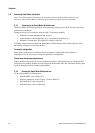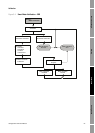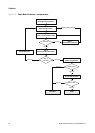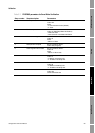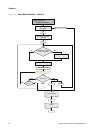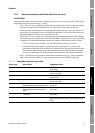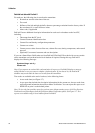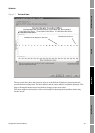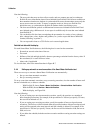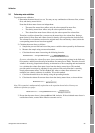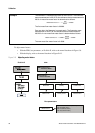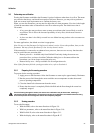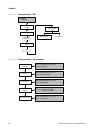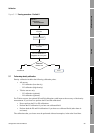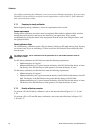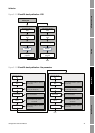34 Model 2700 Transmitter with PROFIBUS-PA
Calibration
Note the following:
• The test result chart may not show all test results, and test counters may not be continuous.
ProLink II stores information about all tests initiated from ProLink II and all tests available on
the transmitter when the test database is synchronized. However, the transmitter stores only the
twenty most recent test results. To ensure a complete result set, always use ProLink II to
initiate the tests, or synchronize the ProLink II database before overwriting occurs.
• The chart uses different symbols to differentiate between tests initiated from ProLink II and
tests initiated using a different tool. A test report is available only for tests that were initiated
from ProLink II.
• You can double-click the chart to manipulate the presentation in a variety of ways (change
titles, change fonts, colors, borders and gridlines, etc.), and to export the data to additional
formats (including “to printer”).
• You can export this chart to a CSV file for use in external applications.
Detailed test data with the display
For each Smart Meter Verification test, the following data is stored on the transmitter:
• Powered-on seconds at the time of the test
• Test result
• Stiffness of the left and right pickoffs, shown as percentage variation from the factory value. If
the test aborted, 0 is stored for these values.
• Abort code, if applicable
To view this data, refer to the menu flowchart in Figure B-7.
3.4.4 Setting up automatic or remote execution of the Smart Meter Verification test
There are two ways to execute a Smart Meter Verification test automatically:
• Set up a one-time automatic execution
• Set up a recurring execution
To set up a one-time automatic execution, set up a recurring execution, view the number of hours until
the next scheduled test, or delete a schedule:
- With ProLink II, choose
Tools > Meter Verification > Schedule Meter Verification.
- With the EDD, choose
Device > Meter Verification.
- With the display, see Figure B-8.
Note the following:
• If you are setting up a one-time automatic execution, specify the start time as a number of
hours from the present time. For example, if the present time is 2:00 and you specify 3.5 hours,
the test will be initiated at 5:30.
• If you are setting up a recurring execution, specify the number of hours to elapse between
executions. The first test will be initiated when the specified number of hours has elapsed, and
testing will be repeated at the same interval until the schedule is deleted. For example, if the
present time is 2:00 and you specify 2 hours, the first test will be initiated at 4:00, the next at
6:00, and so on.
• If you delete the schedule, both the one-time execution and the recurring execution settings are
deleted.