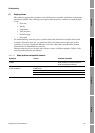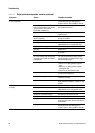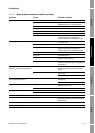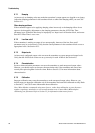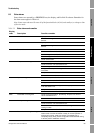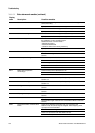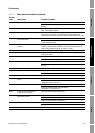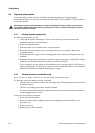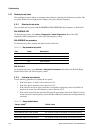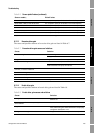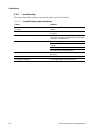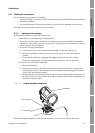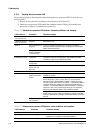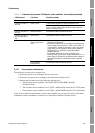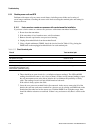Configuration and Use Manual 103
Troubleshooting
Troubleshooting DisplayDiagramsOperation
6.9.3 Checking the grounding
The sensor and the transmitter must be grounded. If the core processor is installed as part of the
transmitter or the sensor, it is grounded automatically. If the core processor is installed separately, it
must be grounded separately. Refer to the installation manual.
6.9.4 Checking the communication wiring
To check the communication wiring, verify that:
• Communication wires and connections meet PROFIBUS wiring standards.
• Wires are connected according to instructions provided in the installation manual.
• Wires are making good contact with the terminals.
6.10 Checking slug flow
The dynamics of slug flow are described in Section 4.12. If the transmitter is reporting a slug flow
alarm, first check the process and possible mechanical causes for the alarm:
• Actual changes in process density
• Cavitation or flashing
• Leaks
• Sensor orientation — sensor tubes should normally be down when measuring liquids, and up
when measuring gases. Refer to the sensor documentation for more information about
orientation.
If there are no mechanical causes for the slug flow alarm, the slow flow limits and duration may be set
too high or too low. The high limit is set by default to 5.0 g/cm
3
, and the low limit is set by default to
0.0 g/cm
3
. Lowering the high limit or raising the low limit will cause the transmitter to be more
sensitive to changes in density. If you expect occasional slug flow in your process, you may need to
increase the slug flow duration. A longer slug flow duration will make the transmitter more tolerant of
slug flow.
6.11 Restoring a working configuration
At times it may be easier to start from a known working configuration than to troubleshoot the
existing configuration. To do this, you can:
• Restore a configuration file saved via ProLink II, if one is available. In ProLink II, select
File > Send to Xmtr from File.
• Restore the factory configuration (ProLink II v2.6 or later required; transmitter must be
connected to an enhanced core processor). In ProLink II, select
ProLink > Configuration,
click the
Device tab, and click Restore Factory Configuration.
Neither of these methods will restore all of the transmitter’s configuration. For example, neither
method will restore the configuration of the AI, AO, and totalizer function blocks. Using the restore
factory configuration option will also not restore such things as the configuration of the display.