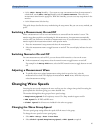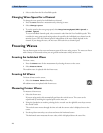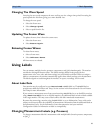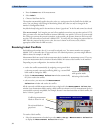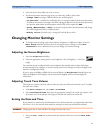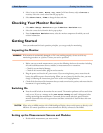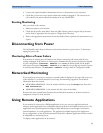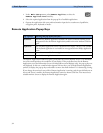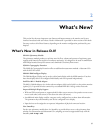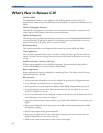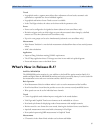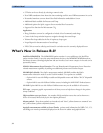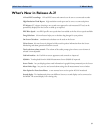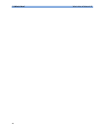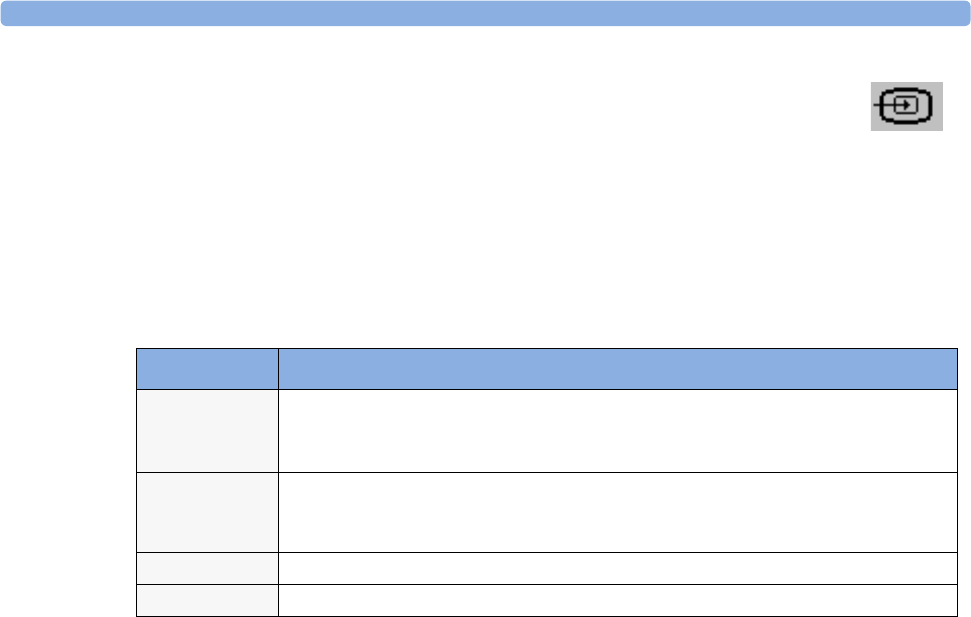
1 Basic Operation Using Remote Applications
34
1
In the Main Setup menu, select Remote Applics, or select the
Remote Applications SmartKey.
2 Select the required application from the pop-up list of available applications.
3 Operate the application with your preferred monitor input device: touchscreen, SpeedPoint,
navigation point, keyboard or mouse.
Remote Application Popup Keys
The Remote Application window occupies a pre-defined area on the monitor Screen. The maximum
size of the area depends on the resolution of your display. If the pre-defined area for the Remote
Application covers the full monitor Screen (on independent second displays only), the pop-up keys are
not displayed. In this case a small window appears with two keys: one (with the Remote Application
symbol) to display the pop-up keys and another to move the small window if it is obstructing viewing.
If you change the monitor Screen while a Remote Application is running, and the pre-defined area on
the second Screen is smaller, the Remote Application cannot be shown at full size. You must select a
suitable monitor Screen to display the Remote Application again.
Pop-Up Keys Selecting this pop-up key lets you....
Minimize
minimize the Remote Application window; the session continues running in the
background. Select the Remote Application symbol to show the window at full size
again.
Keyboard
start a keyboard application to show a keyboard on the display. This key is not available
if the keyboard application is not installed or not supported on the Philips Application
Server.
Refresh
update the content of the Remote Application window.
Close
close the Remote Application session.