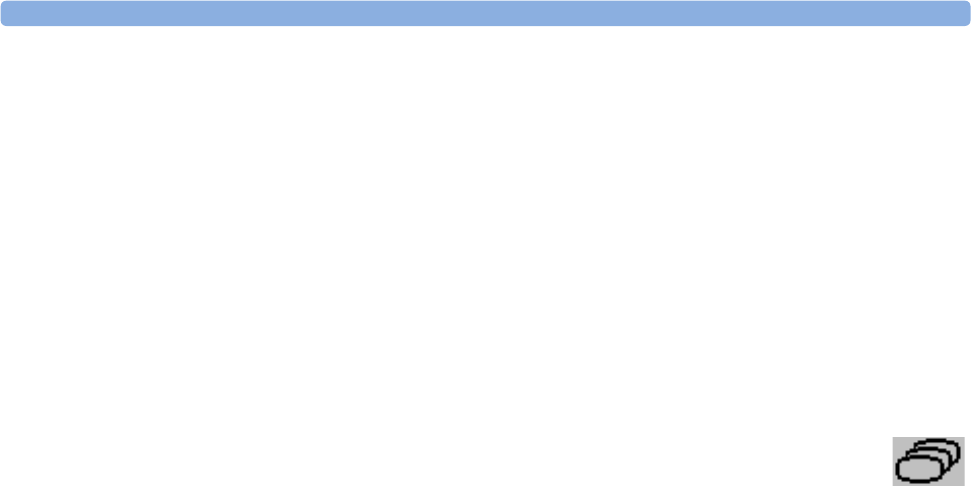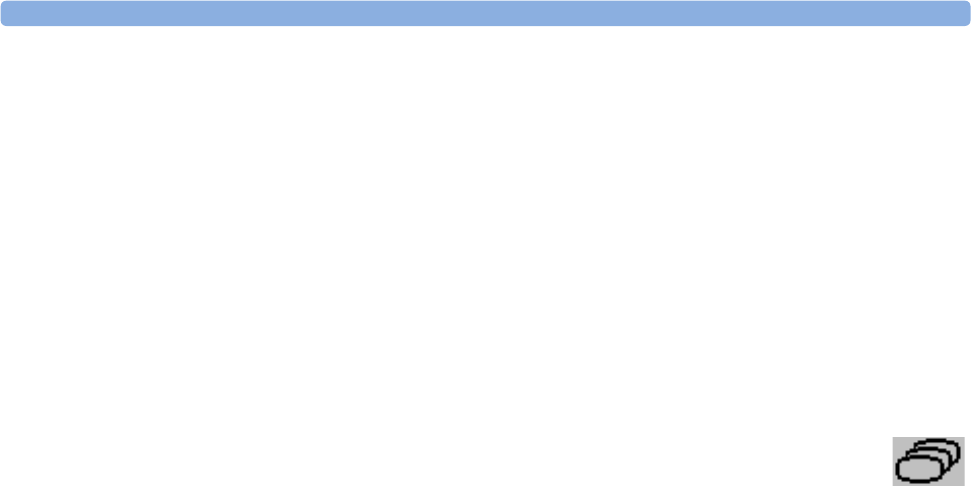
1 Basic Operation Understanding Screens
22
Understanding Screens
Your monitor comes with a set of preconfigured Screens, optimized for common monitoring scenarios
such as OR adult, or ICU neonatal. A Screen defines the overall selection, size and position of waves,
numerics and SmartKeys on the monitor screen when you switch on. You can easily switch between
different Screens during monitoring. Screens do NOT affect alarm settings, patient category and so
forth.
When you switch from a complex to a less complex Screen layout, some measurements may not be
visible but are still monitored in the background. If you switch to a more complex Screen with, for
example, four invasive pressure waves but you have only two pressures connected to the monitor, the
“missing” two pressures are either left blank or the available space is filled by another measurement.
Switching to a Different Screen
1 To switch to a different Screen, select the current Screen name in the monitor info line,
or select the Change Screen SmartKey.
2 Choose the new Screen from the pop-up list.
Changing a Screen’s Content
If you do not want to change the entire Screen content, but only some parts of it, you can substitute
individual waves, numerics, high-res waves, or trends. Be aware that these changes cannot be stored
permanently in Monitoring Mode.
To change the selection of elements on a Screen,
1 Select the element you want to change.
2 From the menu that appears, select Change Wave, Change Numeric, or
Change HiResTrend, and then select the wave or numeric you want, or select the high-
resolution trend wave you want from the list of available waves.
If you do not see Change Numeric in the menu, this Screen may be configured to always
display the numeric beside its wave. Changing the wave will automatically change the numeric.
The changed Screen is shown with an asterisk in the monitor info line.