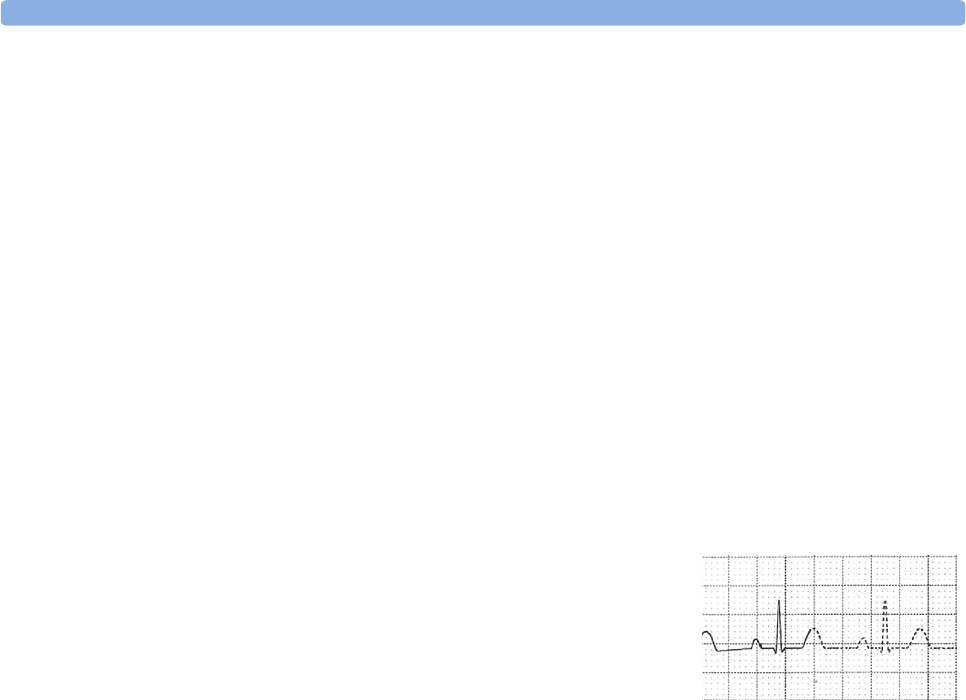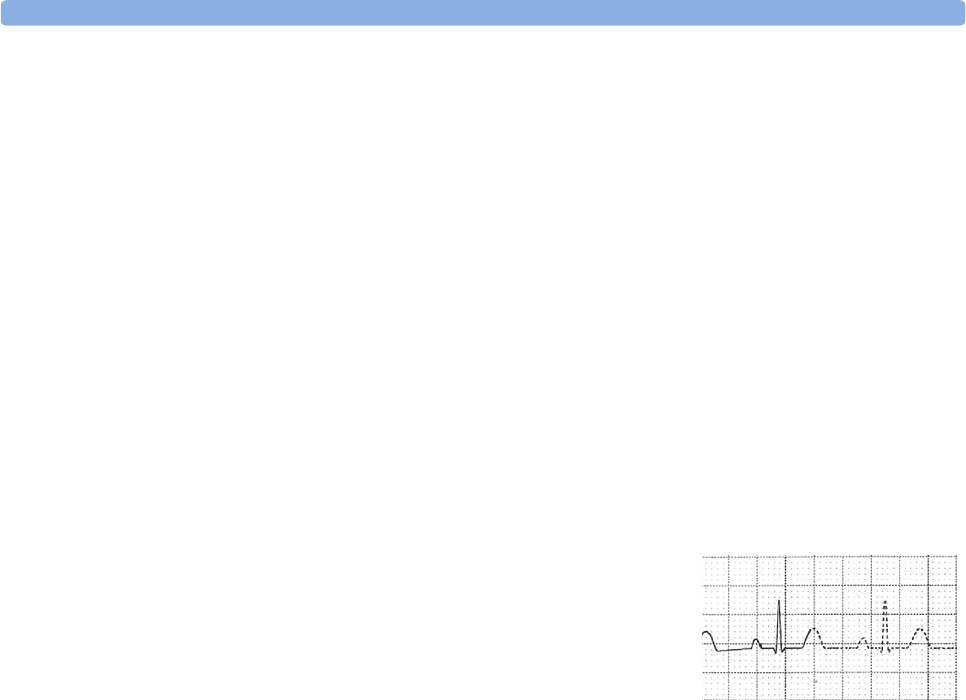
Printing a Test Report 25 Printing Patient Reports
271
Printing a Test Report
A test report can be printed in Configuration mode, refer to the Service Guide for details.
Switching Printers On Or Off for Reports
You can enable or disable printer status to switch individual printers on or off for report printouts.
1 In the Setup Printers menu, select Printer and then select the name of the device you want
to switch on or off for Reports printing from the pop-up list.
2 Select Printer Status to toggle between the settings Enable and Disable. If you set this to
Disable, no reports will be printed to the named printer.
If the monitor detects that no printer of a particular type is available, the Enable/Disable
setting will automatically be set to
Disable and “grayed out”.
Dashed Lines on Reports
If a section of a wave on a report is drawn with dashed lines, this tells
you that a setting that affects the appearance of the wave on the
screen was changed while the report was printing.
For example, if you change the wave scale while a report is printing,
the wave scale and wave size are changed immediately on the
monitor screen and on the report. To indicate that the scale
information printed at the beginning of the report no longer matches the currently used scale, the wave
will be printed using dashed lines, starting from the moment the change took place.
Some examples of settings that cause dashed lines in reports if changed during printing are: Filter
mode, ECG lead placement, wave scale, measurement unit, paced/non-paced setting, and
measurement mode. Note that as ECG waves are drawn with a fixed gain on reports (either 10 mm/
mV or 20 mm/mV), changing the ECG wave scale will not cause dashed-line reports.
To avoid dashed lines on reports, wait 15 seconds after changing a setting before you trigger a report.
Unavailable Printer: Re-routing Reports
If you send a report to be printed on a printer that is not available, for example, because it has run out
of paper, this print job is suspended and stored in the monitor’s memory.
If the target device of this print job was set to Unspecified, the monitor will periodically try to
resend the print job to the first printer listed in the Setup Printers menu under Printer that
is set to Enabled and that has paper of the correct size.
To allow the report to print, you must either solve the problem with the target printer, or re-route the
print job to another printer with paper of the correct size. To re-rout a print job,
♦ Enable the new target printer by selecting it in the Setup Printers menu and toggling to
Enabled. As the monitor tries to send the report to the printers in the order they are listed, you
must make sure that all the printers above the new target printer are disabled.
If the target device of the print job was set to a specific printer, re-routing is not possible.