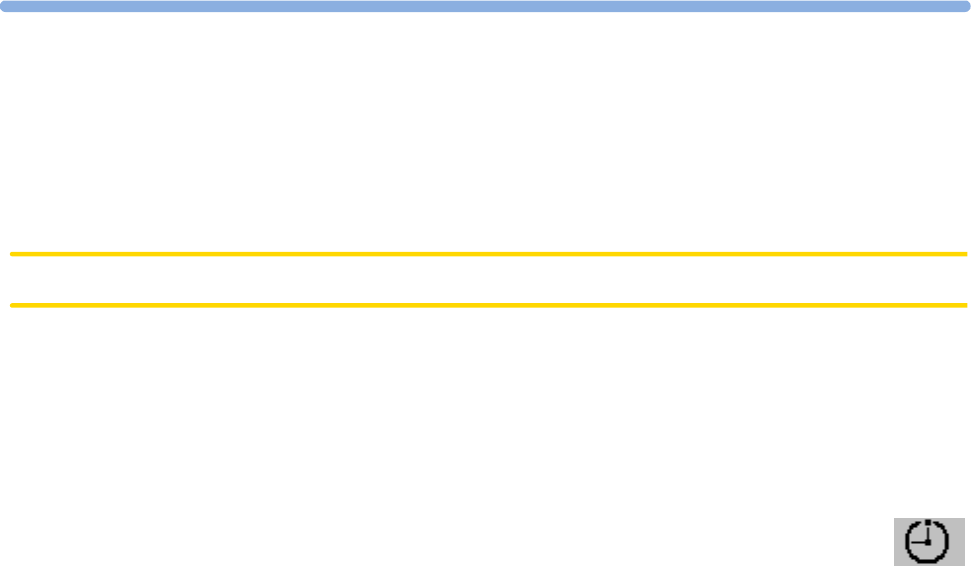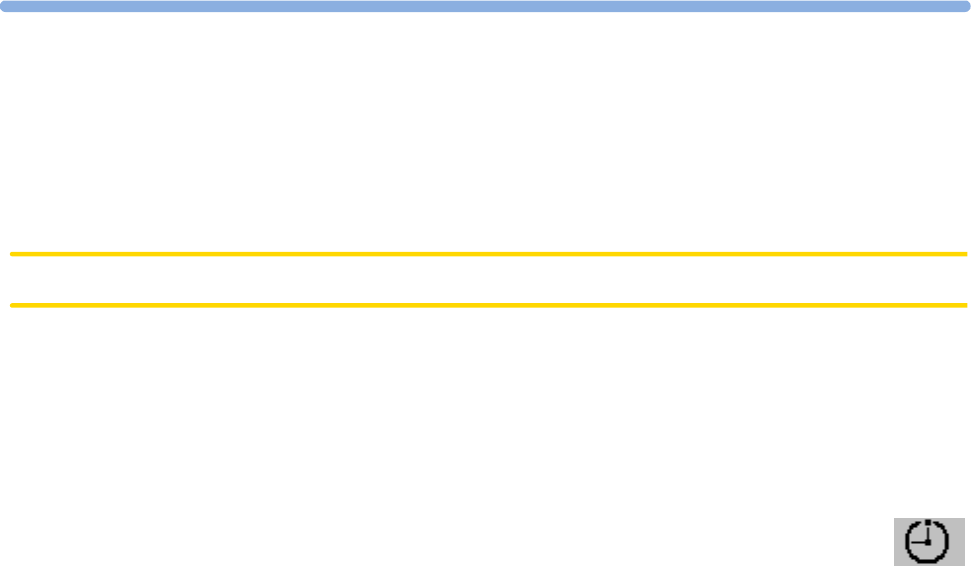
285
28
28Using Timers
With the Timers function you can set timers to notify you when a specific time period has expired.
CAUTION Do not use the timers to schedule critical patient-related tasks.
Viewing Timers
You can view currently active timers in the Timers window or directly on the Main Screen (if a timer
has been substituted for a numeric).
To open the Timers window:
♦ Select the Timers SmartKey
or
♦ Select Main Setup -> Timers
The maximum number of timers which can be active depends on your monitor model.
For each timer with a defined run time a progress bar is shown with the run time for that timer. Next
to the progress bar the elapsed time or the remaining time is shown, depending on whether the timer is
counting Up or Down. On the left, the label of the timer and a symbol indicating the type of expiry
notification is shown.
Notification
When any timer expires (except a No Limit timer), the color changes to red and a message appears in
the status line on the Main Screen. Be aware that if a timer has been configured to display in red, the
color will not change when the timer expires.
Additional notification is also available and can be pre-configured to:
Alarm An INOP alarm indicates the expiry of the timer
Sound A single tone indicates the expiry of the timer
No Sound No additional notification
This additional notification setting is made in the monitor’s Configuration Mode and is associated
with the timer label. The volume of the tone can also be set in Configuration Mode