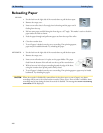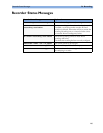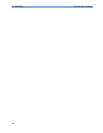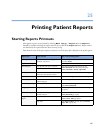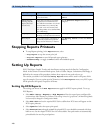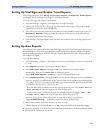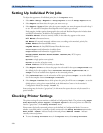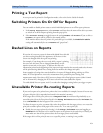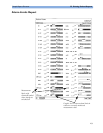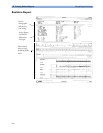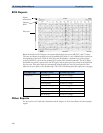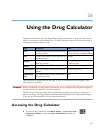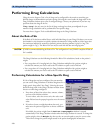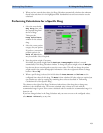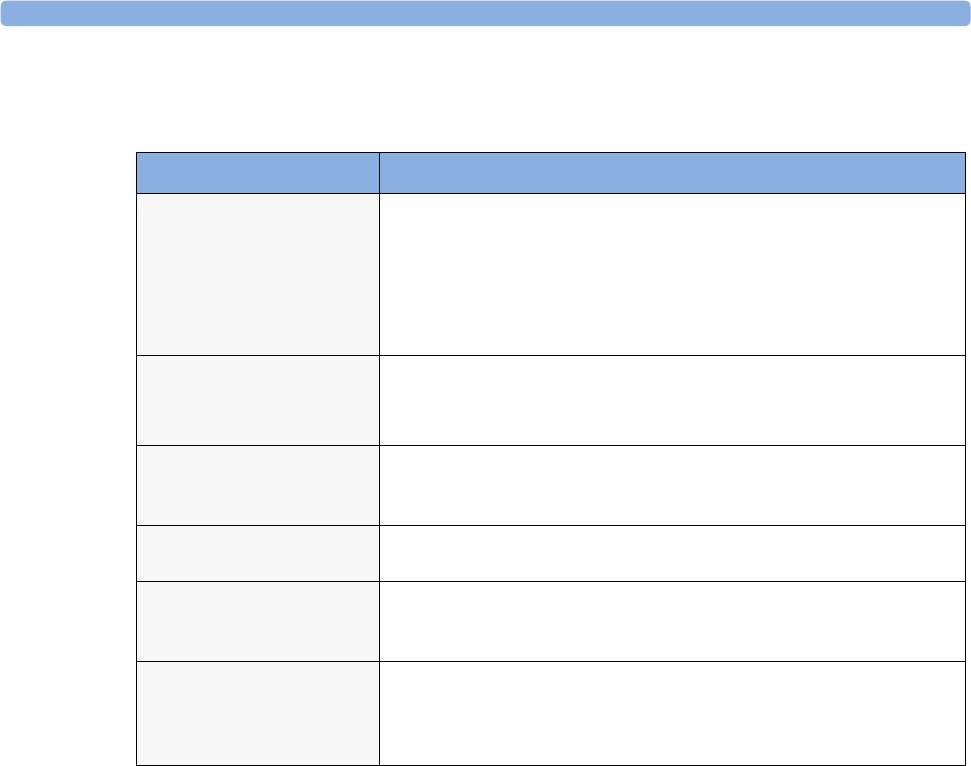
25 Printing Patient Reports Printer Status Messages
272
Printer Status Messages
Sample Report Printouts
Each report header contains the patient’s bed label, last name and first name, the patient ID, the date
and time, and the name of the report. The report footer contains the hospital label and page number,
and the last page contains a note to mark the report end.
The monitor may be configured to leave a space on the top left or right of the report printout to enable
you to stick a patient address label on it. This setting is called the Addressograph and it can only be
changed in the monitor’s Configuration Mode.
Printer Status Message Possible causes and suggested action
Print job could not
be queued
The printer queue is full and the monitor cannot accept another report
request. Wait until some more reports have been printed, then try again,
OR
A report has been triggered that uses a paper size unavailable with the
target printer. Try another printer, if available, or change the paper size of
the print request.
Cancelling all
print jobs
Stop All Reports has been selected in the Report menu, OR
The Operating Mode has been changed from Monitoring Mode to
Demonstration or Service Mode.
Cancelling N print
jobs due to patient
discharge
When a patient is discharged, all queued print jobs are cancelled. “N” is the
number of print jobs queued.
Printing failed: no
report configured
A report has been triggered which has not been correctly set up. Enter the
setup menu for the report type to set up the report.
Printer <Printer
name> unavailable -
job suspended
The chosen device is unavailable. Check that the printer is properly
connected and that paper is available. The requested report will start
printing when the printer becomes available.
Job on <Printer
name> failed
A report cannot be started on the requested printer.
Make sure the printer is plugged in, switched on, and has paper loaded. Try
another printer, if available. If this problem persists, call your service
personnel.