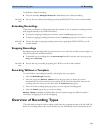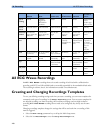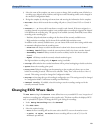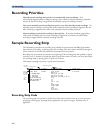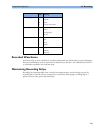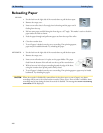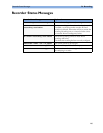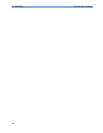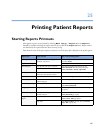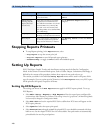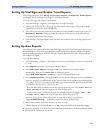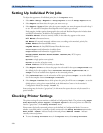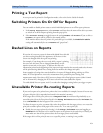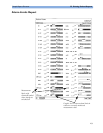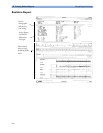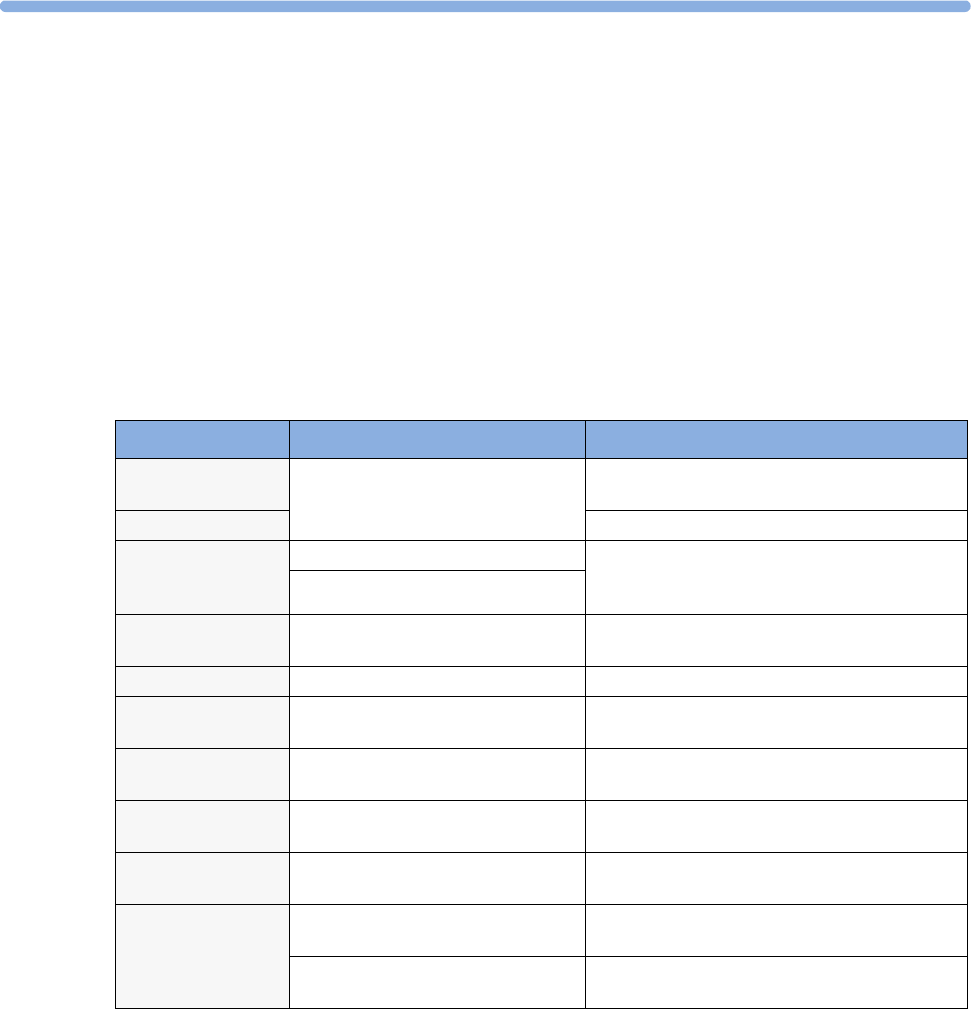
267
25
25Printing Patient Reports
Starting Reports Printouts
Most patient reports can be printed by selecting Main Setup - > Reports (or the Reports
SmartKey) and then selecting the report name in the top half of the Reports menu. Report names
are shown only for reports that have been correctly set up.
Data from the time of the print request is printed, even if the print job is delayed in the printer queue.
Report types Report contents How to start printing reports
Vital Signs Report depends on selected trend group, data
resolution, and period.
In the Vital Signs window, select Print/Record,
then select Print
Graphic Trends Report In the Graphic Trends window, select Print
Events Reports Event Episode with up to 5 episodes In the Events window, select the pop-up key
Print/Record, then select the pop-up key
Print Review or Print Episode
Graphic or tabular Event Review
EEG Report EEG Waves, numerics, CSAs, montage
information and impedance values
In the Setup EEG menu, select Print Report
ECG Reports Depends on format selected Select the ECG Report SmartKeys, if configured
ST Map Report ST data in a transversal and/or horizontal
multiaxis diagram,
In the ST Map window, select Print.
Cardiac Output Report Trial curves and numerics In the Cardiac Output window, select the pop-
up key Print/Record
Wedge Report Wedge numerics and reference wave In the Wedge window, select the Print Wedge
pop-up key
Calculations Report Hemodynamic, Oxygenation, or
Ventilation Review
In the Calculations windows, select the
Print/Record pop-up key
Drug Calculator
Report
Titration Table In the Titration Table window, select the
Print Titr.Tbl pop-up key
Drip Table In the Drip Table window, select the Print
Drip Tbl pop-up key