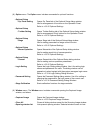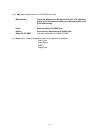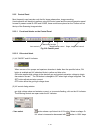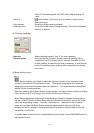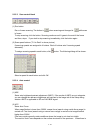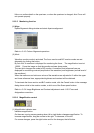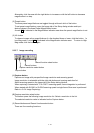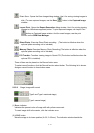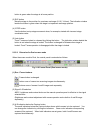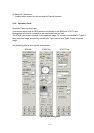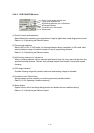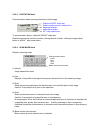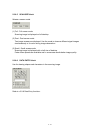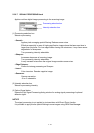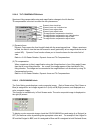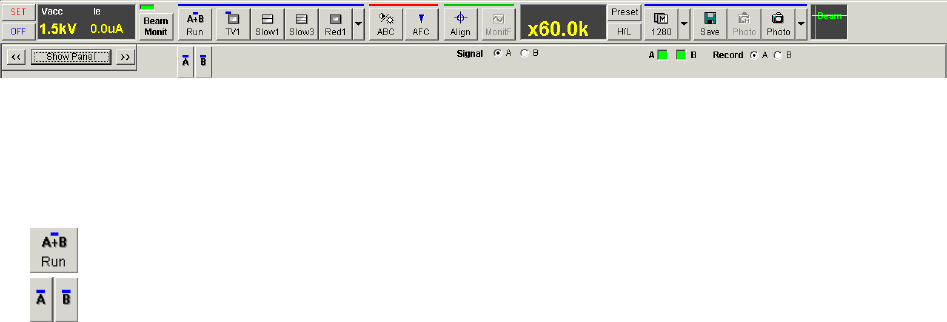
2 - 32
button is green when the stage is at home position.
(3) EXC button
Move the stage to the position for specimen exchange (X=35, Y=0mm). The indication window
beside the button is green when the stage is at specimen exchange position.
(4) !STOP button
Use the button to stop stage movement when, for example, started with incorrect stage
coordinates value.
(5) Lock button
Z and T axes are locked or released by clicking the button. The indication window beside the
button is red when the stage is locked. The button is changed to Release when stage is
locked. Z and T axes operation is disengaged while the stage is locked.
2.3.5.9 Extension for Dual screen mode
When the screen mode is Dual, the control panel is extended as follows.
Fig 2-19 Control Panel (Dual screen mode)
(1) Run / Freeze buttons
Run / Freeze button is changed.
button runs or freezes two scanning images simultaneously.
buttons runs or freezes A and B image each separately.
(2) Signal A /B selection
ABCC, brightness and contrast knobs on the manual operation panel is effective to the signal
selected here.
(Brightness and contrast adjustment with mouse operation works both to A and B image
separately)
(3) A B indication below the Capture button
The small indicators below the Capture button shows which screen is to be captured. You
can change the indication by clicking the indicators. Green color indicates corresponding
screen will be captured. When both indicators are set green, both A and B screen are
captured simultaneously.