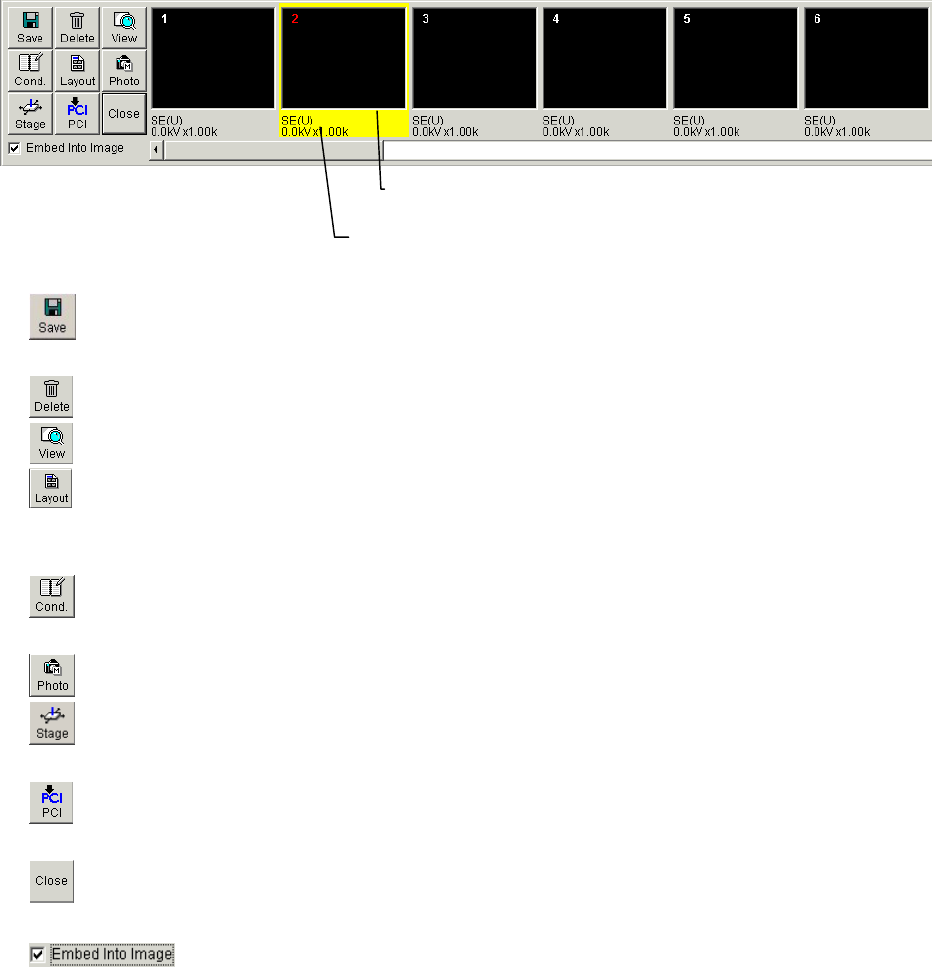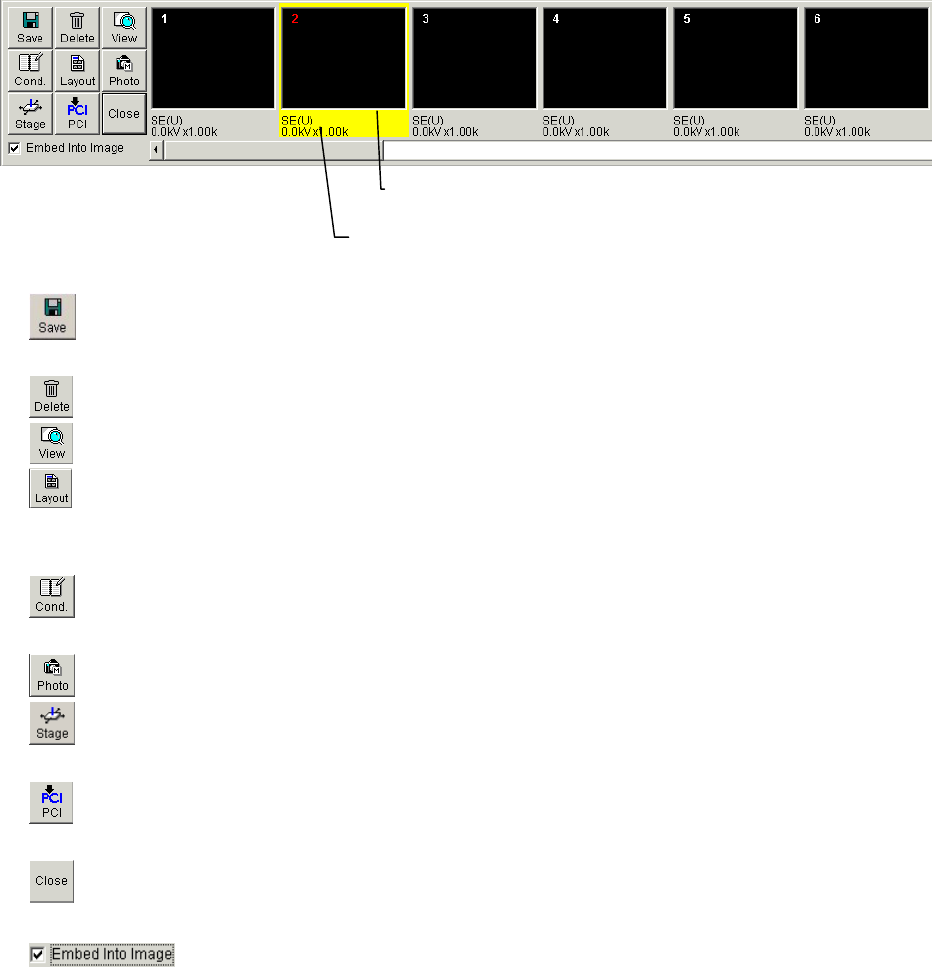
2 - 51
2.3.9 Captured Image Window
Captured images are displayed as thumbnails on this window.
It opens when you captured an image. Also it can be opened by selecting Captured Image
command from Window menu or using the short-cut key (Ctrl + L).
The yellow border shows the present selected image. Tool buttons placed on the window are
effective for the selected image. To select plural images, click thumbnails pressing down the Ctrl
key. The window shows up to 16 images. When 7 or more images are placed, a scrollbar will be
shown and images are scrolled horizontally.
Fig 2-25 Captured Image window
Save button : Saves the selected image. If started when plural images are selected,
these aresaved at once using All save option.
Delete button : Deletes the selected image.
View button : Open the selected image on the viewer window.
Layout button : Opens the Report Generation window for printing the image. To add
other captured images on the sheet of the Report Generation window, double-click
the image.
Cond button : Opens the Ope. Cond tab of the Setup dialog window bringing the image
and column condition when the image was captured.
Photo button : Start memory photographing of the selected image.
Stage button : Move the stage to the position where the selected image was captured.
It is effective for the Type2 motorized stage.
PCI button : Transfers the selected image to ”Quartz PCI” database program.
It is effective when the ”Quartz PCI” has been installed.
Close button : Closes the window. Thumbnails are not cleared by closing the window.
You can open again
: When the box is checked, auto data display and data drawn with the Data
Entry function of captured instance are recorded with the image.
Refer to < 3.6.4 Image Capturing > and < 2.3.34 Save Image Dialog Window >
Thumbnail : Selected by clicking. Double click opens the
image on viewer window.
Image information : Signal, accelerating voltage and magnification
are indicated.