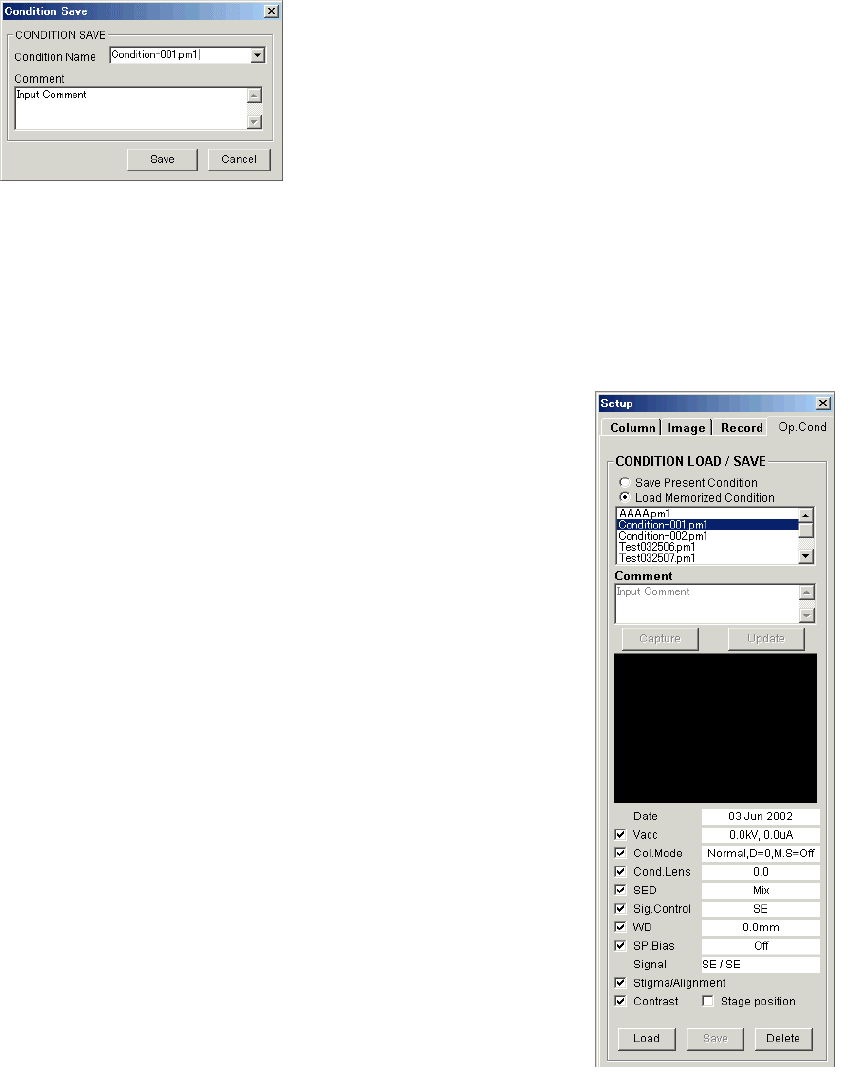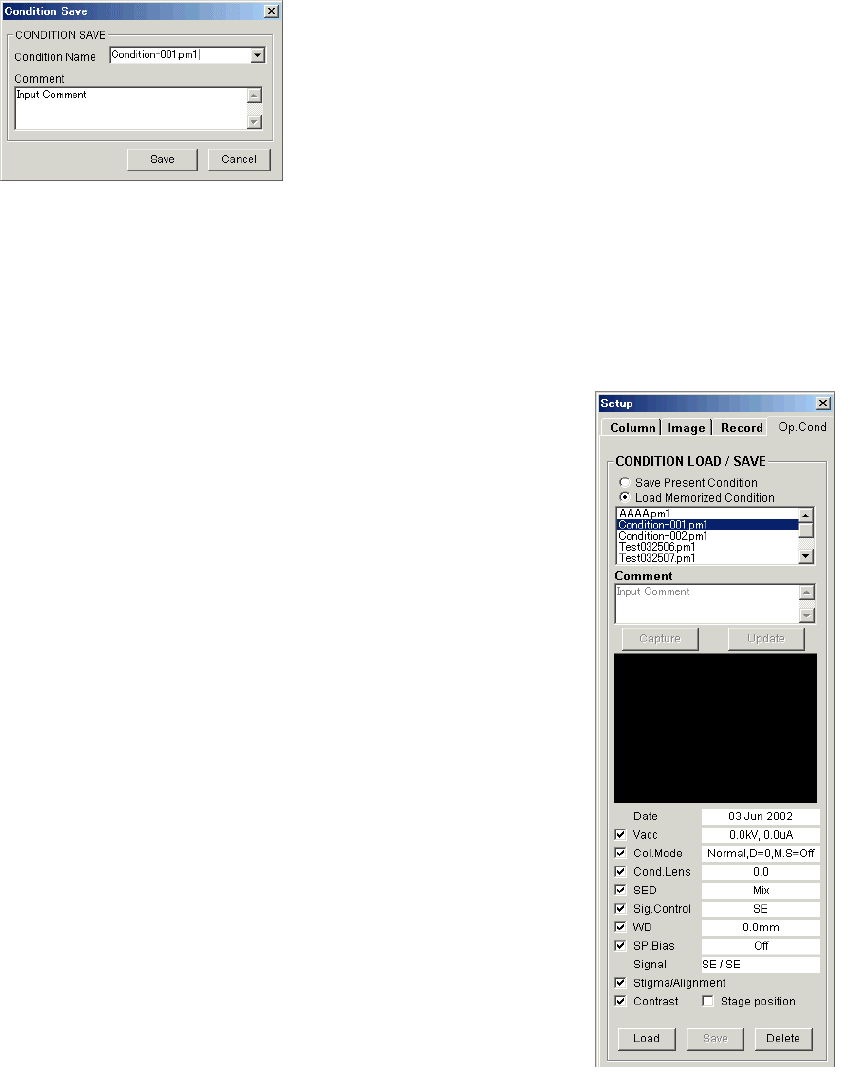
3-93
(d) Save condition
Click the Save button. The Condition Save dialog window will open.
Input comment, specify a Condition name and then, click Save button.
(2) Loading a Set of Operating Conditions
Use the following steps to load a set of operating conditions.
(a) Open the Setup dialog window
Select Condition Load from the Operate menu, or click
the Setup button in the tool button section of the
operation panel and select Op.Cond tab.
Select Load Memorized Condition on it.
(b) Select a condition name
Memorized condition names are listed. Select a name by
clicking it.
Use sample picture and comment for reference of
selection.
(c) Select items to be loaded
Check items ( Vacc to Contrast) you wish to load and
reproduce. Stage position is effective only for Type2
instrument.
(d) Reproduce column condition
Click the Load button. Memorized data are retrieved and
the electron optical column is set.
If the Stigma / Alignment is included, a message will
appear for confirmation. These are possibly changed if
the loaded condition was saved long before. In such
cases, it may be better not to reproduce Stigma and
Alignment data. The recent data is memorized
automatically by another condition memory function (the
most recent condition for each of Vacc – Condenser lens setting is memorized and
reproduced automatically)
(3) Deleting an Operating Conditions
Select a condition name as same manner as above, and click the Delete button.