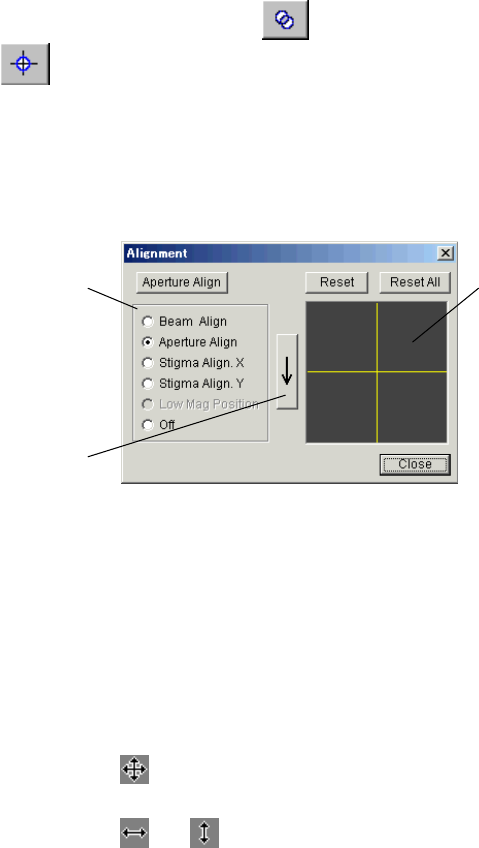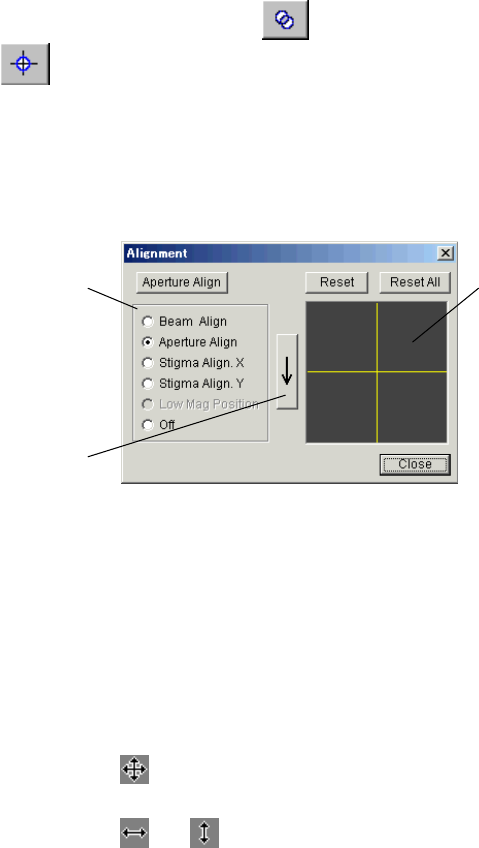
2 - 52
2.3.10 SEM Data Manager Window
SEM Data Manager is an image-filing program with an easy-to-operate database function.
Images are registered to the database automatically when saved.
For detail, refer to <3.12 Using SEM Data Manager>
2.3.11 Alignment Dialog Window
The Alignment dialog window is used for alignment operations.
To open the dialog window, click the Wobbler
button in the Scanning Image window or the
Column Alignment
button on the toolbar. Or select the Alignment command from the
Operate menu. When the dialog window is opened with the Wobbler button, Aperture Alignment
(when the magnification mode is High Mag) or Low Mag Position (when the magnification mode
is Low Mag) starts as the default setting.
Refer to <3.4.3 Column Alignment Operation>
Function select buttons
Alignment operation area
Next step button
Fig 2-26 Alignment window
1. Function select buttons Starts each alignment function. Off stops functions.
2. Aperture Align button Starts Aperture Alignment function. It is the same as the Aperture
Align select button. But it is an independent button since it is used
frequently.
3. Reset button Resets alignment of the selected function.
4. Reset All button Resets alignment of all functions.
5. Alignment This area is used for adjustment operation. When the mouse pointer
is
, you can make adjustment both in X or X direction by
moving the mouse pressing the left button. When the mouse pointer
is
or , adjustment direction is restricted in X or Y direction.
6. Close button Stops alignment operation and closes the dialog window.
7. Next step button Activates next alignment function.
F4 key steps to the next alignment function, and Shift + F4 key to previous function.
operation area