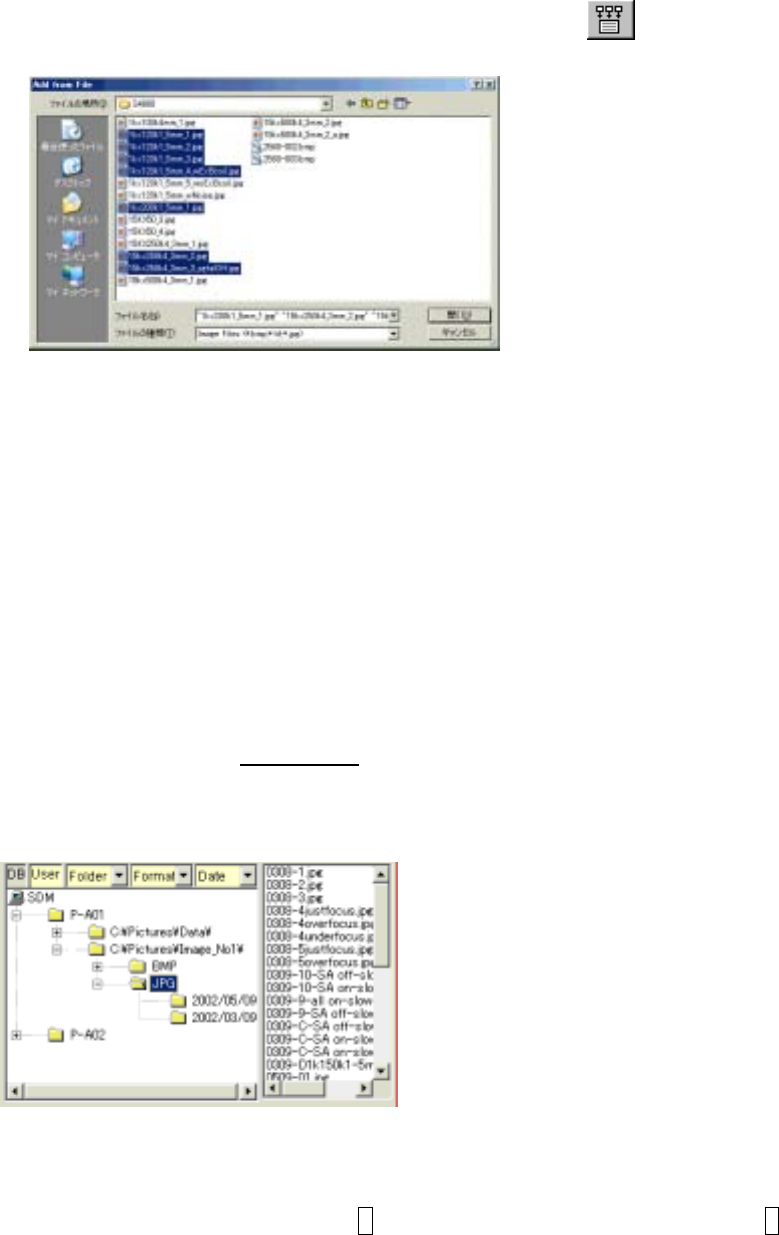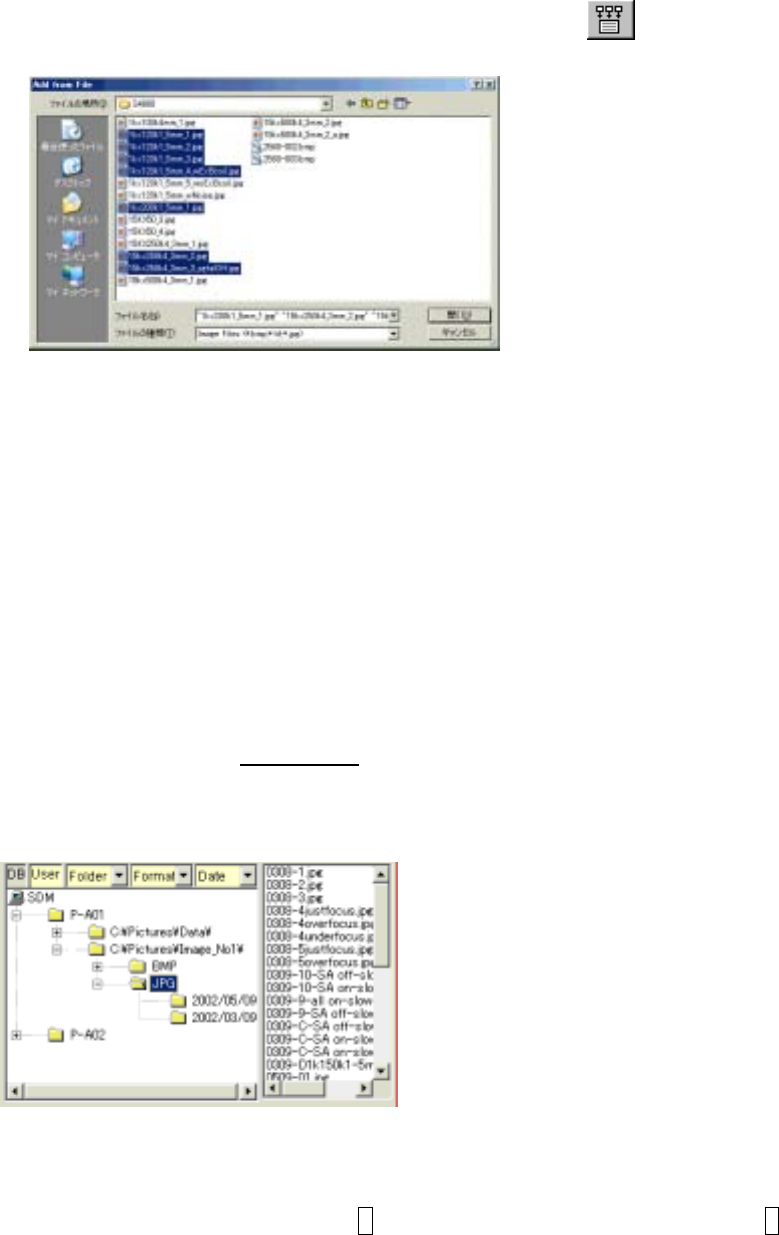
3-120
(2) Registering images stored on disks
To register already saved images to the SEM Data Manager database, use Add from File
command in Database menu or the Add from File button
on the tool bar.
The following Add from File dialog window will open.
Select a folder and image files and then, click Open button.
Multiple files selection using Shift or Ctrl key is available.
NOTICE
When copying image files using Windows tools such as File Manager, copy text files having
the name “{Image file name}.txt” together with image files. The text files include image
information and used for registering images to the SEM Data Manager database.
3.12.3.2 Selecting User name and opening data tree
In the Data tree area, double click
the Database name (SDM). User names included in the
database will open.
Set Selection items in the order of opening data tree.
The above example has two User name (P-A01 and P-A02) and is opening data tree in the order
of folder - Image format – stored date.
To open the tree to lower level, click + button and to close the lower tree, click – button.
To open image files in the image file list, click a folder mark. The present opening folder is shown