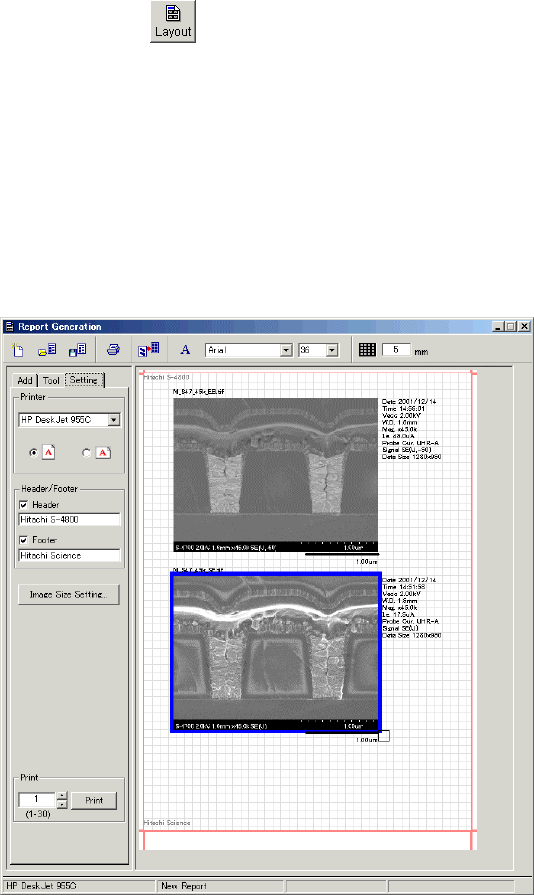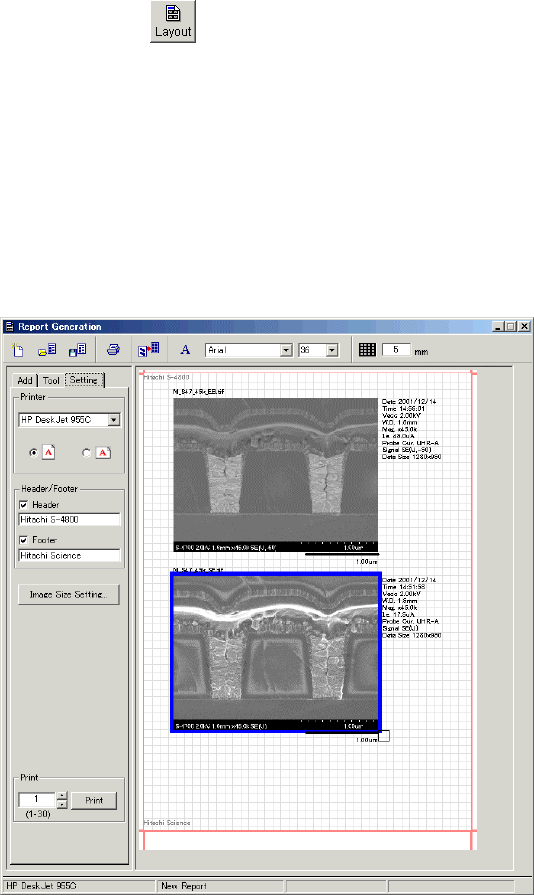
3-99
3.9.11 Printing images using Report generation function
The scanning image or saved image can be printed using a Windows-supported printer.
(1) Report Generation function
The Report Generation window will open by selecting Layout Print from the File menu or
clicking the Print button
on the control panel or on the Captured Image window.
When the Report Generation window is brought up by the Layout Print menu or by the Print
button on the control panel, the scanning image is placed at first.
If started by the Print button in the Captured Image window, images selected on the window
(these are shown with yellow border) are placed.
And if above commands are executed when the Report Generation is already open, the
image(s) mentioned above are added on the sheet.
(2) Selection of printer and setting sheet size
Use Printer area on the Setting tab to select a printer to be used and to select sheet direction.
Use Windows function for printer property setting and sheet size selection.
(3) Setting image size on the sheet
Click the Image Size Setting button in the Setting tab. The Image size Setting dialog window
will open.