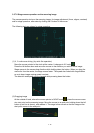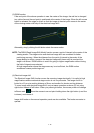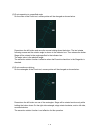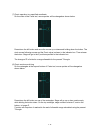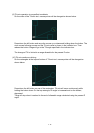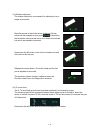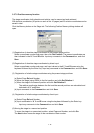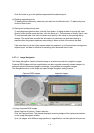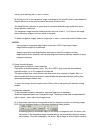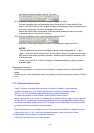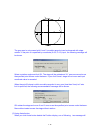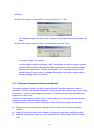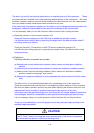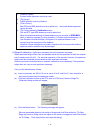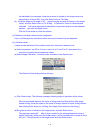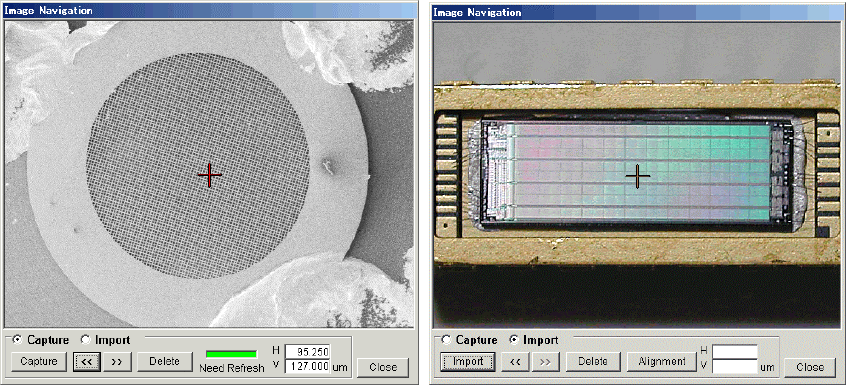
3 - 57
Click Go button to go to the position represented the selected point.
(4) Deleting registered points
To delete points individually, select the point and click the Delete button. To delete all points,
click the Clear button.
(5) Saving and reading history data
To save displayed position data, click the Save button. A dialog window for saving will open.
Specify folder and file name and then, click the Save on it. The extension of history files is .ssh.
To read a saved data, click the Load button and specify a file name on the opening dialog
window. The saved data contains the information of specimen size and data reading is
possible when the present specimen size setting is same as that of the data to be read.
If the read data is just that of the present observing specimen or of the specimen having same
objects layout, the data is effective for retrieving once observed field of view.
3.5.7.11 Image Navigation
The Image Navigation function drives the stage to a position pointed on navigation images.
Captured SEM images with low magnification and also imported externally created images, for
example optical microscope images or drawings, are available as navigation images.
The Navigation button on the Stage tab opens Image Navigation dialog window.
Captured SEM images Imported images
(1) Using Captured SEM images
Select Capture at Capture / Import selection.
Click the Capture button. The present displayed scanning image will be captured and shown
on the Image Navigation window.
Up to 10 images, with different stage position or magnification, can be captured and you can