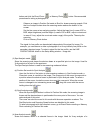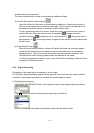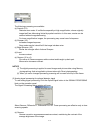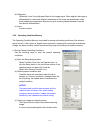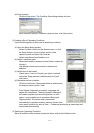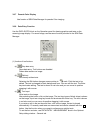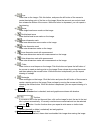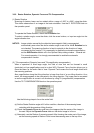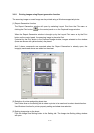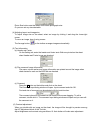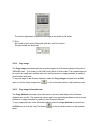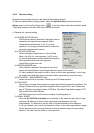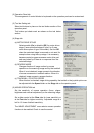3-97
3.9.9 Raster Rotation, Dynamic Focus and Tilt Compensation
(1) Raster Rotation
Scanning of electron beam can be rotated within a range of -200º to +200º, using the slider.
This allows observation of an image at the best orientation. Use the R. ROTATION block on
the operation panel.
To operate the Raster Rotation, check the R. Rotation box.
To select a rotation angle, move the slider, click the arrow buttons, or input an angle into the
angle indication box.
NOTICE: Image rotation caused by the objective lens magnetic field is compensated
automatically even when the above rotation angle is set at 0 or the R. Rotation box is
not checked. The scanning direction is kept to coincide to the direction of stage
movement by this function. If it is necessary to disable the automatic compensation,
set the WD-Rotation Link to off in the Optional Setup dialog window – General tab.
For normal operation, it is strongly recommended to enable the automatic
compensation function.
(2) Tilt compensation (Dynamic focus and Tilt magnification compensation)
When a specimen is tilted large angle, the field of view that can be focused is small
(particularly at low magnifications and at a short WD). Dynamic Focus function allows you to
focus the beam for the entire field of view. Dynamic Focus scans the focal length linked with
the scanning positions.
Also magnification along the tilting direction is lower than that of a non-tilting direction. As a
result, the image appears to be contracted in the tilting direction. The image can be corrected
so as the magnification is correct in all directions by using Tilt (magnification) compensation.
Use the TILT COMPENSATION block on the operation panel.
Use the following steps to focus the entire field.
(a) Set the Raster Rotation angle at 0. In this condition, direction of the scanning beam
coincides with the specimen tilting direction.
(b) Check the Dynamic Focus box and focus the image so that the center of the image is
focused. Adjust the Dynamic Focus slider so the whole image is in focus.
(c) Alternately, use the Reduce 2 scanning speed. After focusing the center part of the image,
set the scanning speed at Reduce 2 and move the scanning area to the top of the