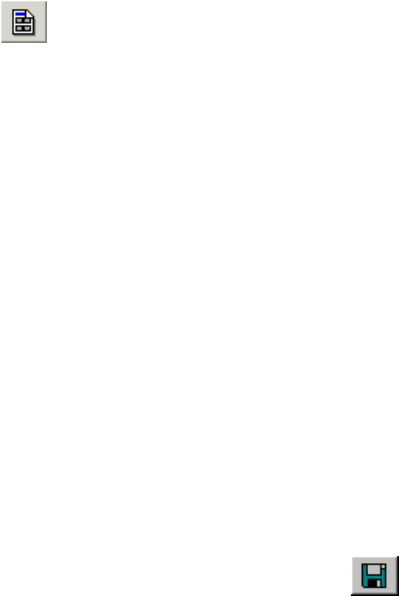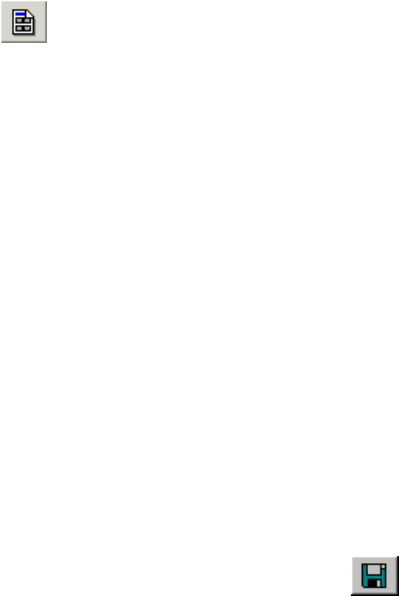
3-131
3.12.3.10 Printing images
Use Layout Print command in File menu or Layout Print
button on the tool bar.
The Report Generation window will open with the present selected image on the layout sheet.
Double click a thumbnail image to add it to the layout sheet.
Refer to 3.9.10 Printing images using Report generation function.
3.12.3.11 Image file operation
NOTICE
Use functions provided on SEM Data Manager to delete or move images to other directories, in
order to keep information in the database of SEM Data Manager. Using Windows File Manager or
Explorer functions for such operations will cause errors when you try to access these images
from SEM Data Manager. When such errors occur, remove these images from the database
using the Batch Process - Remove List function. If necessary, images can be added to the
database using the Add From File function.
(1) Saving processed image
To save the result of image processing and/or contrast conversion, use Image Save
button on the tool bar or Save as command in File menu.
Image save dialog window will open with the present image name as the default file name.
Just click Save button to overwrite, or input a new file name and click Save button to save as a
new file.
(2) Removing an image from database
Use Remove List command in File menu. The present selected image is removed from the
database. This command is executed without showing message. Image file itself is not deleted.
(3) Deletion of an image
Use Delete command in File menu. The present selected image is deleted and removed from
the database. A message for confirmation will be shown. Image file itself is deleted.
(4) Renaming an image file
Use Rename command in File menu. To rename the present selected image file.