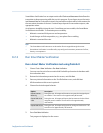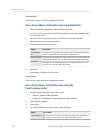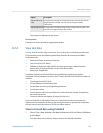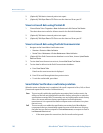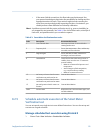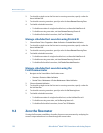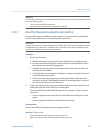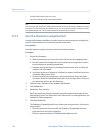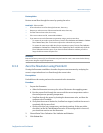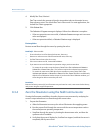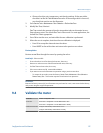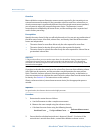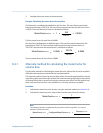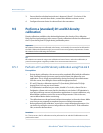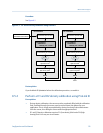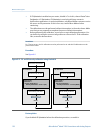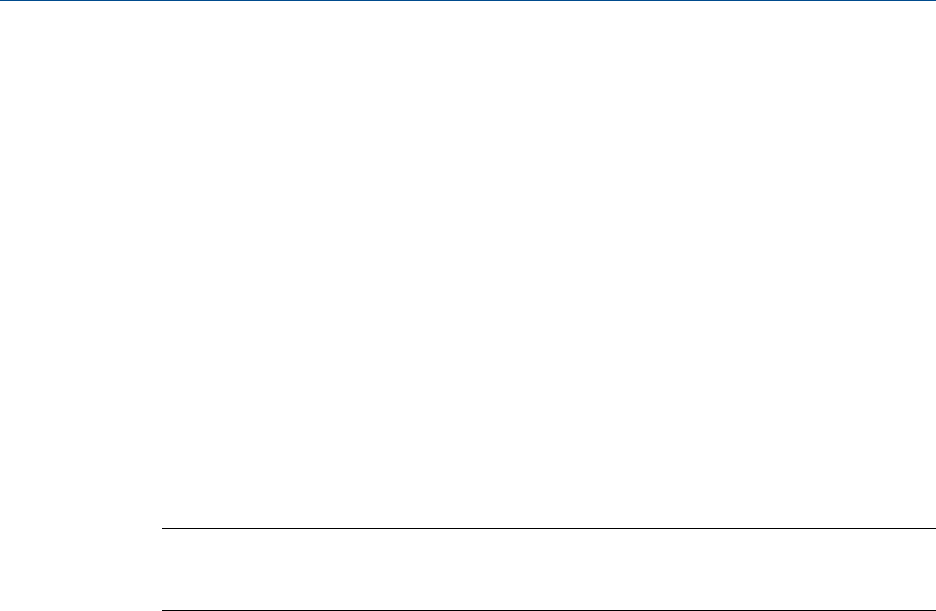
Postrequisites
Restore normal flow through the sensor by opening the valves.
Need help? If the zero fails:
• Ensure that there is no flow through the sensor, then retry.
• Remove or reduce sources of electromechanical noise, then retry.
• Set Zero Time to a lower value, then retry.
• If the zero continues to fail, contact Micro Motion.
• If you want to return the flowmeter to operation using a previous zero value:
- To restore the zero value set at the factory: ProLink > Zero Verification and Calibration > Calibrate
Zero > Restore Factory Zero .This function requires the enhanced core processor.
- To restore the most recent valid value from transmitter memory: ProLink > Zero Verification
and Calibration > Calibrate Zero > Restore Prior Zero . Restore Prior Zero is available only while the
Flow Calibration window is open. If you close the Flow Calibration window, you will no
longer be able to restore the prior zero.
Restriction
Restore the factory zero only if your flowmeter was purchased as a unit, it was zeroed at the factory,
and you are using the original components.
9.3.3 Zero the flowmeter using ProLink III
Zeroing the flowmeter establishes a baseline for process measurement by analyzing the
sensor's output when there is no flow through the sensor tubes.
Prerequisites
ProLink III must be running and must be connected to the transmitter.
Procedure
1.
Prepare the flowmeter:
a. Allow the flowmeter to warm up for at least 20 minutes after applying power.
b. Run the process fluid through the sensor until the sensor temperature reaches
the normal process operating temperature.
c. Stop flow through the sensor by shutting the downstream valve, and then the
upstream valve if available.
d. Verify that the sensor is blocked in, that flow has stopped, and that the sensor is
completely full of process fluid.
e. Observe the drive gain, temperature, and density readings. If they are stable,
check the Live Zero or Field Verification Zero value. If the average value is close to 0,
you should not need to zero the flowmeter.
2. Choose Device Tools > Calibration > Zero Verification and Calibration.
3. Click Calibrate Zero.
Measurement support
Configuration and Use Manual 125