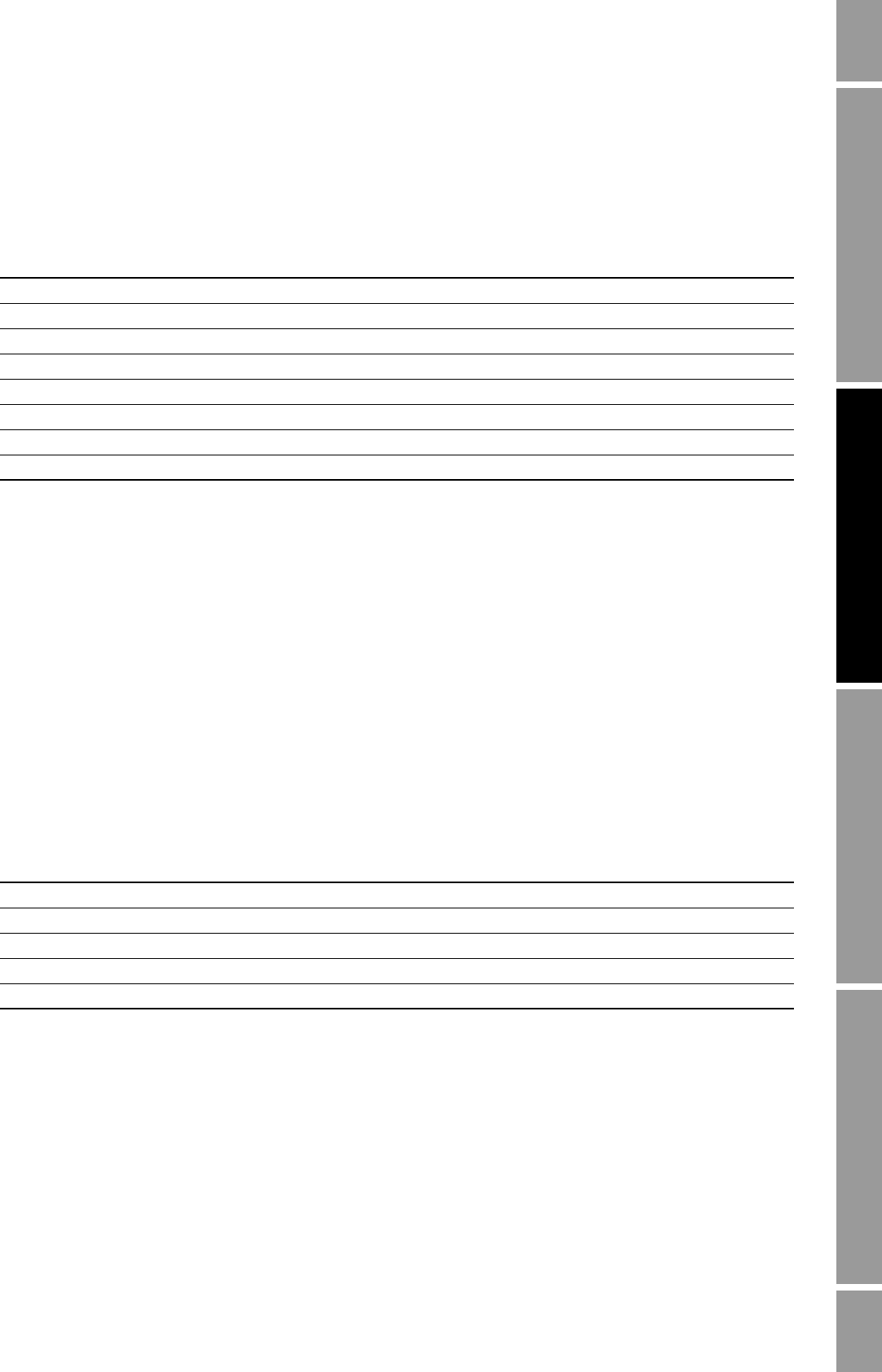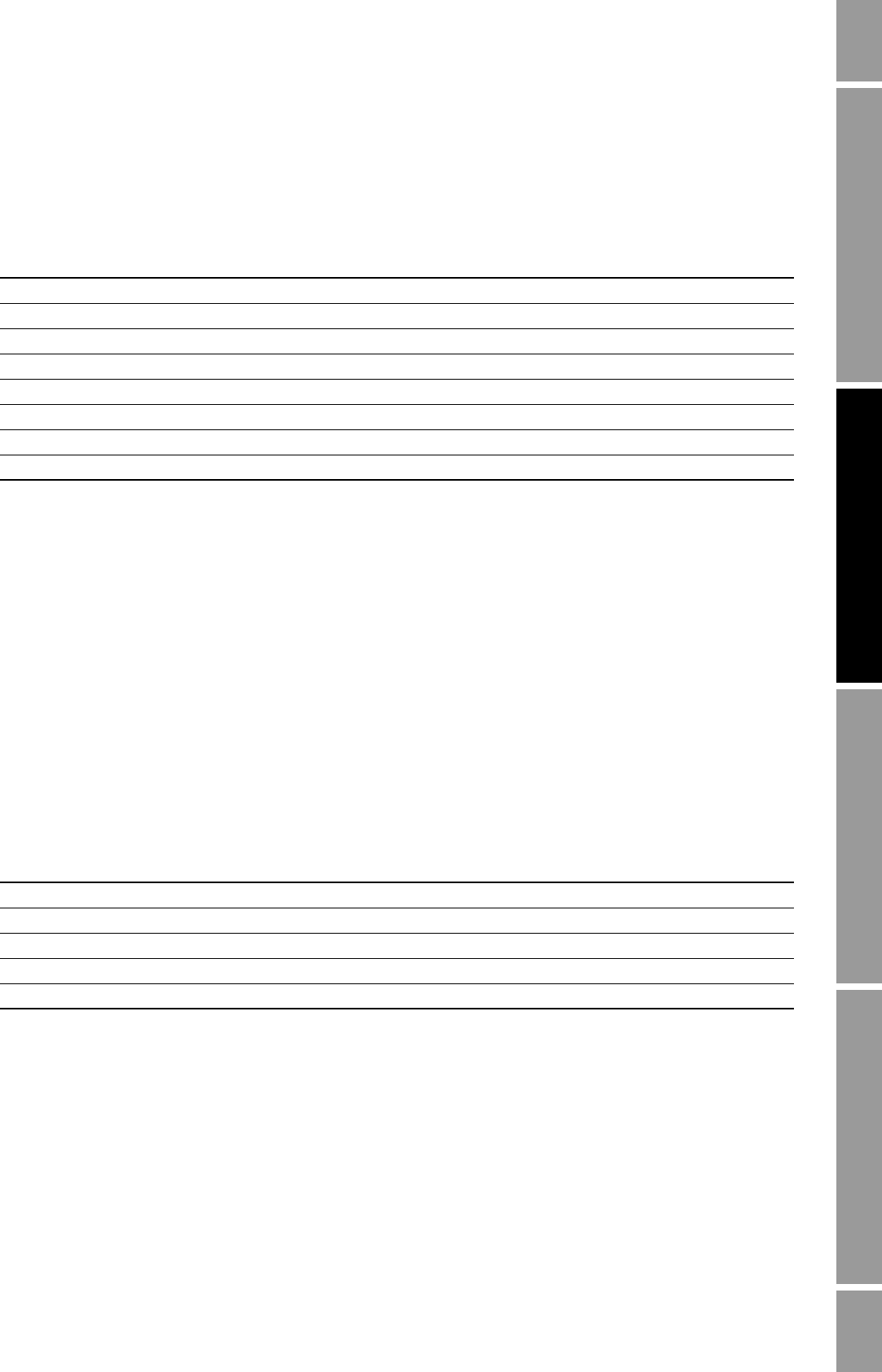
Configuration and Use Manual 93
Operating the Transmitter
Operation AppendicesMaintenance and TroubleshootingCommissioning
With ProLink II
Table 8-3 shows how you can control the totalizers and inventories using ProLink II.
To enable inventory reset using ProLink II:
1. Click
View > Preferences.
2. Check the
Enable Inventory Totals Reset checkbox.
3. Click
Apply.
To get to the Totalizer Control screen:
1. Click
ProLink.
2. Select
Totalizer Control.
With the Communicator
Table 8-4 shows how you can control the totalizers and inventories with the Communicator.
Table 8-3 Totalizer and inventory control with ProLink II
To accomplish this On the totalizer control screen...
Stop all totalizers and inventories Click Stop
Start all totalizers and inventories Click Start
Reset mass totalizer Click Reset Mass Total
Reset volume totalizer Click Reset Volume Total
Simultaneously reset all totalizers Click Reset
Simultaneously reset all inventories
(1)
(1) If enabled in the ProLink II Preferences window.
Click
Reset Inventories
Reset mass inventory only
(1)
Click Reset Mass Inventory
Reset volume (liquid or gas) inventory only
(1)
Click Reset Volume Inventory or Reset Gas Volume Inventory
Table 8-4 Totalizer and inventory control with a Communicator
To accomplish this Press this sequence of buttons
Stop all totalizers and inventories
Process Variables > Totalizer cntrl > Stop totalizer
Start all totalizers and inventories
Process Variables > Totalizer cntrl > Start totalizer
Reset mass totalizer
Process Variables > Totalizer cntrl > Reset mass total
Reset volume totalizer
Process Variables > Totalizer cntrl > Reset volume total
Reset all totalizers
Process Variables > Totalizer cntrl > Reset all totals