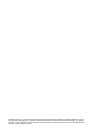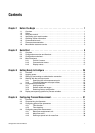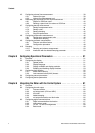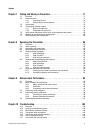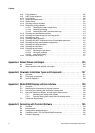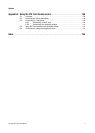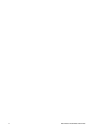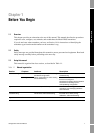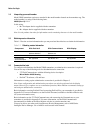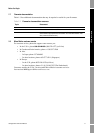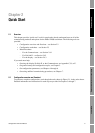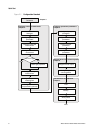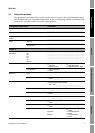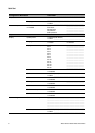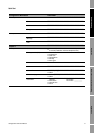2 Micro Motion
®
Model 2200S Transmitters
Before You Begin
1.4 Interpreting your model number
Model 2200S transmitter options are encoded in the model number located on the transmitter tag. The
model number is a string of the following form:
2200S*(H or K)********
In this string:
•
H = No adapter-barrier supplied with the transmitter
•
K = Adapter-barrier supplied with the transmitter
Note: See the product data sheet for information on the remaining characters in the model number.
1.5 Obtaining version information
Table 1-2 lists the version information that you may need and describes how to obtain the information.
1.6 Communication tools
To configure and administer the Model 2200S transmitter, an administrative connection is required.
You can use any of the following tools for the administrative connection:
• 375 Field Communicator with the following device description
Micro Motion 2200S Analog
•ProLink
®
II software, v2.8 and later
Information on setting up the administrative connection is provided in Chapter 3.
Note: Some configuration and administrative procedures can also be performed via the display
menus. However, for complete access to transmitter functions, Micro Motion recommends setting up
and using an administrative connection.
Basic information on using ProLink II and connecting ProLink II to your transmitter is provided in
Appendix D. For more information, see the ProLink II manual, available on the Micro Motion web
site (www.micromotion.com).
Basic information on the 375 Field Communicator and connecting the Communicator to your
transmitter is provided in Appendix E. For more information, see the Field Communicator
documentation available on the Micro Motion web site (www.micromotion.com).
You may be able to use other tools from Emerson Process Management, such as AMS Suite:
Intelligent Device Manager. Use of AMS is not discussed in this manual.
Table 1-2 Obtaining version information
Component With ProLink II With Communicator With Display
Transmitter software View > Installed Options >
Software Revision
Review > Device info >
Software rev
OFF-LINE MAINT > VER
ProLink II Help > About ProLink II Not applicable Not applicable
Communicator
device description
Not applicable See Section E.2 Not applicable