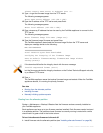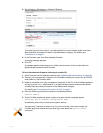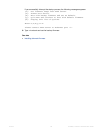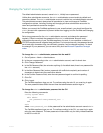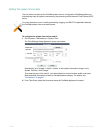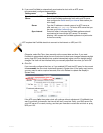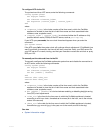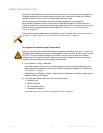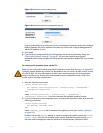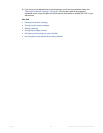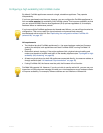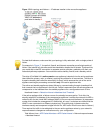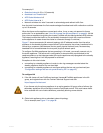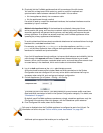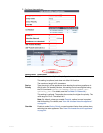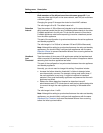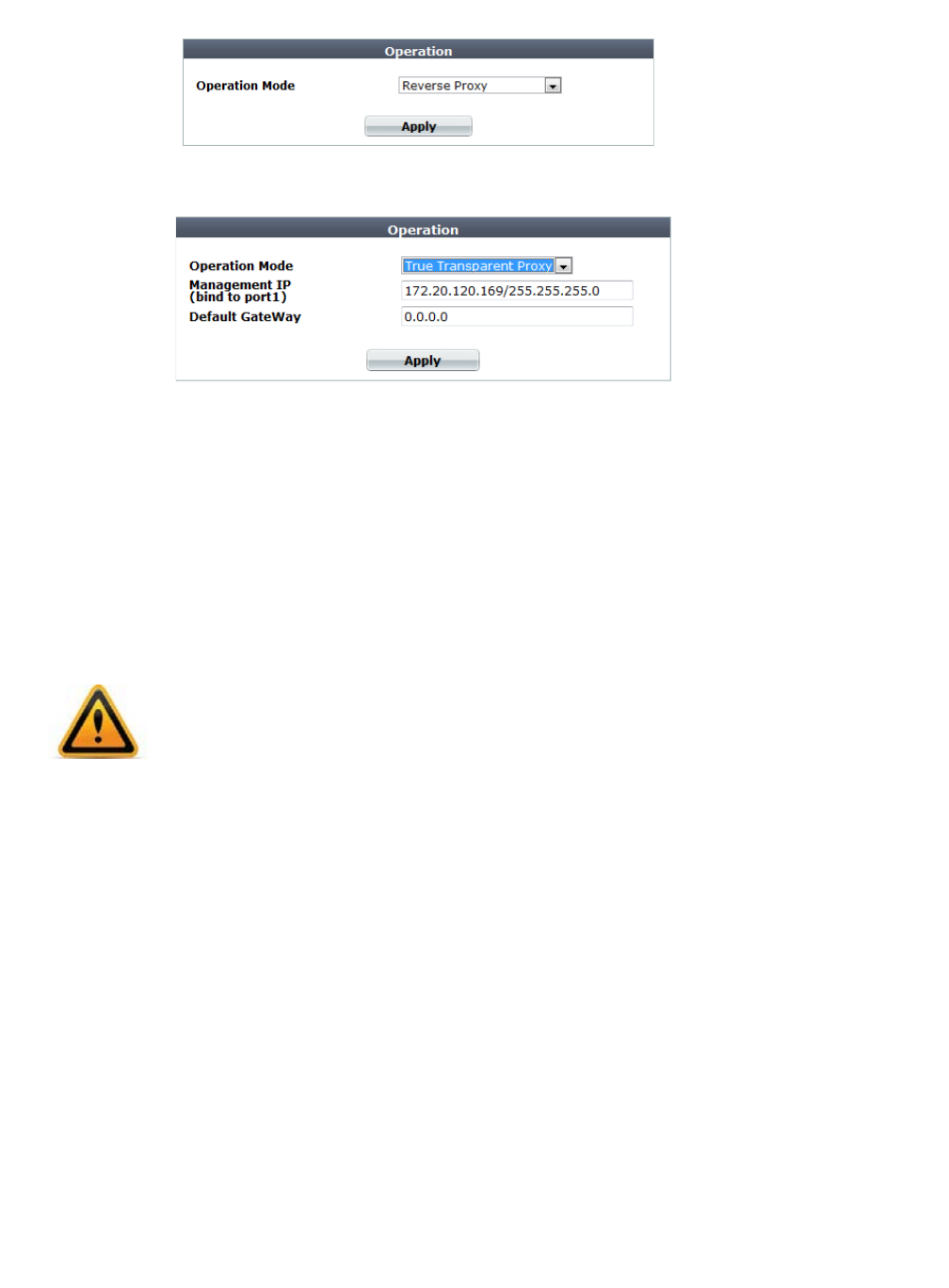
Fortinet 95 FortiWeb 5.0 Patch 6 Administration Guide
Figure 15:Operation mode (reverse proxy)
Figure 16:Operation mode (true transparent proxy)
If you are changing to true transparent proxy or transparent inspection mode, also configure
Default Gateway with the IP address of the next hop router, and configure Management IP
with the IP address of port1.
3. Click Apply.
4. If you have not yet adjusted the physical topology to suit the new operation mode, see
“Planning the network topology” on page 61. You may also need to reconfigure IP
addresses, static routes, bridges, and virtual servers, and enable or disable SSL on your web
servers.
To configure the operation mode via the CLI
1. Enter the following commands:
config system settings
set opmode {offline-protection | reverse-proxy | transparent |
transparent-inspection}
end
where {offline-protection | reverse-proxy | transparent |
transparent-inspection} is a choice between the available operation modes.
2. If you are changing to true transparent proxy or transparent inspection mode, also enter the
following commands:
config system settings
set gateway <gateway_ipv4>
end
where <gateway_ipv4> is the IP address of the gateway router (see “Adding a gateway”
on page 125).
FortiWeb will use the gateway setting to create a corresponding static route under config
router static with the first available index number. Packets will egress through port1,
the hard-coded management network interface for the transparent operation modes.
Back up your configuration before changing the operation mode. (See “Backups” on page 206.)
Changing modes deletes any policies not applicable to the new mode, all static routes, V-zone
IPs, and VLANs. You may also need to re-cable your network topology to suit the operation
mode. Exceptions may include switching between the two transparent modes, which have
similar network topology requirements.