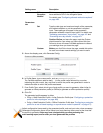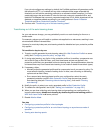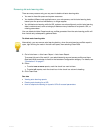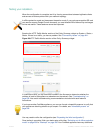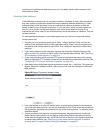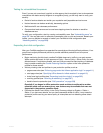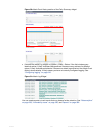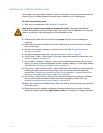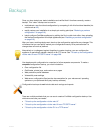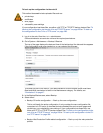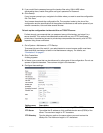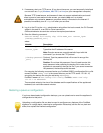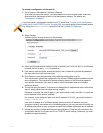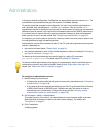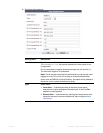Fortinet 206 FortiWeb 5.0 Patch 6 Administration Guide
Backups
Once you have tested your basic installation and verified that it functions correctly, create a
backup. This “clean” backup can be used to:
• troubleshoot a non-functional configuration by comparing it with this functional baseline
(via
a tool such as diff)
• rapidly restore your installation to a simple yet working point (see “Restoring a previous
configuration” on page 210)
• batch-configure FortiWeb appliances by editing the file in a plain text editor, then uploading
the finalized configuration to multiple appliances (see “Restoring a previous configuration”
on page 210)
After you have a working deployment, back up the configuration again after any changes. This
will ensu
re that you can rapidly restore your configuration exactly to its previous state if a
change does not work as planned.
Your deployment’s configuration is comprised of a few separate components. To make a
comple
te configuration backup, you must include the:
• Core configuration file
• Ce
rtificates, private keys, and custom error pages
• Web protection profile database
• Vulnerability scan settings
• Web server configuration files (see the documentation for your web servers’ operating
systems or your preferred third-party backup software)
There are multiple methods that you can use to create a FortiWeb configuration backup. Use
whichev
er one suits your
needs:
• “To back up the configuration via the web UI”
• “To back up the configuration via the web UI to an FTP/SFTP server”
• “To back up the configuration via the CLI to a TFTP server”
Alternatively or to safeguard against forgetting to create a backup, you can configure the
appliance to periodically upload a backup to an FTP server. See
“To back up the configuration
via the web UI to an FTP/SFTP server” on page 208.
Configuration backups do not include data such as logs and reports.