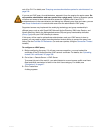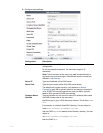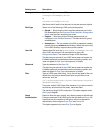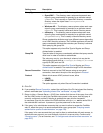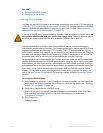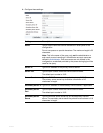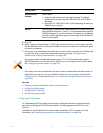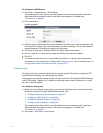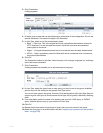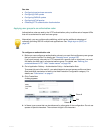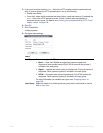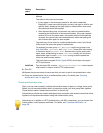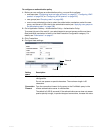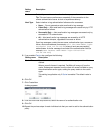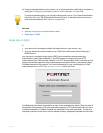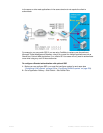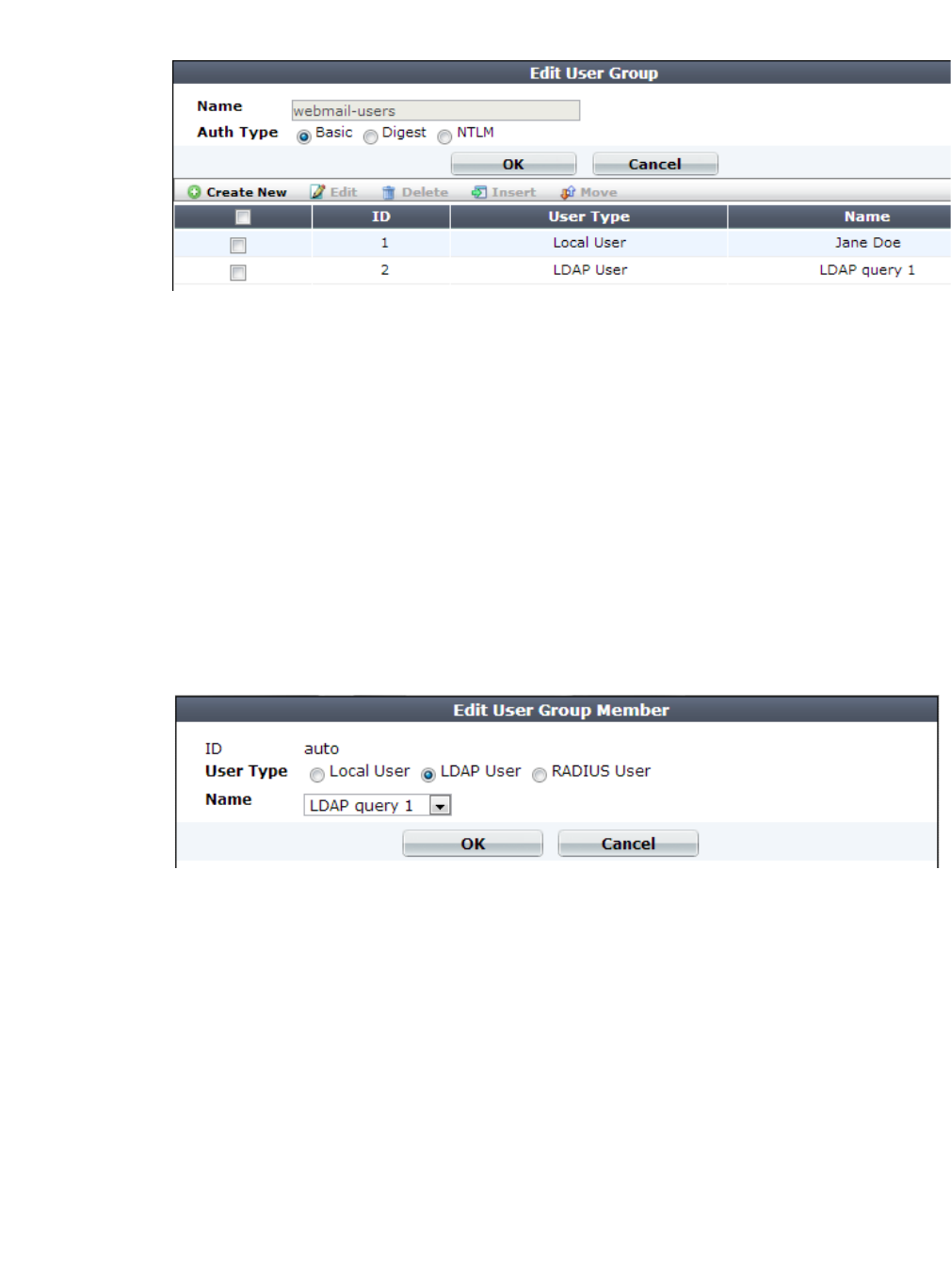
Fortinet 237 FortiWeb 5.0 Patch 6 Administration Guide
3. Click Create New.
A dialog appears.
4. In Name, type a name that can be referenced by other parts of the configuration. Do not use
special characters. The maximum length is 35 characters.
5. In Auth Type, select one of the authentication types:
• Basic — Clear text. This is the original and most compatible authentication scheme for
HTTP. However, it is also the least secure as it sends the user name and password
unencrypted to the server.
• Digest — Encrypts the password and thus is more secure than the basic authentication.
• NTLM — Uses a proprietary protocol of Microsoft and is considered to be more secure
than basic authentication.
6. Click OK.
The Create New button for this item, below its name, will no longer be greyed out, indicating
that it has become available.
7. Click Create New.
A dialog appears that enables you to add members to the group.
8. In User Type, select the type of user or user query you want to add to the group. Available
options vary with the setting for the group’s Auth Type option.
You can mix user types in the group. However, if the authentication rule’s Auth Type does not
support a given user type, all user accounts of that type will be ignored, effectively disabling
them.
9. From User Name, select the name of an existing user account, LDAP query, or RADIUS
query. Available options vary by your selection in User Type.
10.Click OK.
11.Repeat the previous steps for each user or query that you want to add to the group.
12.Select the user group in an authorization rule (see “Applying user groups to an authorization
realm” on page 238).