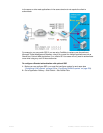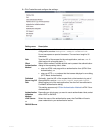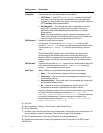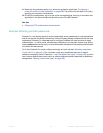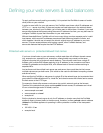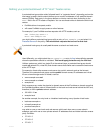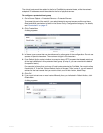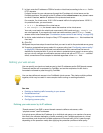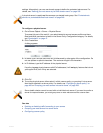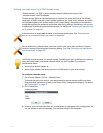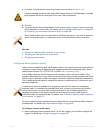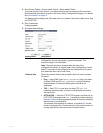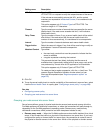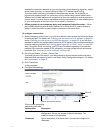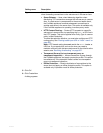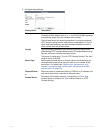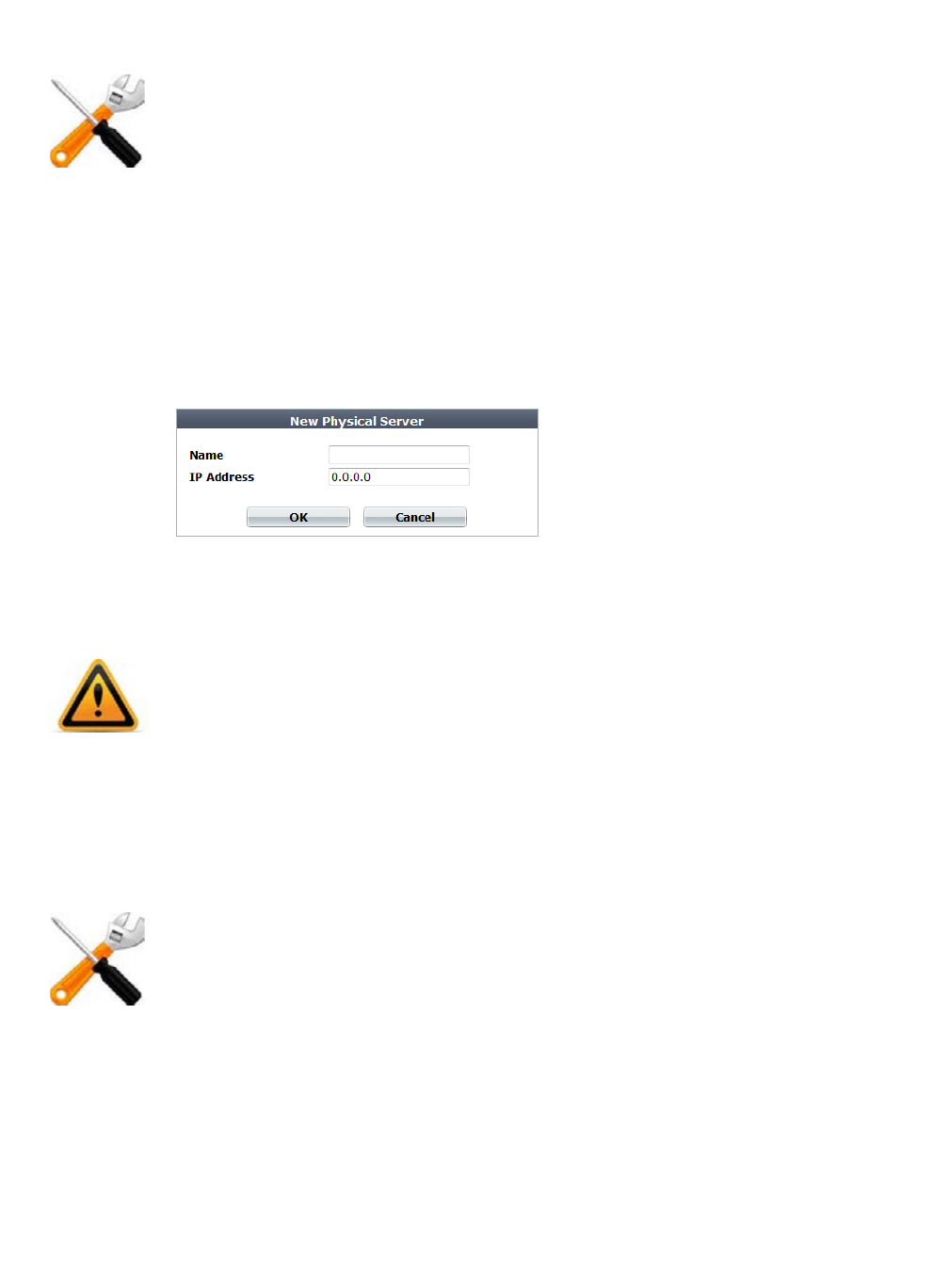
Fortinet 252 FortiWeb 5.0 Patch 6 Administration Guide
settings. Alternatively, you can use domain names to define the protected web servers. For
details, see “Defining your web server by its DNS domain name” on page 25
3.
To configure a physical server
1. Go to Server Objects > Server > Physical Server.
To access this part of the web UI, your administrator’s account access profile must have
Read and Write permission to items in the Server Policy Configuration category. For details,
see “Permissions” on page 47.
2. Click Create New.
A dialog appears.
3. In Name, type a unique name that can be referenced by other parts of the configuration. Do
not use spaces or special characters. The maximum length is 35 characters.
4. In IP Address, type the IP address of the physical server.
5. Click OK.
6. To use the physical server, either select it within a server policy, or grouping it into a server
farm that is selected in a server policy. For details, see “Configuring a server policy” on
page 483 or “Grouping your web servers into server farms” on page 256.
See also
• Enabling or disabling traffic forwarding to your servers
• Grouping your web servers into server farms
• Configuring a server policy
A physical server is usually not the same as a protected hosts group. See “Protected web
servers vs. protected/allowed host names” on page 248.
If a policy has any physical servers with IPv6 addresses, it will not apply features that do not
yet support IPv6, even if they are selected.
Server health checks cannot be used with an individual web server. If you want to monitor a
server for responsiveness, you must group one or more web servers into a server farm.