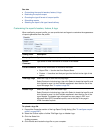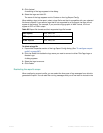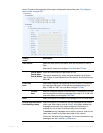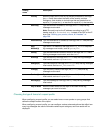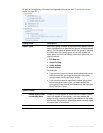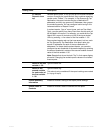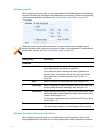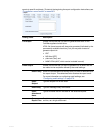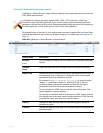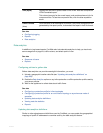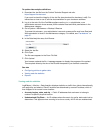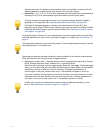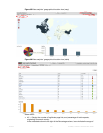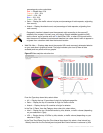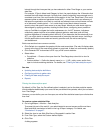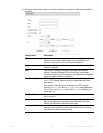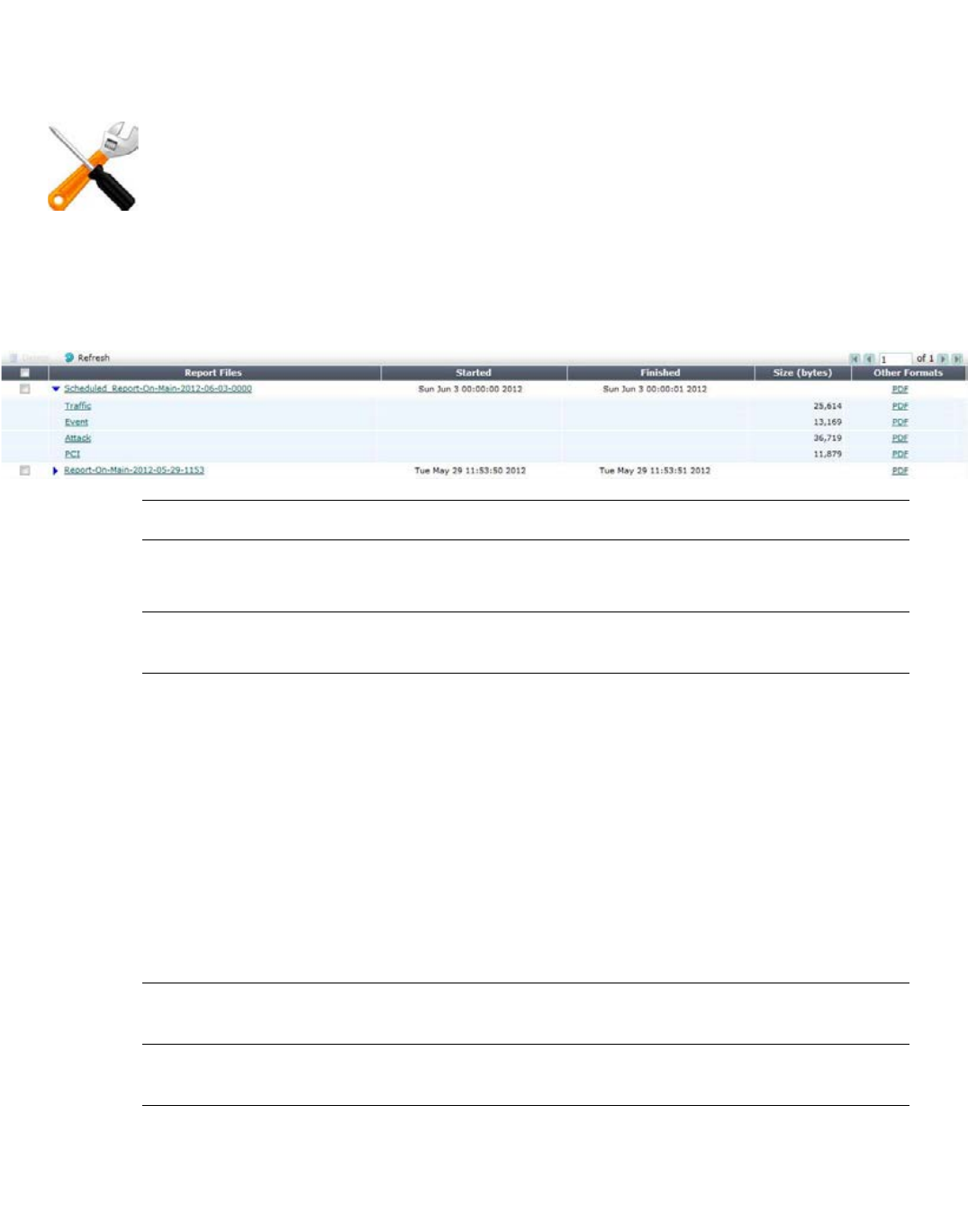
Fortinet 597 FortiWeb 5.0 Patch 6 Administration Guide
Viewing & downloading generated reports
Log&Report > Report Browse > Report Browse displays a list of generated reports that you can
view, delete, and download.
To access this part of the web UI, your administrator’s account access profile must have Read
and Wri
te permission to items in the Log & Report category. For details, see “Permissions” on
page 47.
Ta
ble 56:Log&Report > Report Browse > Rep
ort Browse
In FortiWeb HA clusters, generated reports (PDFs, HTML, RTFs, plain text, or MHT) are
recorded on their originating appliance. If you cannot locate a report that should have been
generated, a failover may have occurred. Reports generated during that period will be stored on
the other appliance. To view those reports, switch to the other appliance.
Setting name Description
Refresh
(icon)
Click to refresh the display with the current list of completed, generated
reports.
Rename
(icon)
Select the check box next to a report and click Rename
to rename it.
Report Files Displays the name of the generated report, the date and time at which it
was gen
erated, and, if necessary to distinguish it from other reports
generated at that time, a sequence number.
For example, Report_1-2008-03-31-2112_018 is a r
eport named
“Report_1”, generated on March 31, 2008 at 9:12 PM. It was the
nine
teenth report generated at that date and time (the first report
generated at that time did not have a sequence number).
To view the report in HTML format, click the name of the report. The
repo
rt appears in a pop-up window.
To view only an individual section of the report in HTML format, click the
blue
triangle next to the report name to expand the list of HTML files that
comprise the report, then click one of the file names.
Started Displays the data and time when the FortiWeb appliance started to
ge
nera
te the report.
Finished Displays the date and time when the FortiWeb appliance completed the
genera
ted report.