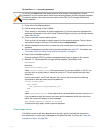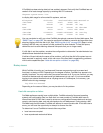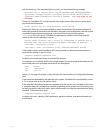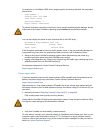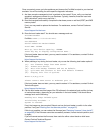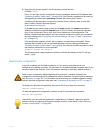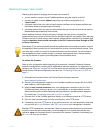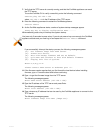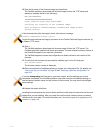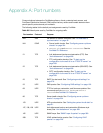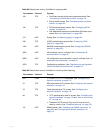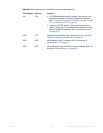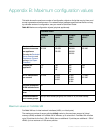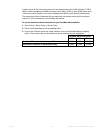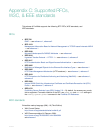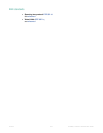Fortinet 665 FortiWeb 5.0 Patch 6 Administration Guide
15.Type the file name of the firmware image and press Enter.
The FortiWeb appliance downloads the firmware image file from the TFTP server and
displays a message similar to the following:
MAC:00219B8F0D94
###########################
Total 28385179 bytes data downloaded.
Verifying the integrity of the firmware image..
Save as Default firmware/Backup firmware/Run image without
saving:[D/B/R]?
16.Type D.
The FortiWeb appliance downloads the firmware image file from the TFTP server. The
FortiWeb appliance installs the firmware and restarts. The time required varies by the size of
the file and the speed of your network connection.
The FortiWeb appliance reverts the configuration to default values for that version of the
firmware.
17.To verify that the firmware was successfully installed, log in to the CLI and type:
get system status
The firmware version number is displayed.
18.Either reconfigure the FortiWeb appliance or restore the configuration file. For details, see
“How to set up your FortiWeb” on page 60 and “Restoring a previous configuration” on
page 210.
19.Update the attack definitions.
If the download fails after the integrity check with the error message:
invalid compressed format (err=1)
but the firmware matches the integrity checksum on the Fortinet Technical Support web site, try
a different TFTP server.
If you are downgrading the firmware to a previous version, and the settings are not fully
backwards compatible, the FortiWeb appliance may either remove incompatible settings, or
use the feature’s default values for that version of the firmware. You may need to reconfigure
some settings.
Installing firmware replaces the current attack definitions with those included with the firmware
release that you are installing. After you install the new firmware, make sure that your attack
definitions are up-to-date. For more information, see “Uploading signature & geography-to-IP
updates” on page 146.