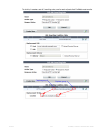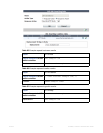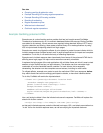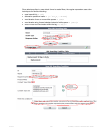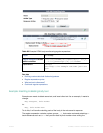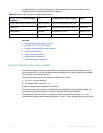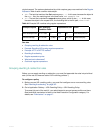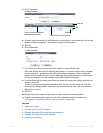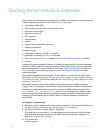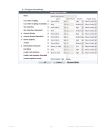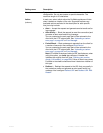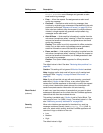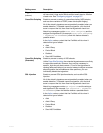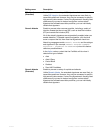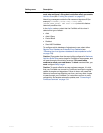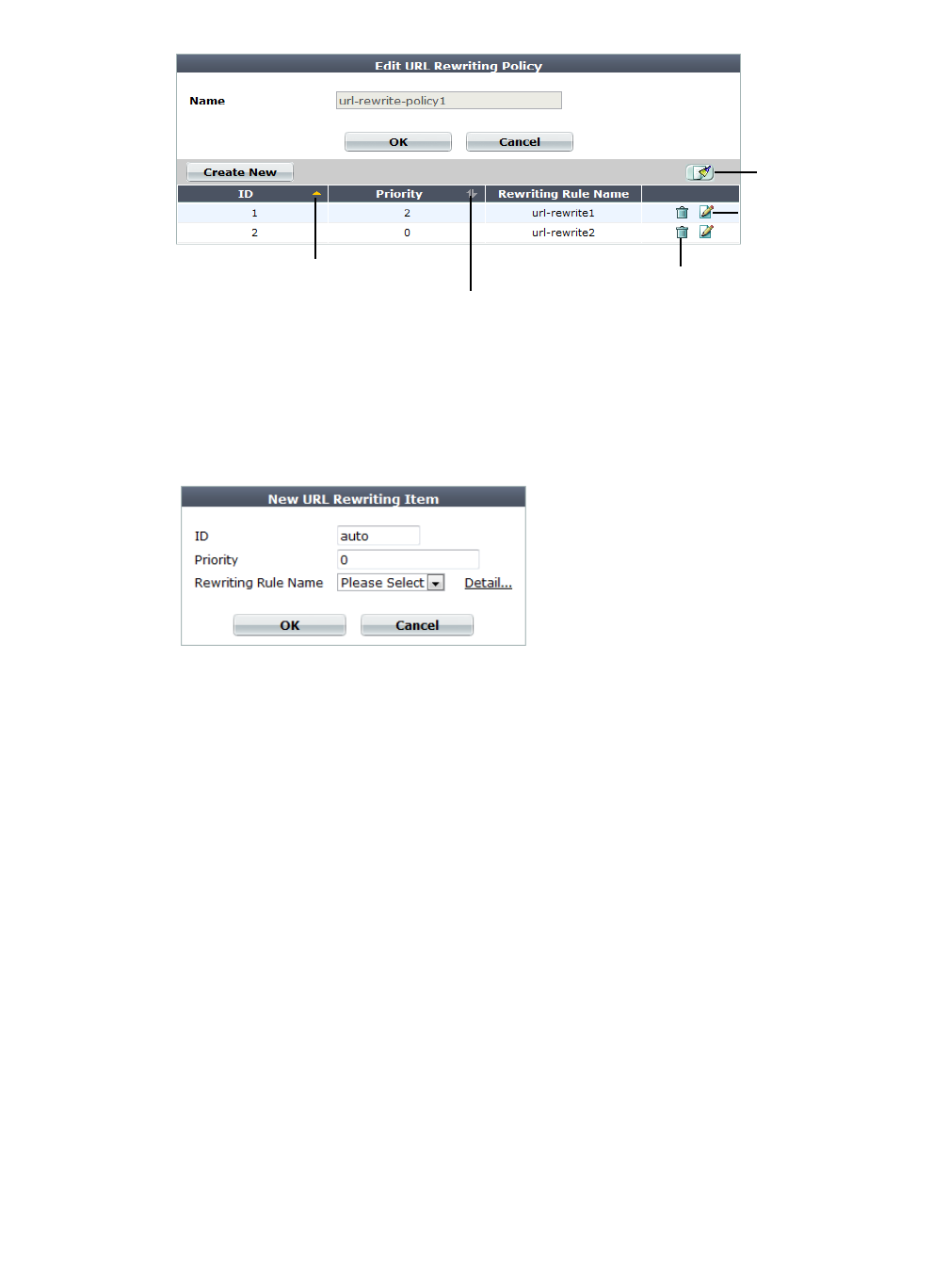
Fortinet 386 FortiWeb 5.0 Patch 6 Administration Guide
3. Click Create New.
A dialog appears.
4. In Name, type a name that can be referenced by other parts of the configuration. Do not use
spaces or special characters. The maximum length is 35 characters.
5. Click OK.
6. Click Create New.
A dialog appears.
7. For Priority, enter the priority for this rule in relation to other defined rules.
Rule order affects rewriting rule matching and behavior. The search begins with the highest
Priority number (0 = greatest priority) rule in the list and progresses in order towards the
largest number (lowest priority) in the list. Matching rules are determined by comparing the
rule and the request. If no rule matches, the request remains unchanged.
8. From the Rewriting Rule Name drop-down list, select the name of an existing rewriting rule
to add to the policy.
To view or change the information associated with the rule, click the Detail link. The URL
Rewriting Rule dialog appears, where you can view and edit the rules. Use your browser’s
Back button to return.
9. Click OK.
10.Repeat the previous steps for each rule you want to add to the rewriting policy.
11.To apply the rewriting policy, select it in an inline protection profile. For details, see
“Configuring a protection profile for inline topologies” on page 468.
See also
• Sequence of scans
• Example: HTTP-to-HTTPS redirect
• Example: Rewriting URLs using regular expressions
• Example: Rewriting URLs using variables
• Rewriting & redirecting
Clear all
Edit
Delete
Click to switch ascending/
descending sort order
Click to sort by this column