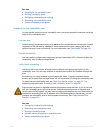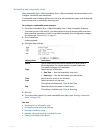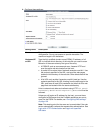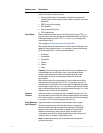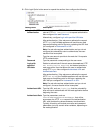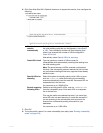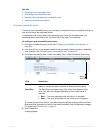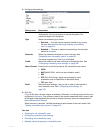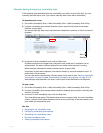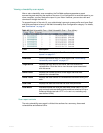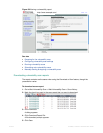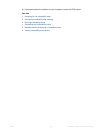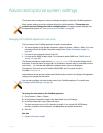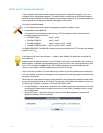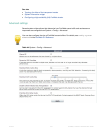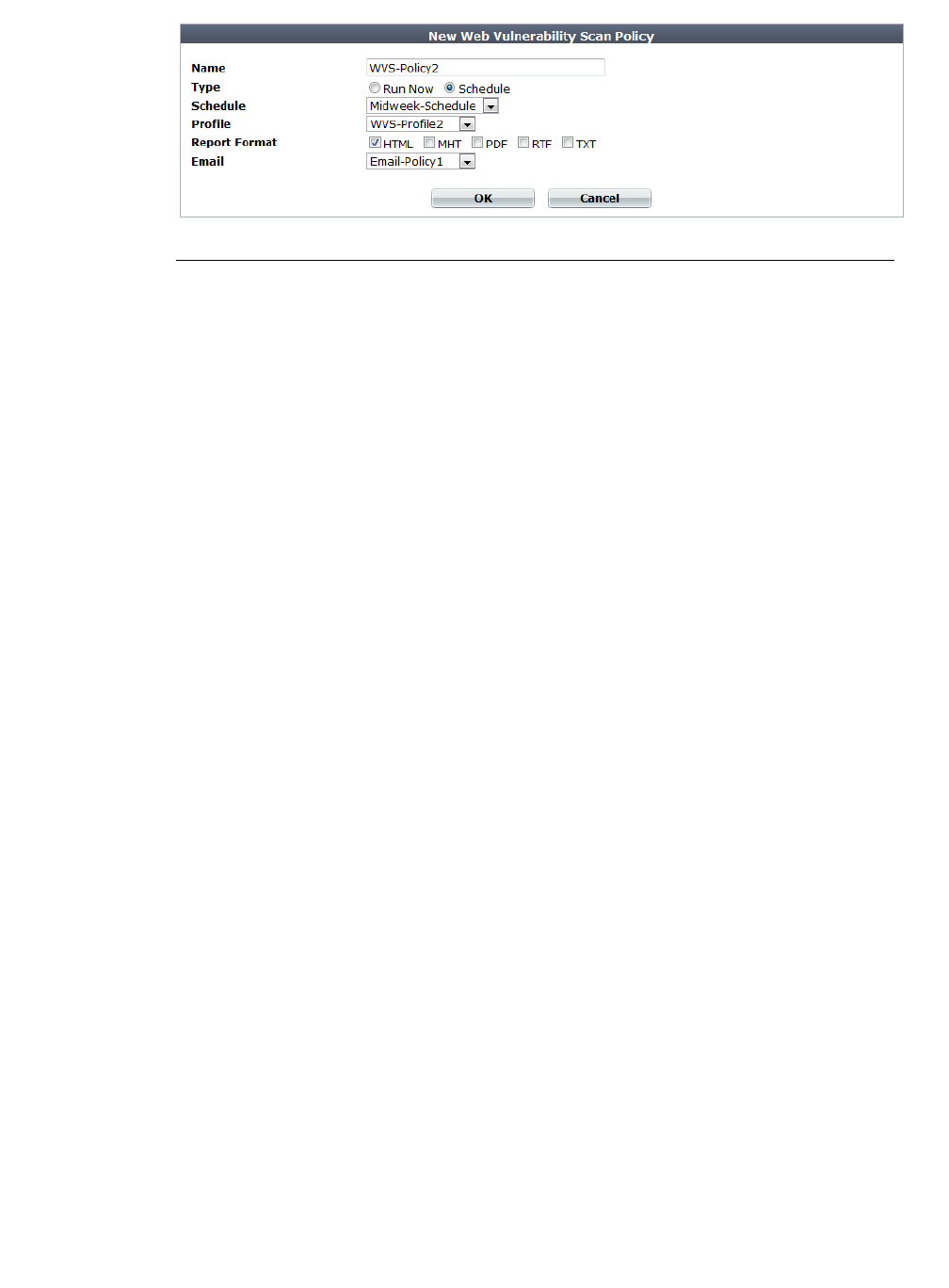
Fortinet 514 FortiWeb 5.0 Patch 6 Administration Guide
5. Configure these settings:
6. Click OK.
If Type is Run Now, the scan begins immediately. Otherwise, it will being at the time that you
configured in Schedule. Time required varies by the network speed and traffic volume, load
of the target hosts (especially the number of request timeouts), and your configuration of
Delay Between Each Request.
When the scan is complete, FortiWeb generates a report based on the scan results. See
“Viewing vulnerability scan reports” on page 516.
See also
• Preparing for the vulnerability scan
• Configuring vulnerability scan settings
• Scheduling web vulnerability scans
• Manually starting & stopping a vulnerability scan
Setting name Description
Name Type a unique name that can be referenced in other parts of the
configuration. Do not use spaces or special characters. The
maximum length is 35 characters.
Type Select the scheduling type, either:
• Run Now — The scan can be manually started at any time by
the user. See “Manually starting & stopping a vulnerability
scan” on page 515.
• Schedule — The scan is performed according to the schedule
defined in Schedule.
Schedule Select the predefined schedule to use for the scan. See
“Scheduling web vulnerability scans” on page 507.
This option appears only if the Type is Schedule.
Profile Select the profile to use when running the vulnerability scan. See
“Configuring vulnerability scan settings” on page 508.
Report Format Enable one or more file formats for the vulnerability scan report:
• HTML
• MHT (MIME HTML, which can be included in email)
• PDF
• RTF (Rich Text Format, which can be opened in word
processors such as OpenOffice or Microsoft Word)
• TXT (plain text)
Email Select the email settings, if any, to use in order to send results of
the vulnerability scan. See “Configuring email settings” on
page 576.