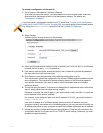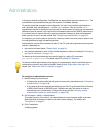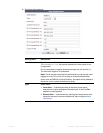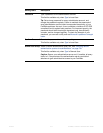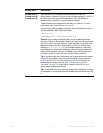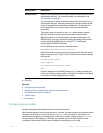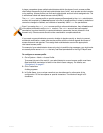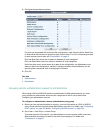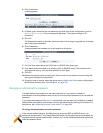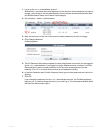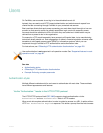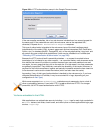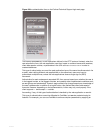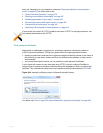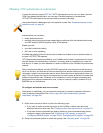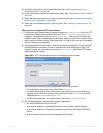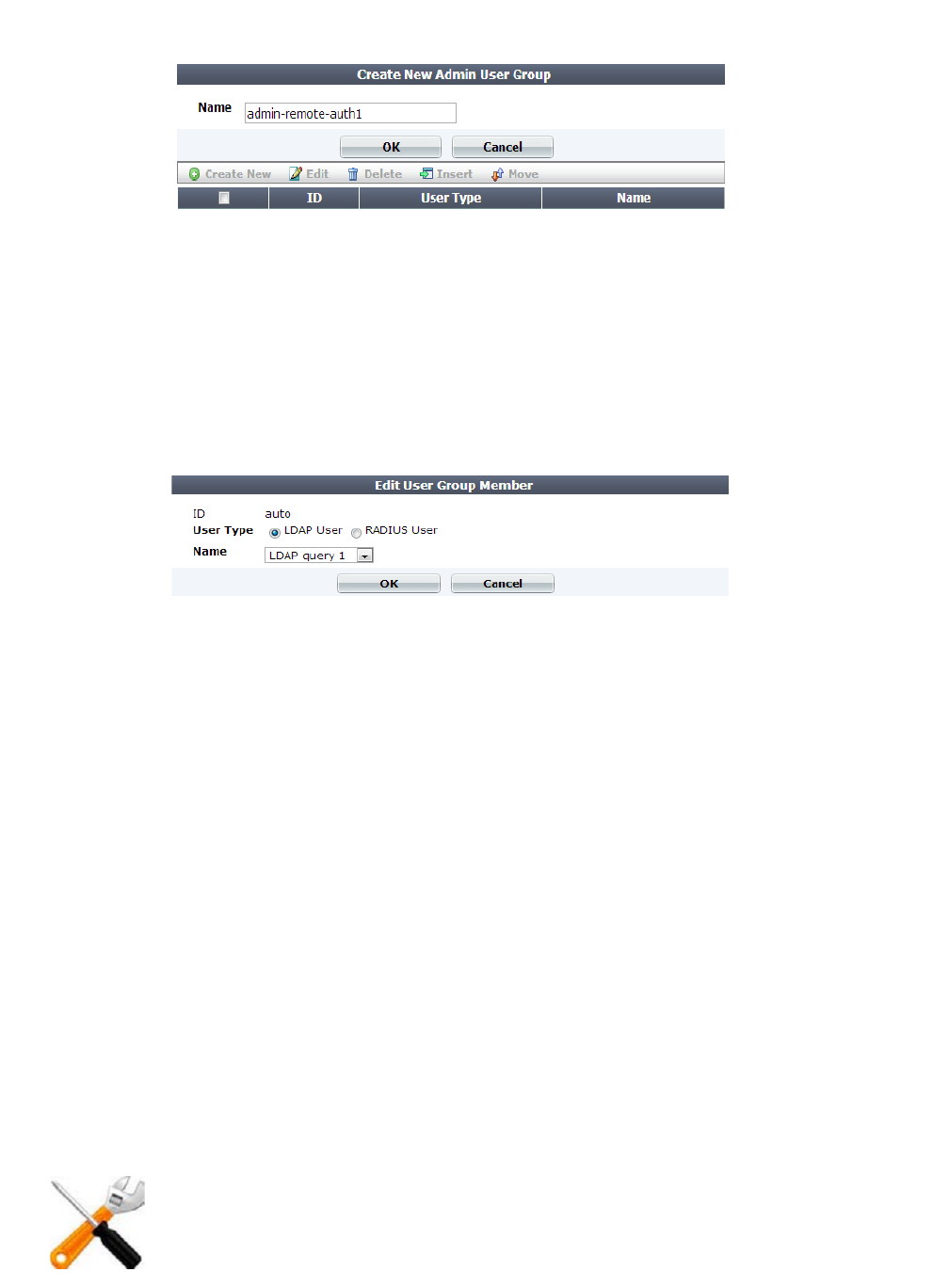
Fortinet 219 FortiWeb 5.0 Patch 6 Administration Guide
3. Click Create New.
A dialog appears.
4. In Name, type a name that can be referenced by other parts of the configuration, such as
admin-remote-auth1. Do not use special characters. The maximum length is 35
characters.
5. Click OK.
The Create New button for this item, below its name, will no longer be greyed out, indicating
that it has become available.
6. Click Create New.
A dialog appears that enables you to add queries to the group.
7. For User Type, select either the LDAP User or RADIUS User query type.
8. From Name, select the name of an existing LDAP or RADIUS query. (The contents of the
drop-down list vary by your previous selection in User Type.)
9. Click OK.
10.Repeat the previous steps for each query that you want to use when an account using this
query group attempts to authenticate.
11.To apply the set of queries, select the group name in Admin User Group when configuring an
administrator account (see “Administrators” on page 212).
Changing an administrator’s password
If an administrator has forgotten or lost their password, or if you need to change an
administrator account’s password and you do not know its current password, you can reset the
password.
If you forget the password of the admin adminis
trator, you can reset the FortiWeb to its default
state (including the default administrator account and password) by restoring the firmware. For
instructions, see “Restoring firmware (“clean install”)” on page 663.
To change an administrator account’s password
If the account authenticates by FortiWeb querying a remote LDAP or RADIUS server, you
cannot use this procedure. The Change Password button will be greyed out and unavailable for
accounts that use remote authentication. Instead, log in to the remote authentication server and
reset the password there.