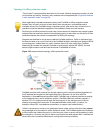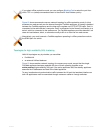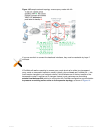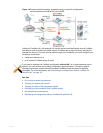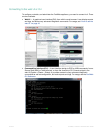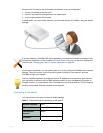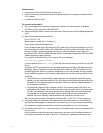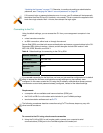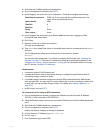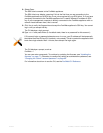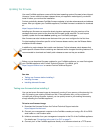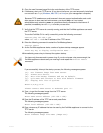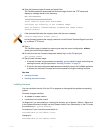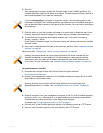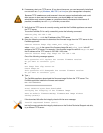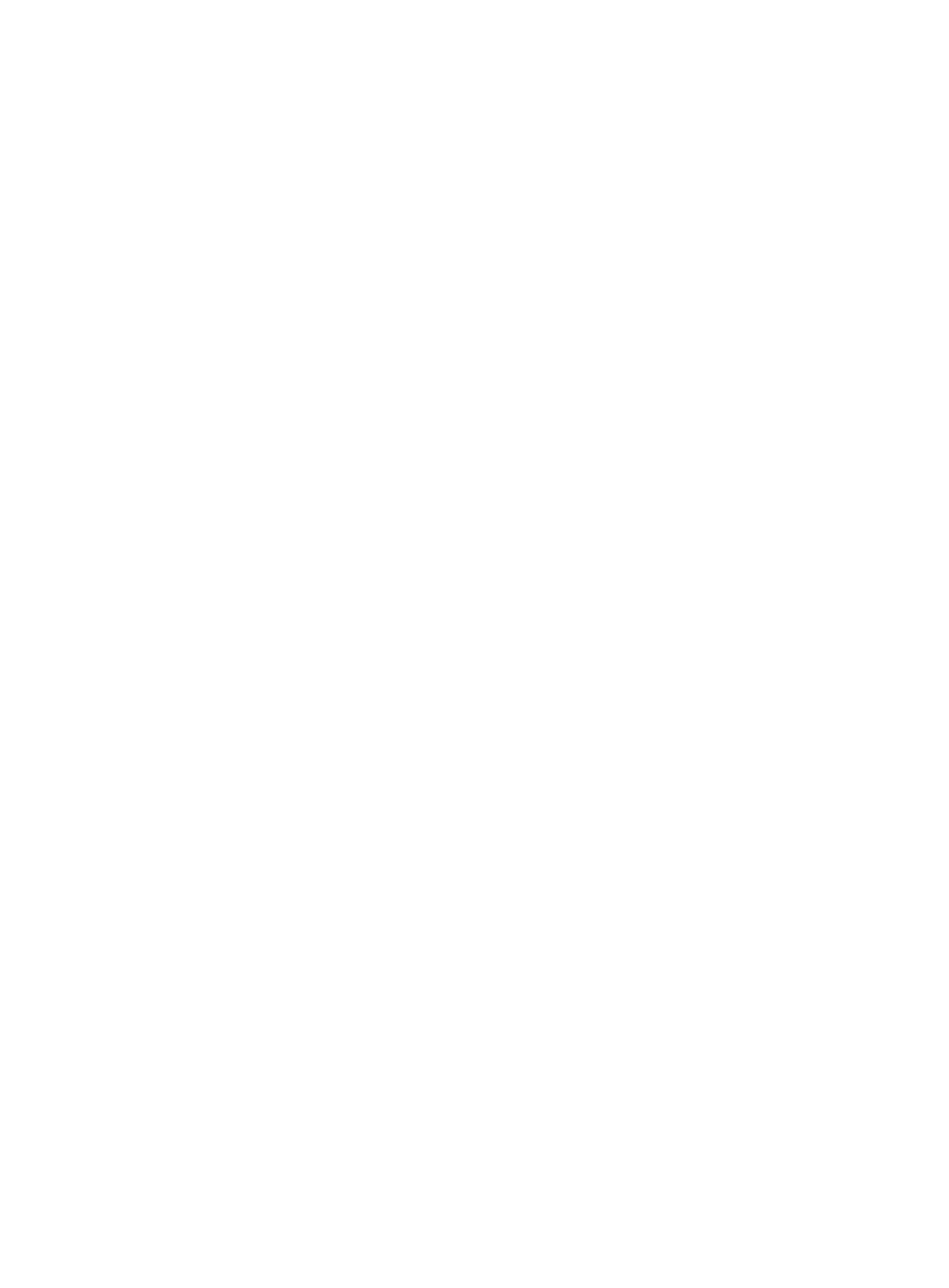
Fortinet 75 FortiWeb 5.0 Patch 6 Administration Guide
2. Verify that the FortiWeb appliance is powered on.
3. On your management computer, start PuTTY.
4. In the Category tree on the left, go to Connection > Serial and configure the following:
5. In the Category tree on the left, go to Session (not the sub-node, Logging) and from
Connection type, select Serial.
6. Click Open.
7. Press the Enter key to initiate a connection.
The login prompt appears.
8. Type admin then press Enter twice. (In its default state, there is no password for the admin
account.)
The CLI displays the following text, followed by a command line prompt:
Welcome!
You can now enter commands. To continue by updating the firmware, see “Updating the
firmware” on page 77. Otherwise, to continue by setting an administrative password, see
“Changing the “admin” account password” on page 90. For information about how to use
the CLI, see the FortiWeb CLI Reference.
Requirements
• a computer with an RJ-45 Ethernet port
• a crossover Ethernet cable (if connecting directly) or straight-through Ethernet cable (if
connecting through a switch or router)
• a FortiWeb network interface configured to accept SSH connections (In its default state,
port1 accepts SSH. You may need to connect directly first in order to configure a static route
so that, later, you can connect through routers. For details, see “Adding a gateway” on
page 125.)
• an SSH client, such as PuTTY
To connect to the CLI using an SSH connection
1. On your management computer, configure the Ethernet port with the static IP address
192.168.1.2 with a netmask of 255.255.255.0.
2. Using the Ethernet cable, connect your computer’s Ethernet port to the FortiWeb appliance’s
port1.
3. Verify that the FortiWeb appliance is powered on.
4. On your management computer, start PuTTY.
Initially, the Session category of settings is displayed.
5. In Host Name (or IP Address), type 192.168.1.99.
6. In Port, type 22.
7. From Connection type, select SSH.
Serial line to connect to COM1 (or, if your computer has multiple serial ports, the
name of the connected serial port)
Speed (baud) 960
0
Data bits 8
Stop bits 1
Par
ity None
Flow control None