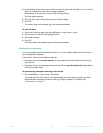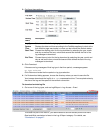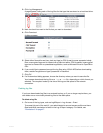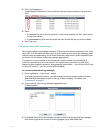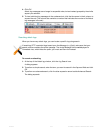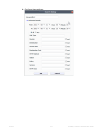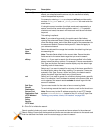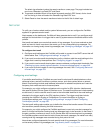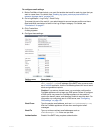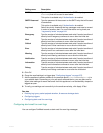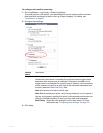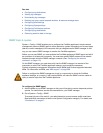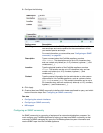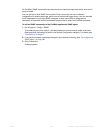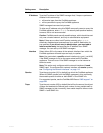Fortinet 577 FortiWeb 5.0 Patch 6 Administration Guide
To configure email settings
1. Before FortiWeb will send alerts, you must first enable alert email for each log type that you
want to cause them. For details, see “Enabling log types, packet payload retention, &
resource shortage alerts” on page 546.
2. Go to Log&Report > Log Policy > Email Policy.
To access this part of the web UI, your administrator’s account access profile must have
Read and Write permission to items in the Log & Report category. For details, see
“Permissions” on page 47.
3. Click Create New.
A dialog appears.
4. Configure these settings:
Setting name Description
SMTP server Type the fully qualified domain name (FQDN, e.g.
mail.example.com) or IP address of the SMTP relay or server, such
as a FortiMail appliance, that the FortiWeb appliance will use to send
alerts and generated reports.
Caution: If you enter a domain name, you must also configure the
FortiWeb appliance with at least one DNS server. Failure to configure
a DNS server may cause the FortiWeb appliance to be unable to
resolve the domain name, and therefore unable to send the alert. For
information on configuring use of a DNS server, see “Configuring
DNS settings” on page 130.
Email From Type the sender email address, such as fortiweb@example.com,
that the FortiWeb appliance will use when sending alert email
messages.
Email To Type up to three recipient email addresses such as
admin@example.com. Enter one per field.
Authentication Enable if the SMTP relay requires authentication.