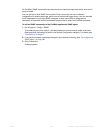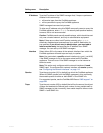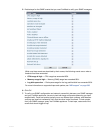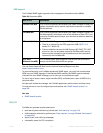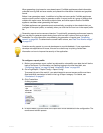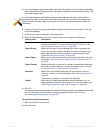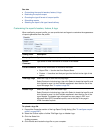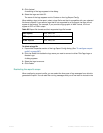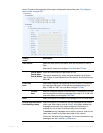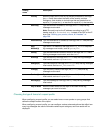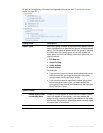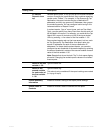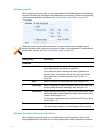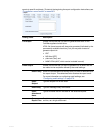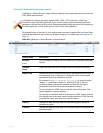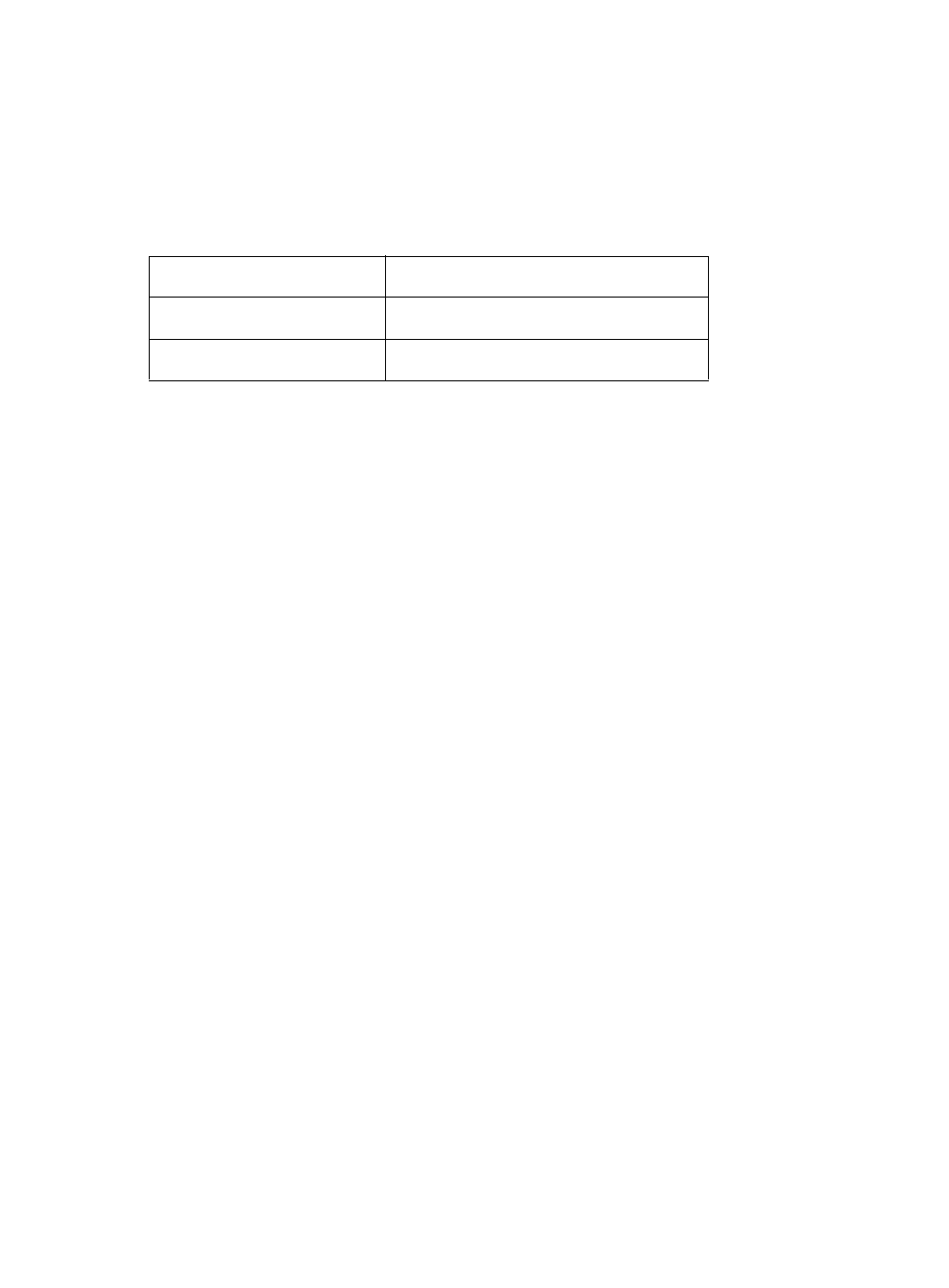
Fortinet 590 FortiWeb 5.0 Patch 6 Administration Guide
5. Click Upload.
A rendering of the logo appears in the dialog.
6. Select the logo and click OK.
The name of the logo appears next to Custom on the Log Report Config.
When adding a logo to the report, select a logo file format that is compatible with your selected
file format outputs. If you select a logo that is not supported for a file format, the logo will not
appear in that output. For example, if you provide a logo graphic in WMF format, it will not
appear in PDF or HTML output.
To delete a logo file
1. Expand th
e Properties section of the Log Report Config dialog. (See “To configure a report
profile” on page 587.)
2. Click the Select link beside the logo name you want to remove in either Title Page Logo or
Header Logo.
A dialog appears.
3. Select the logo to remove.
4. Click Delete.
Restricting the report’s scope
When configuring a report profile, you can select the time span of log messages from which to
generate the report. You can also filter out log messages that you do not want to include in the
Table 55:Report
file formats and their supported logo file formats
PDF reports JPG, PNG, GIF
RTF reports JPG, PNG, GIF, WMF
HTML reports JPG, PNG, GIF