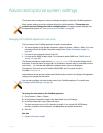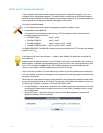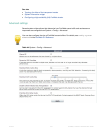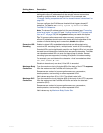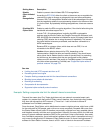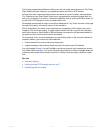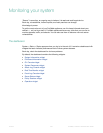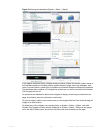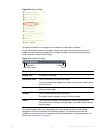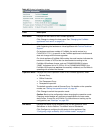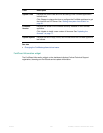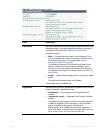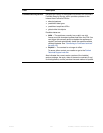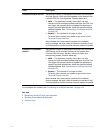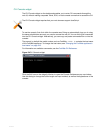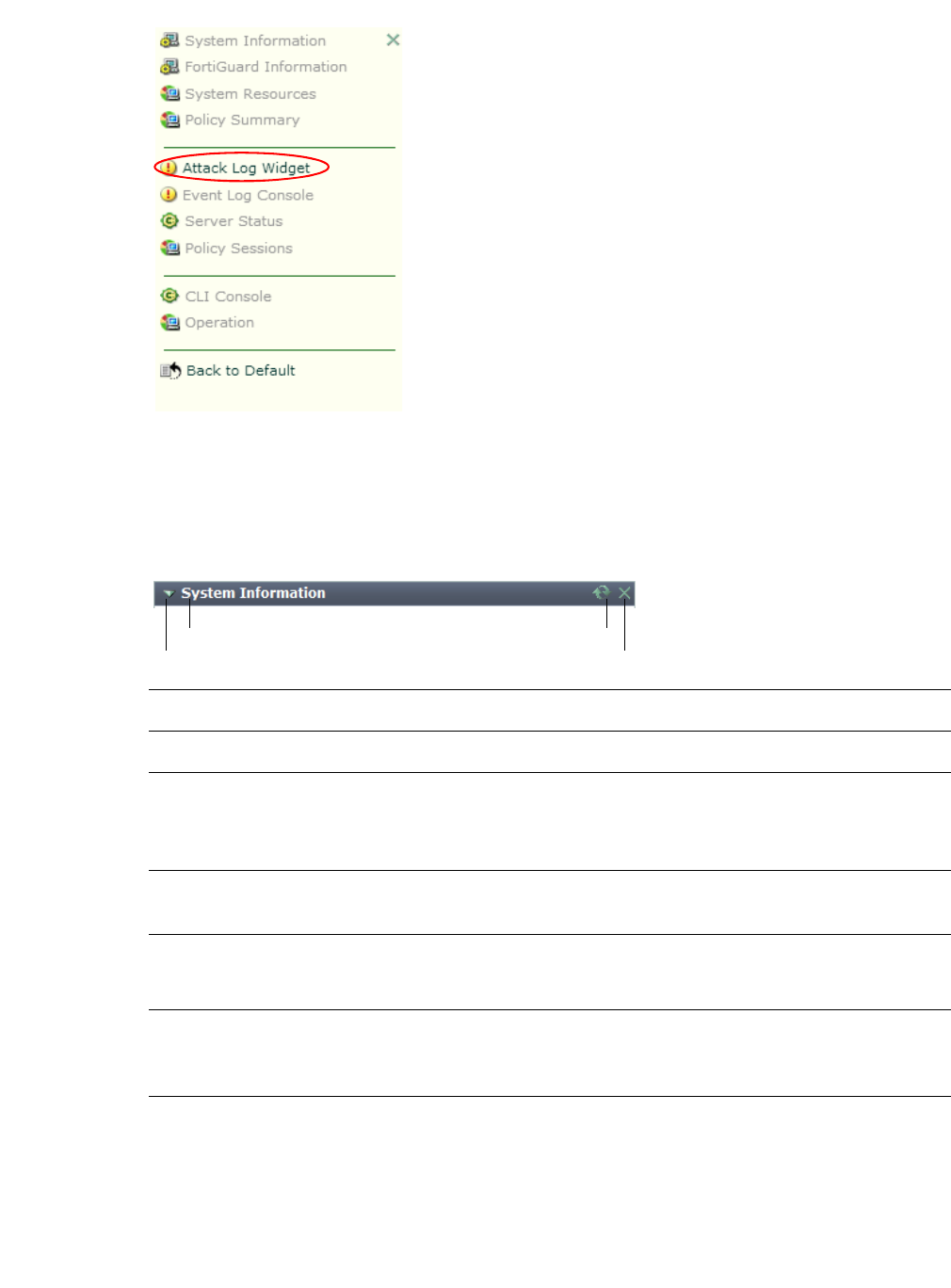
Fortinet 527 FortiWeb 5.0 Patch 6 Administration Guide
Figure 52:Adding a widget
To display the default set of widgets on the dashboard, select Back to Default.
To see the available options for a widget, position your
mouse cursor over the icons in the
widget’s title bar. Options vary slightly from widget to widget, but always include options to
close, minimize or maximize the widget.
Figure 53:A minimized widget
To access the dashboard, your administrator's account access profile must have Read
permission to items in the System Configuration category. To use features that alter the
FortiWeb or perform actions, you may also need Write permissions in various categories. For
details, see “Permissions” on page 47.
Button/field Description
Wid
ge
t Title The name of the widget.
Disclosure arrow Click to maximize or minimize the widget.
This arrow replaces the widget’s icon when you place your mouse cursor
over the title bar.
Edit The CLI Console widget title bar includes an Edit icon. Click it to change
settings for the widget.
Refresh Click to update the displayed information.
This option does not appear on the CLI Console widget.
Close Click to close the widget on the dashboard. You will be prompted to
confirm the action. To show the widget again, click Add Content near the
top of the page.
Disclosure arrow
Refresh
Close
Widget title