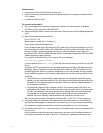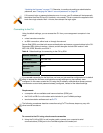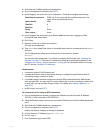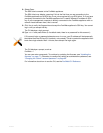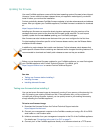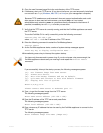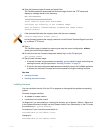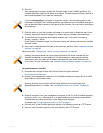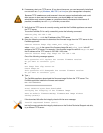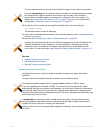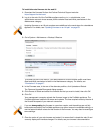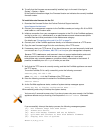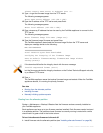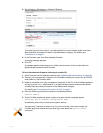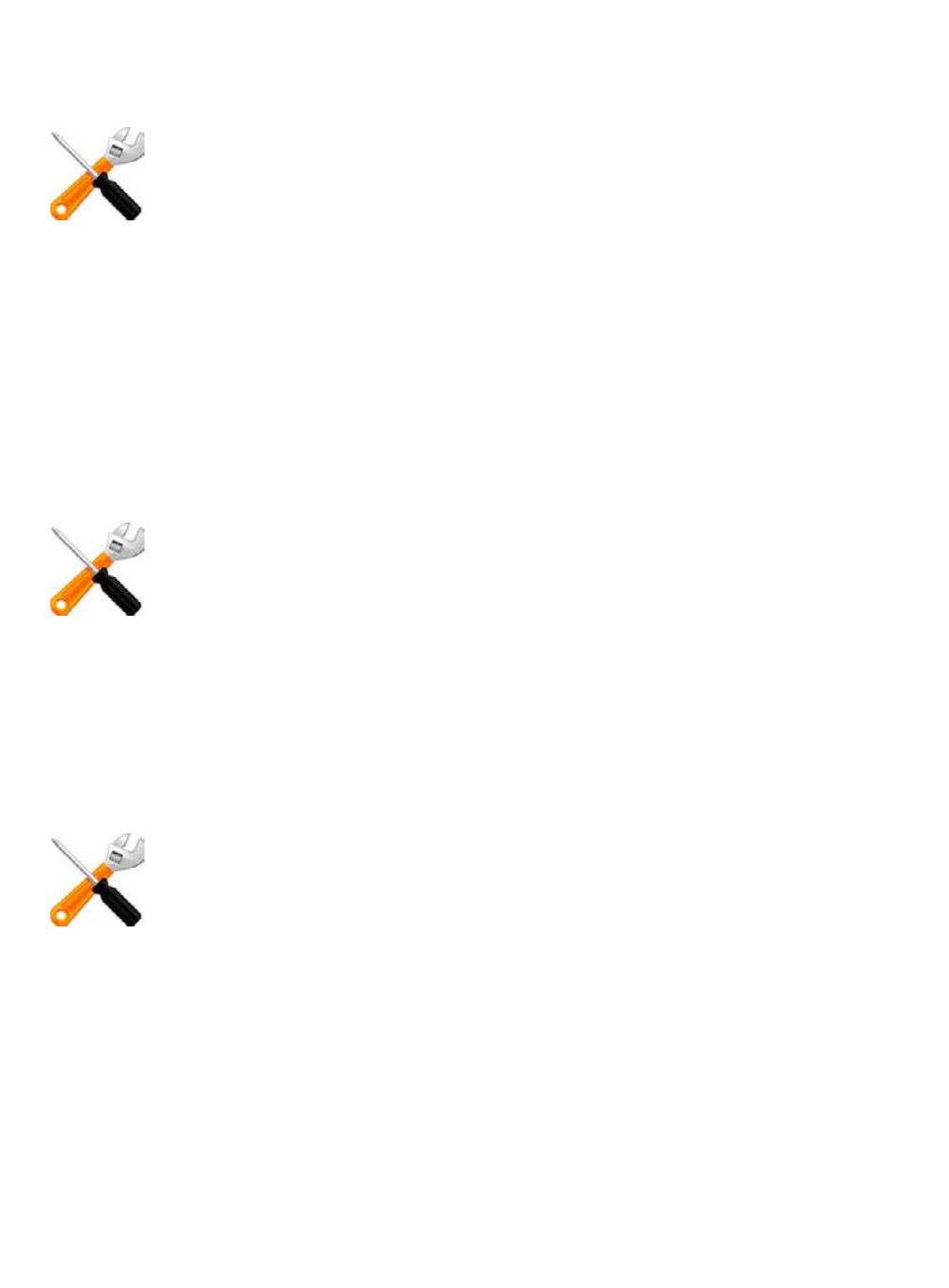
Fortinet 81 FortiWeb 5.0 Patch 6 Administration Guide
6. Click OK.
Your management computer uploads the firmware image to the FortiWeb appliance. The
FortiWeb appliance installs the firmware and restarts. The time required varies by the size of
the file and the speed of your network connection.
7. Clear the cache of your web browser and restart it to ensure that it reloads the web UI and
correctly displays all interface changes. For details, see your browser's documentation.
8. To verify that the firmware was successfully installed, log in to the web UI and go to
System > System > Status.
In the System Information widget, the Firmware Version row indicates the currently installed
firmware version.
9. If you want to install alternate firmware on the secondary partition, follow “Installing alternate
firmware” on page 84.
10.Continue with “Changing the “admin” account password” on page 90.
To install firmware via the CLI
1. Download the firmware file from the Fortinet Technical Support web site:
https://support.fortinet.com/
2. Connect your management computer to the FortiWeb console port using a RJ-45-to-DB-9
serial cable or a null-modem cable.
3. Initiate a connection from your management computer to the CLI of the FortiWeb appliance,
and log in as the admin administrator, or an administrator account whose access profile
contains Read and Write permissions in the Maintenance category.
For details, see “Connecting to the web UI or CLI” on page 71.
4. Connect port1 of the FortiWeb appliance directly or to the same subnet as a TFTP server.
5. Copy the new firmware image file to the root directory of the TFTP server.
If you are downgrading the firmware to a previous version, and the settings are not fully
backwards compatible, the FortiWeb appliance may either remove incompatible settings, or
use the feature’s default values for that version of the firmware. You may need to reconfigure
some settings.
Installing firmware replaces the current attack definitions with those included with the
firmware release that you are installing. If you are updating or rearranging an existing
deployment, after you install new firmware, make sure that your attack definitions are
up-to-date. For more information, see “Manually initiating update requests” on page 144.
Updating firmware on an HA pair requires some additions to the usual steps for a
standalone appliance. For details, see “Updating firmware on an HA pair” on page 83.