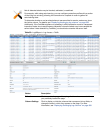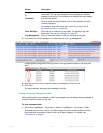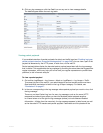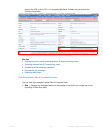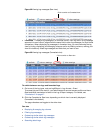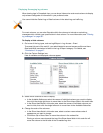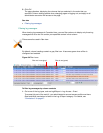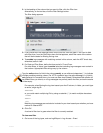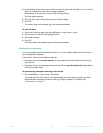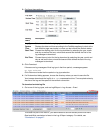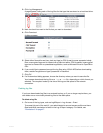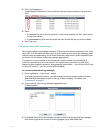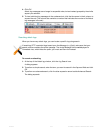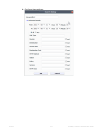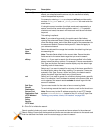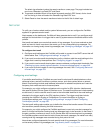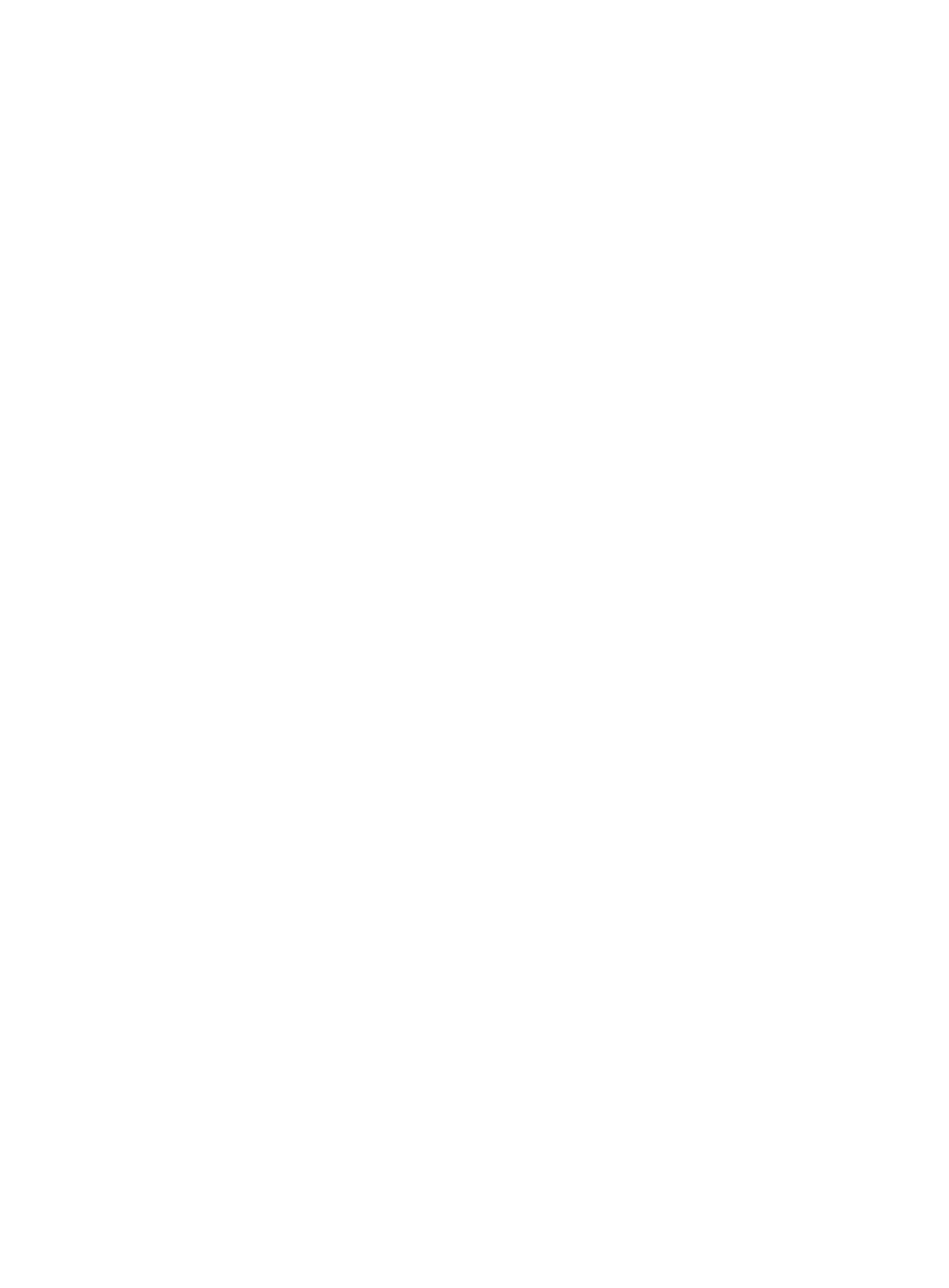
Fortinet 569 FortiWeb 5.0 Patch 6 Administration Guide
2. In the heading of the column whose filter you want to clear, click the Filter icon. (A column’s
filter icon is green when the filter is currently enabled.)
Alternatively, on the tool bar, click the Filter Settings button.
The filter dialog appears.
3. Click the red X next to the column name in the filter dialog.
4. Click OK.
The column filter icon becomes gray and the page refreshes.
To clear all filters
1. Go to one of the log types, such as Log&Report > Log Access > Event.
2. On the tool bar, click the Filter Settings button.
3. Click Clear all filters.
4. Click OK.
All column filter icons become gray and the page refreshes.
Downloading log messages
You can download logs that are stored locally (i.e., on the FortiWeb appliance’s hard drive) to
your management computer.
In the web UI, there are two different methods:
• Download one or more whole log files. (If t
he log has not yet been rotated, there may be
only one file.)
• Download only the log messages that occurred within a specific time period, regardless of
which file contains them.
To download log messages matching a time period
1. Go to Log&Report > Log Access > Download.
To access this part of the web UI, your administrator’s account access profile must have
Read and Write permission to items in the Log & Report category. For details, see
“Permissions” on page 47.