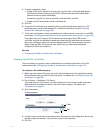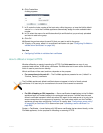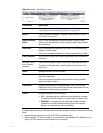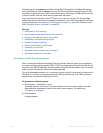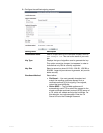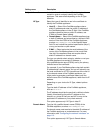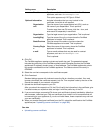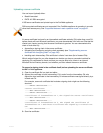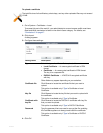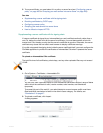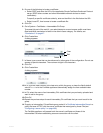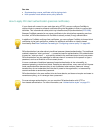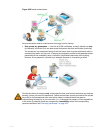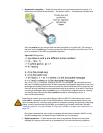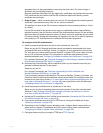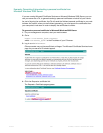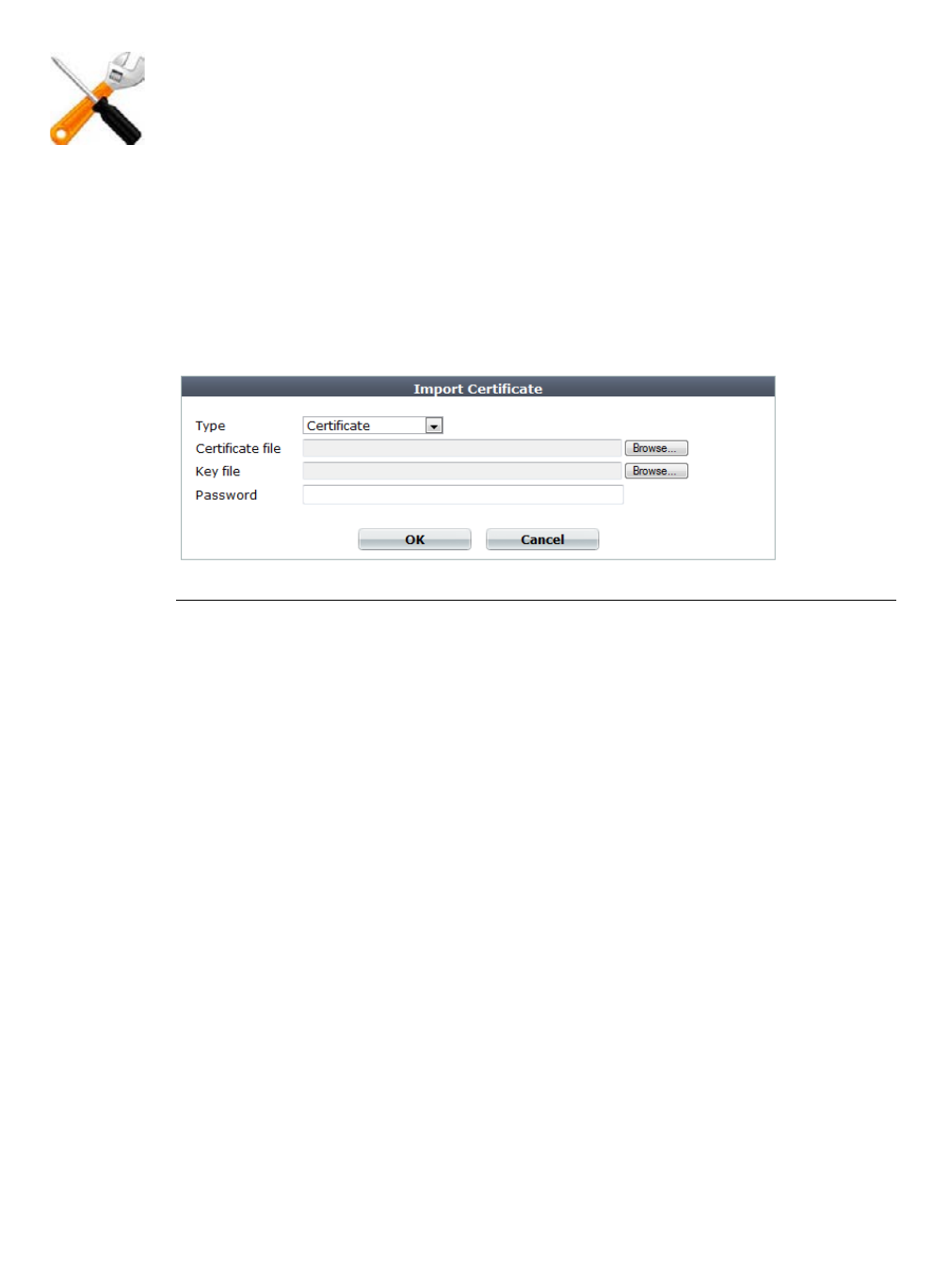
Fortinet 290 FortiWeb 5.0 Patch 6 Administration Guide
To upload a certificate
1. Go to System > Certificates > Local.
To access this part of the web UI, your administrator's account access profile must have
Read and Write permission to items in the Admin Users category. For details, see
“Permissions” on page 47.
2. Click Import.
A dialog appears.
3. Configure these settings:
4. Click OK.
The total file size of all certificates, private keys, and any other uploaded files may not exceed
12 MB.
Setting name Description
Type Select the type of certificate file to upload, either:
• Local Certificate — An unencrypted certificate in PEM
format.
• Certificate — An unencrypted certificate in PEM format.
The key is in a separate file.
• PKCS12 Certificate — A PKCS #12 encrypted certificate
with key.
Other fields may appear depending on your selection.
Certificate file Click Browse to locate the certificate file that you want to
upload.
This option is available only if Type is Certificate or Local
Certificate.
Key file Click Browse to locate the key file that you want to upload with
the certificate.
This option is available only if Type is Certificate.
Certificate with
key file
Click Browse to locate the PKCS #12 certificate-with-key file
that you want to upload.
This option is available only if Type is PKCS12 Certificate.
Password Type the password that was used to encrypt the file, enabling
the FortiWeb appliance to decrypt and install the certificate.
This option is available only if Type is Certificate or PKCS12
Certificate.