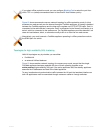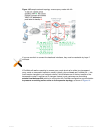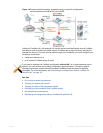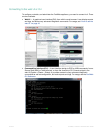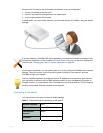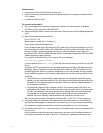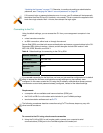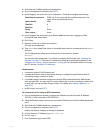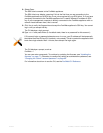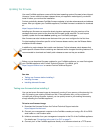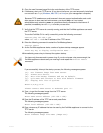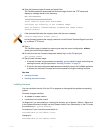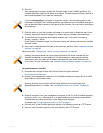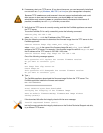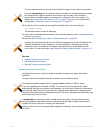Fortinet 76 FortiWeb 5.0 Patch 6 Administration Guide
8. Select Open.
The SSH client connects to the FortiWeb appliance.
The SSH client may display a warning if this is the first time you are connecting to the
FortiWeb appliance and its SSH key is not yet recognized by your SSH client, or if you have
previously connected to the FortiWeb appliance but it used a different IP address or SSH
key. If your management computer is directly connected to the FortiWeb appliance with no
network hosts between them, this is normal.
9. Click Yes to verify the fingerprint and accept the FortiWeb appliance’s SSH key. You cannot
log in until you accept the key.
The CLI displays a login prompt.
10.Type admin and press Enter. (In its default state, there is no password for this account.)
The CLI displays a prompt, such as:
FortiWeb #
You can now enter commands. To continue by updating the firmware, see “Updating the
firmware” on page 77. Otherwise, to continue by setting an administrative password, see
“Changing the “admin” account password” on page 90.
For information about how to use the CLI, see the FortiWeb CLI Reference.
If 3 incorrect login or password attempts occur in a row, your IP address will be temporarily
blacklisted from the GUI and CLI (network, not console). This is to protect the appliance from
brute force login attacks. Wait 1 minute, then attempt the login again.