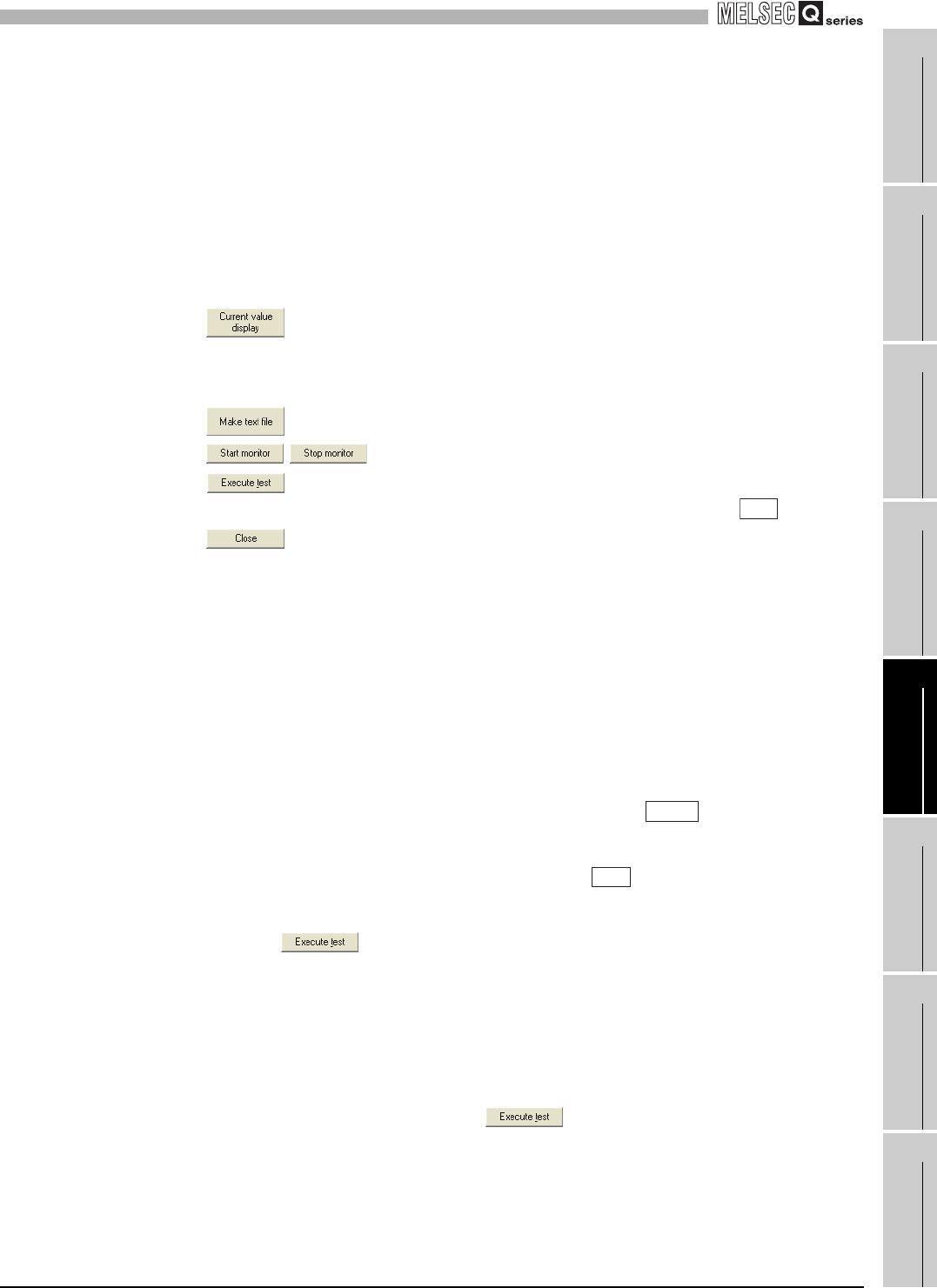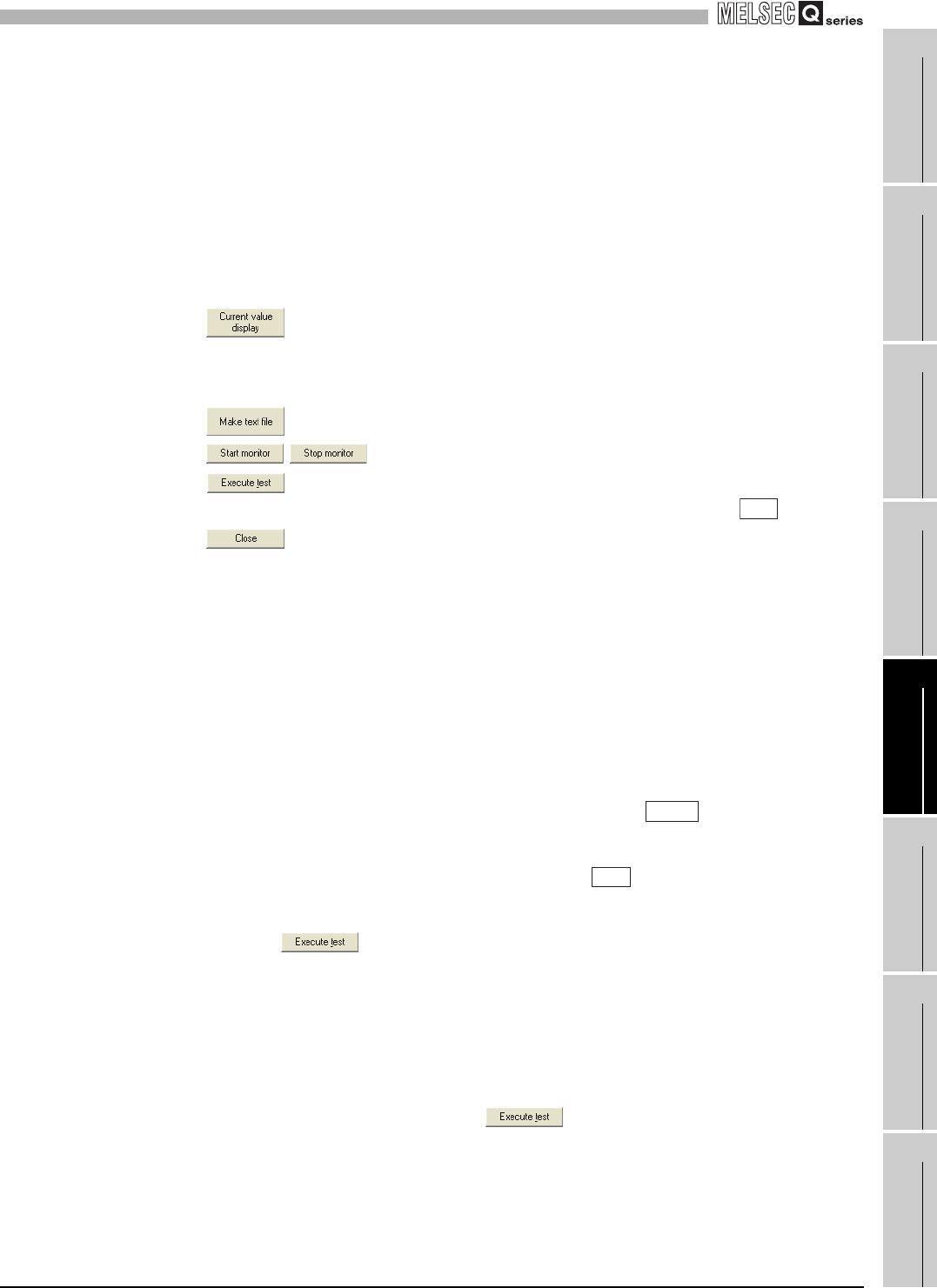
5
UTILITY PACKAGE (GX Configurator-TI)
5.6 Monitoring/Test
5.6.1 Monitor/test screen
5 - 20
1
OVERVIEW
2
SYSTEM
CONFIGURATION
3
SPECIFICATIONS
4
SETUP AND
PROCEDURES BEFORE
OPERATION
5
UTILITY PACKAGE (GX
CONFIGURATOR-TI)
6
PROGRAMMING
7
ONLINE MODULE
CHANGE
8
TROUBLESHOOTING
[Explanation of items]
(1) Items
(2) Command buttons
(3) Example of using "Execute test"
The following is an example to change sampling processing of CH1 to count
averaging processing in 10 times.
(a) Click the "CH1 Monitor/test" button in the Monitor/Test screen.
(b) Select "Count" for "Averaging processing selection".
(c) Click the setting area for "Time/Count/Moving average/Time constant setting".
(d) Input "10" as the number of averaging, then click the key.
At this point, this setting is not written to the Q68TD-G-H02 (01).
(e) Select the setting areas (b) to (d), holding the key.
Multiple items can be selected by dragging the mouse over them also.
(f) Click to write the data.
After the writing is completed, the written values are displayed in the "Current
value" field.
At this point, the module is operating in the setting before the change made in (b)
to (d).
(g) Set "Operating condition setting request" to "Request".
(h) Activate the set data by clicking , while the setting area for "Operating
condition setting request" is selected.
Setting item :Displays I/O signals and buffer memory names.
Current value :Monitors the I/O signal states and present buffer memory values.
Setting value :Enter or select the data to be written into the buffer memory for test
operation.
Displays the current value of the item selected. (This is used
to check the text that cannot be displayed in the current value
field. However, in this utility package, all items can be
displayed in the display fields).
Creates a file containing the screen data in text file format.
/
Selects whether or not to monitor current values.
Performs a test on the selected items. To select more than
one item, select them while holding down the
key.
Closes the currently open screen and returns to the previous
screen.
Ctrl
Enter
Ctrl