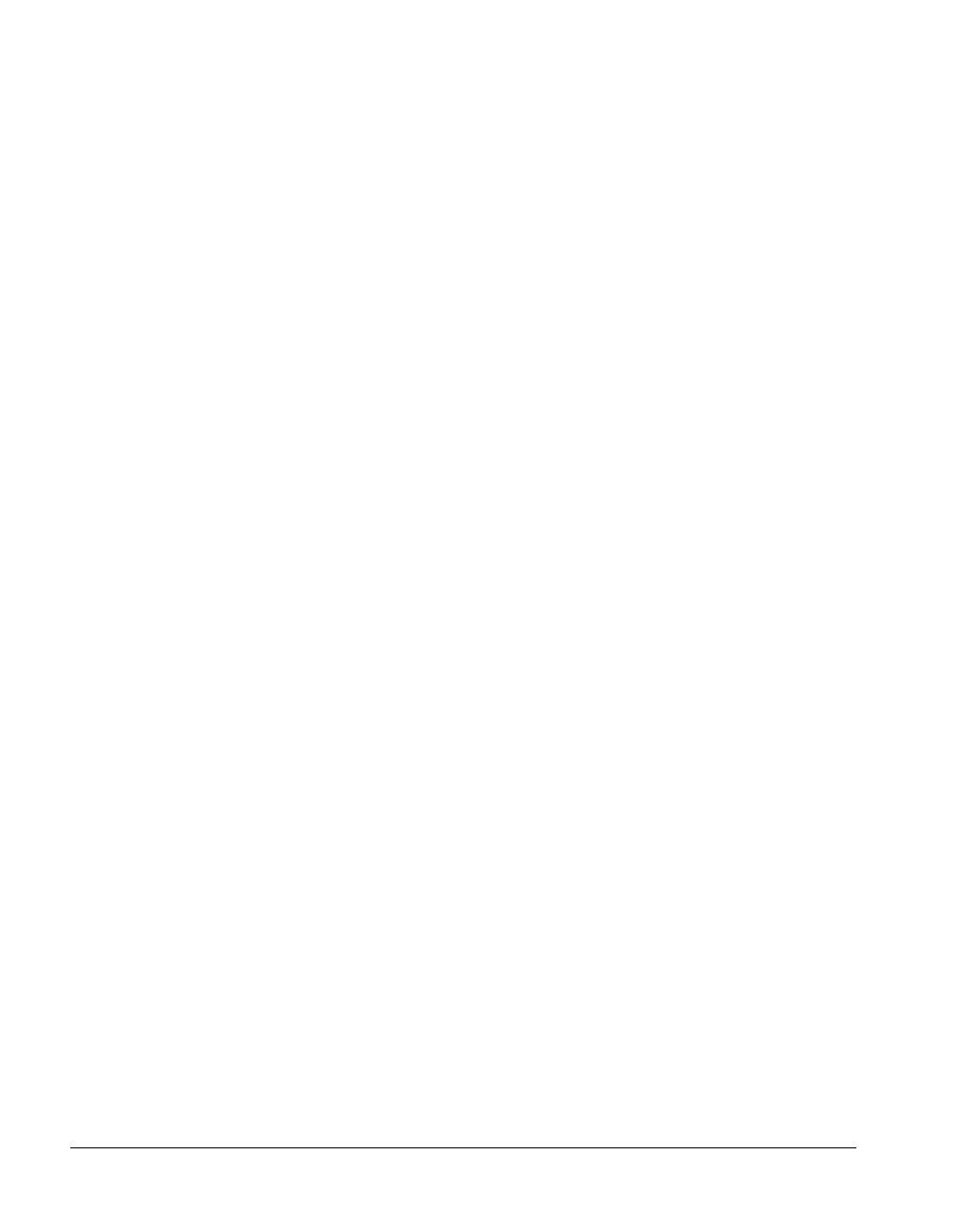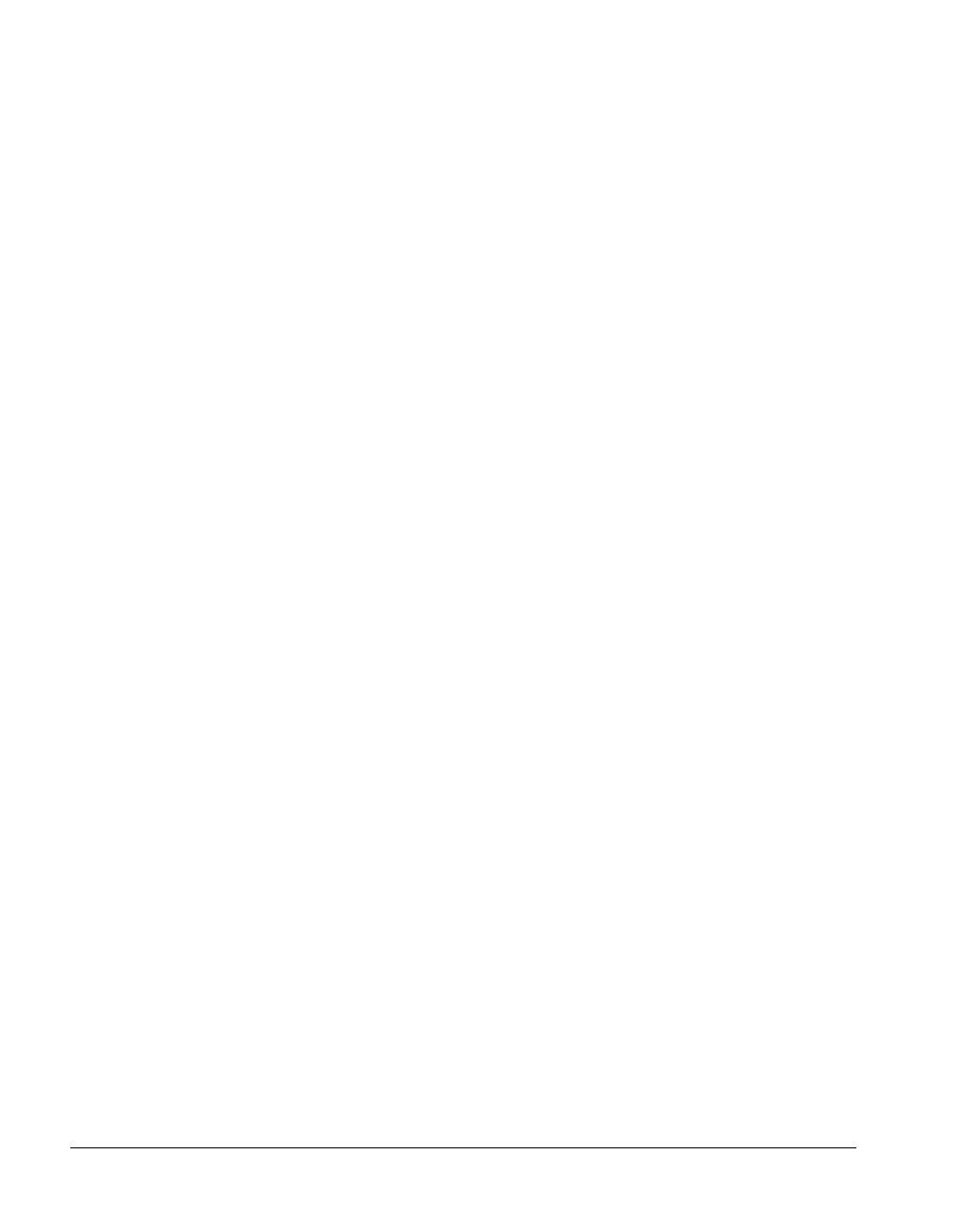
BMC Software, Inc., Confidential and Proprietary Information
5-2 PATROL
®
Database Administration Installation Guide
Overview
For first-time installation of the PATROL
®
Database Administration
server on your Windows NT system, follow the steps and
recommendations in “Preparing to Install the Server” on page 5-3 before
you install the server. If you have previously installed the Database
Administration server and want to upgrade, follow the steps detailed in
the next section, “Upgrading the Server from an Earlier Version.” Then,
follow the steps and recommendations in “Preparing to Install the
Server” on page 5-3.
After you install the Database Administration server, you may need to
configure the server. For most installations, however, configuration is not
necessary because your settings are automatically configured during the
installation process. See “Configuring the Server” on page 5-9 for details.
After you install and configure the Database Administration server, see
“Starting the Server” on page 5-11 for details about starting the server.
By default, the Database Administration server and scheduler
automatically start when you power up the Windows NT system.
Upgrading the Server from an Earlier Version
Before you install a new version of the server, perform the following
steps:
Step 1 Finish running any scheduled jobs that are pending on your server.
Step 2 Stop the current PATROL Database Administration server and scheduler.
If you do not stop the services prior to installation, you will be prompted
about them when you first start the installation.
Step 3 Uninstall the current PATROL Database Administration server by
clicking on the uninstall icon from the PATROL Data Management
program group. Existing job directories and persistence files are
preserved.
Step 4 Remove the previous installation’s persistence files (BMC*) as they are
unused by the 3.0.01 servers.