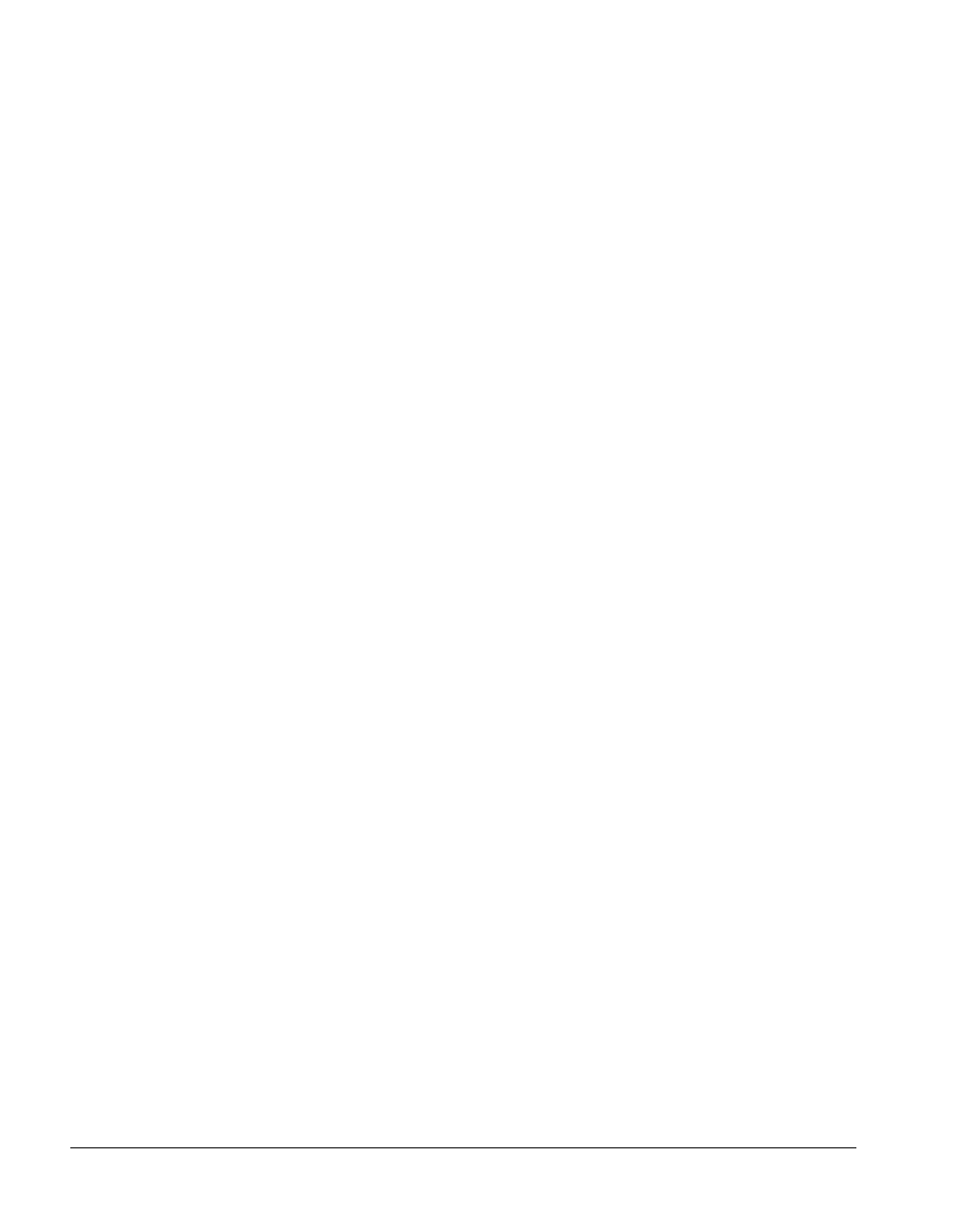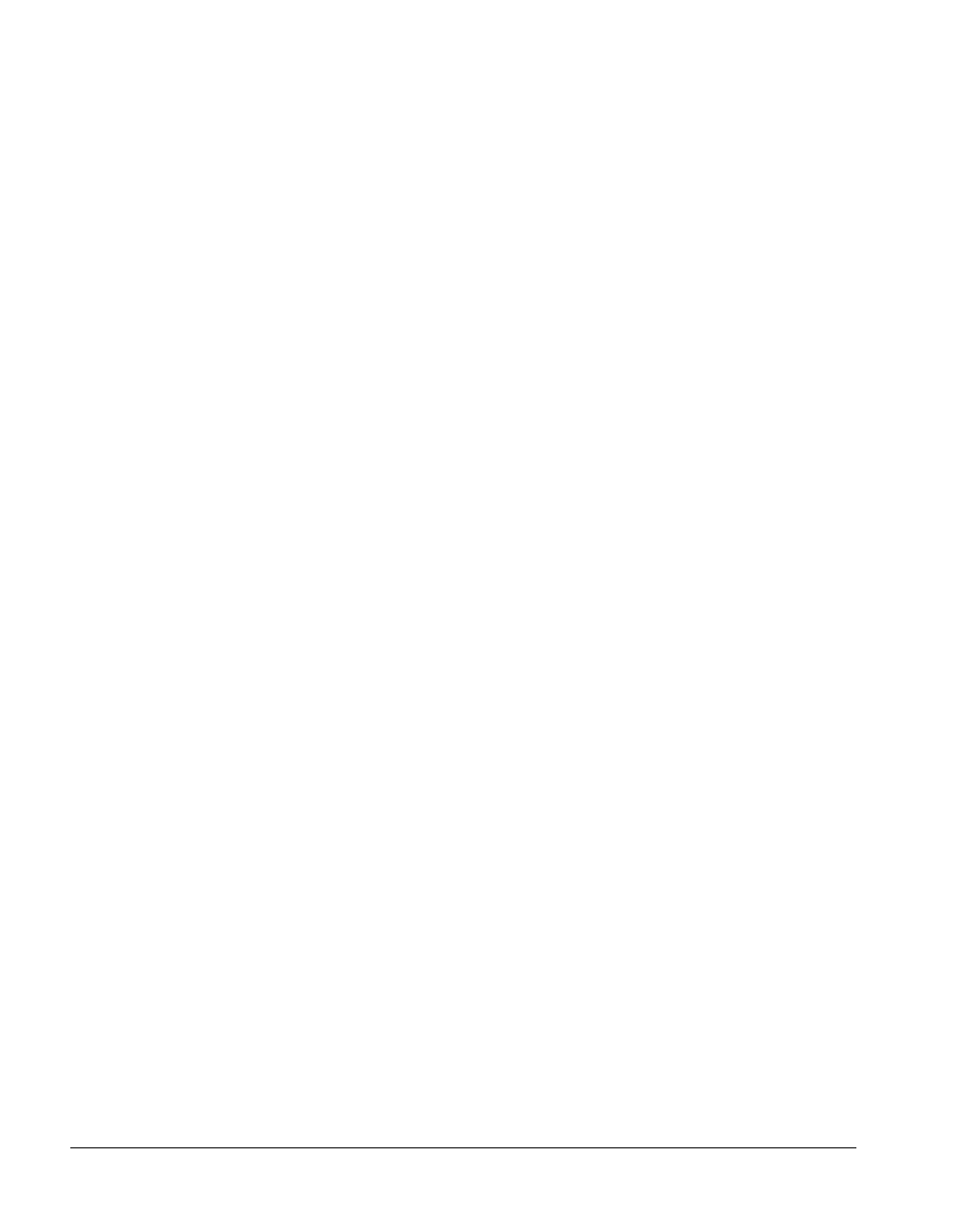
BMC Software, Inc., Confidential and Proprietary Information
7-12 PATROL
®
Database Administration Installation Guide
Step 3 Click the Network Install button.
A menu appears, allowing you to choose to copy the installation image or
install to a network.
Step 4 Click the Copy Install Image button.
The Setup program for the Installation starts.
Step 5 On the Choose Destination Location dialog box, review the installation
destination location. If you prefer a different location, click
Browse and
select an appropriate location. To accept the default location, click
Next.
When the installation is complete, an Information dialog box displays,
indicating that you can notify those who share the network drive that they
can install the product from the installation directory.
Step 6 Click OK to complete the installation.
The next task is to install the product from the network. See “Installing a
Client to Run Locally” on page 7-7.
Installing the Client onto a Network Drive
In a network installation, client files are installed from the CD to a
network drive. This type of installation can be restrictive because those
workstations that connect to the network drive only have access to those
products and databases that are initially installed. After you install the
CD on the network drive, run the workstation installation to set up client
files for each workstation. See “Installing to a Workstation that is
Connected to a Network” on page 7-16 for details.