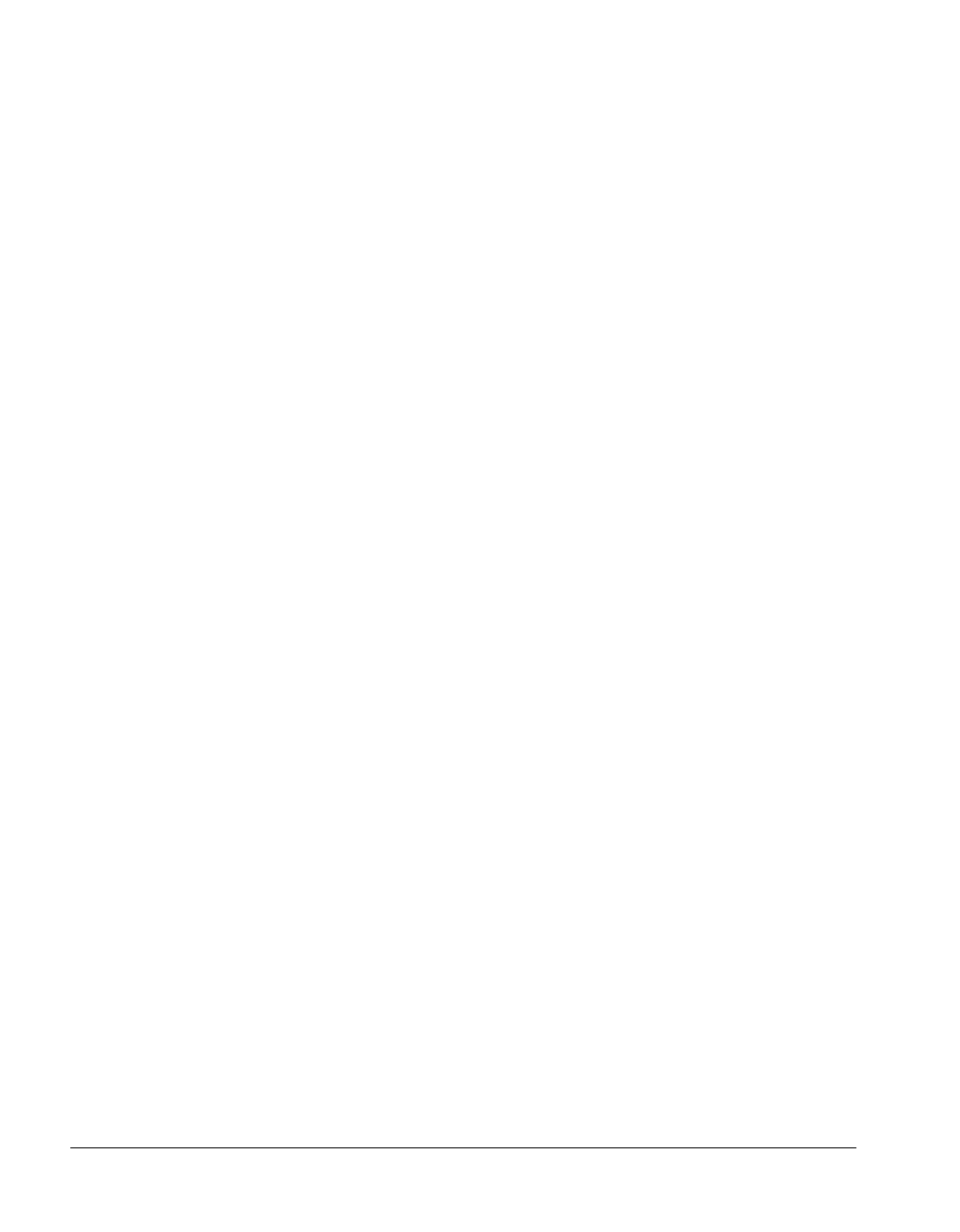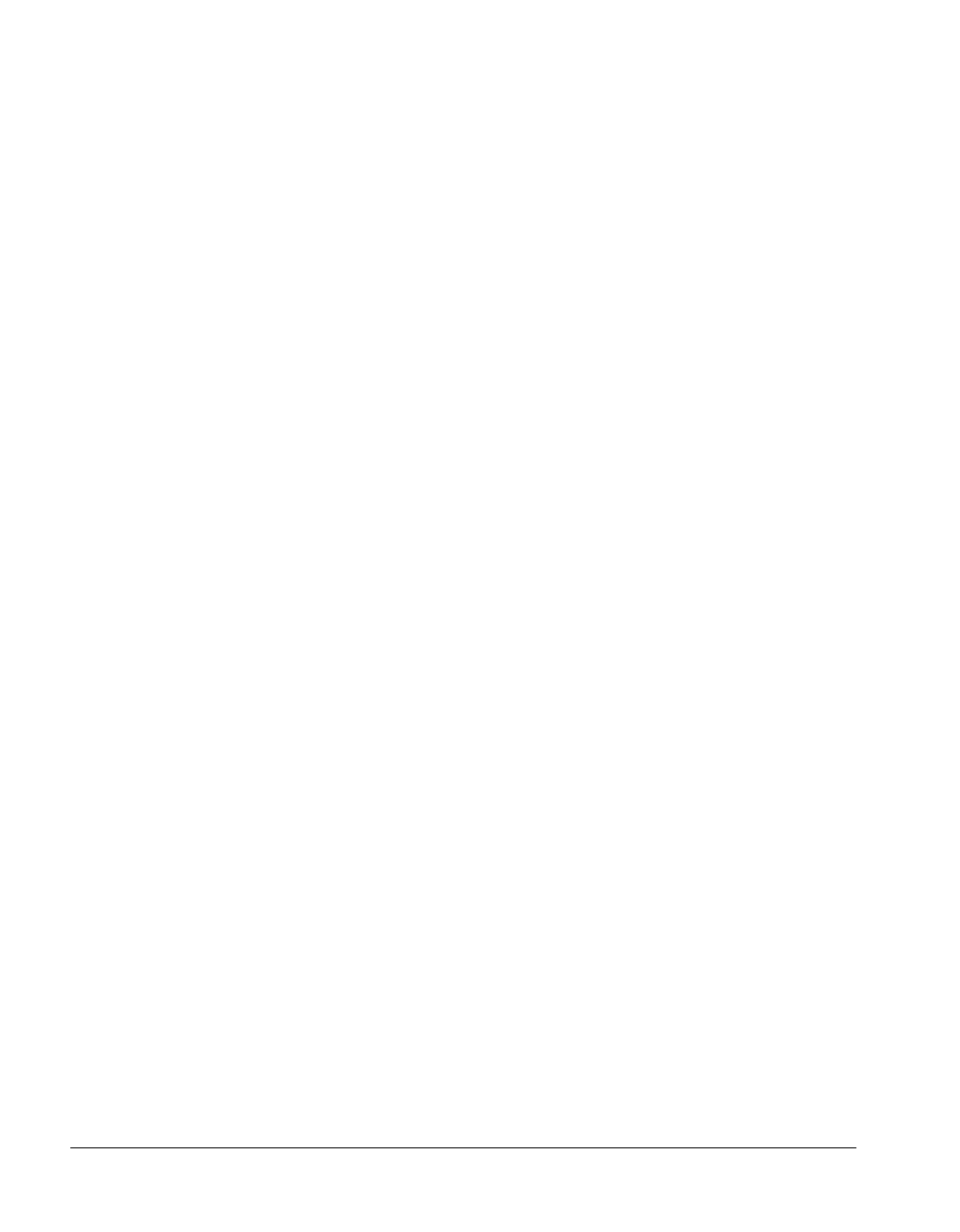
BMC Software, Inc., Confidential and Proprietary Information
2-2 PATROL
®
Database Administration Installation Guide
Overview
Before starting the installation, you must complete the pre-installation
steps that are provided in the next section, “Preparing to Install the
Server.”
Preparing to Install the Server
Follow these steps to prepare a Unix host for installation of the Database
Administration server:
Step 1 Choose a user ID to use when installing the server.
BMC Software recommends that you use
bmc as the account name. The
exceptions are as follows:
• If the PATROL
®
Recovery Manager product has previously been
installed, you must install the PATROL Database Administration
server with the user ID who installed PATROL Recovery Manager.
• Users of the PATROL SQL-Explorer
™
for Oracle product should not
install as user
PATROL as this can cause the removal of PATROL
SQL-Explorer objects.
To create the user accounts, you must have
root permission. Use the same
account name on every host that will run the database access server,
scheduler server, or any remote hosts that you use for installations.
Step 2 Ensure that you have write authority on the file system on which you are
installing the PATROL Database Administration server. If you do not
have write authority, the installation script presents an error message
indicating that you cannot write to that directory.
Step 3 If you plan to install the PATROL DB-Admin Knowledge Module
™
(KM) to monitor your Database Administration servers, ensure you have
installed the PATROL Application Management software first and that
you have write authority to the $PATROL_HOME directory and know its
location. This directory contains the PATROL Application Management
software executables. See Chapter 6, “Setting up the Server for Event