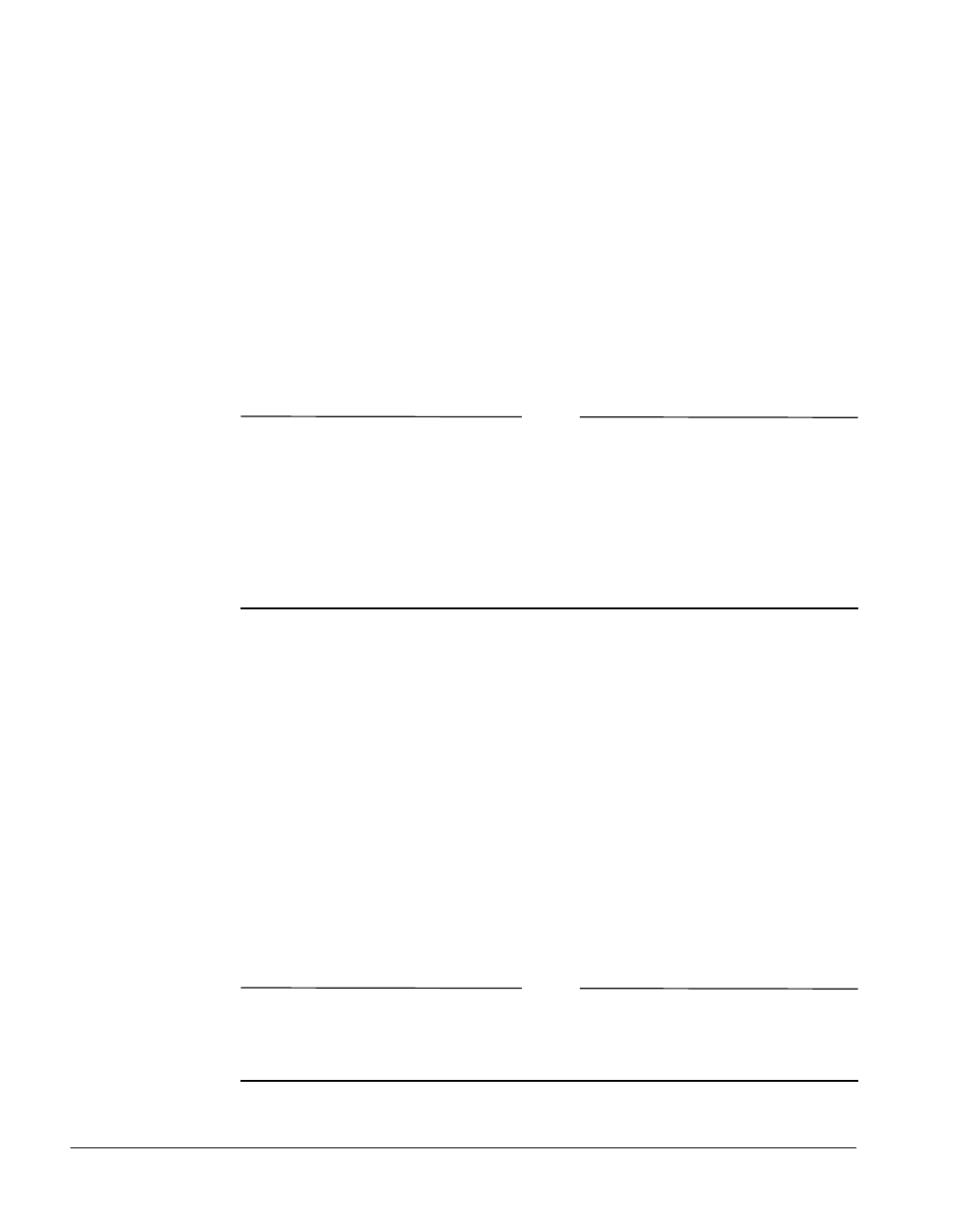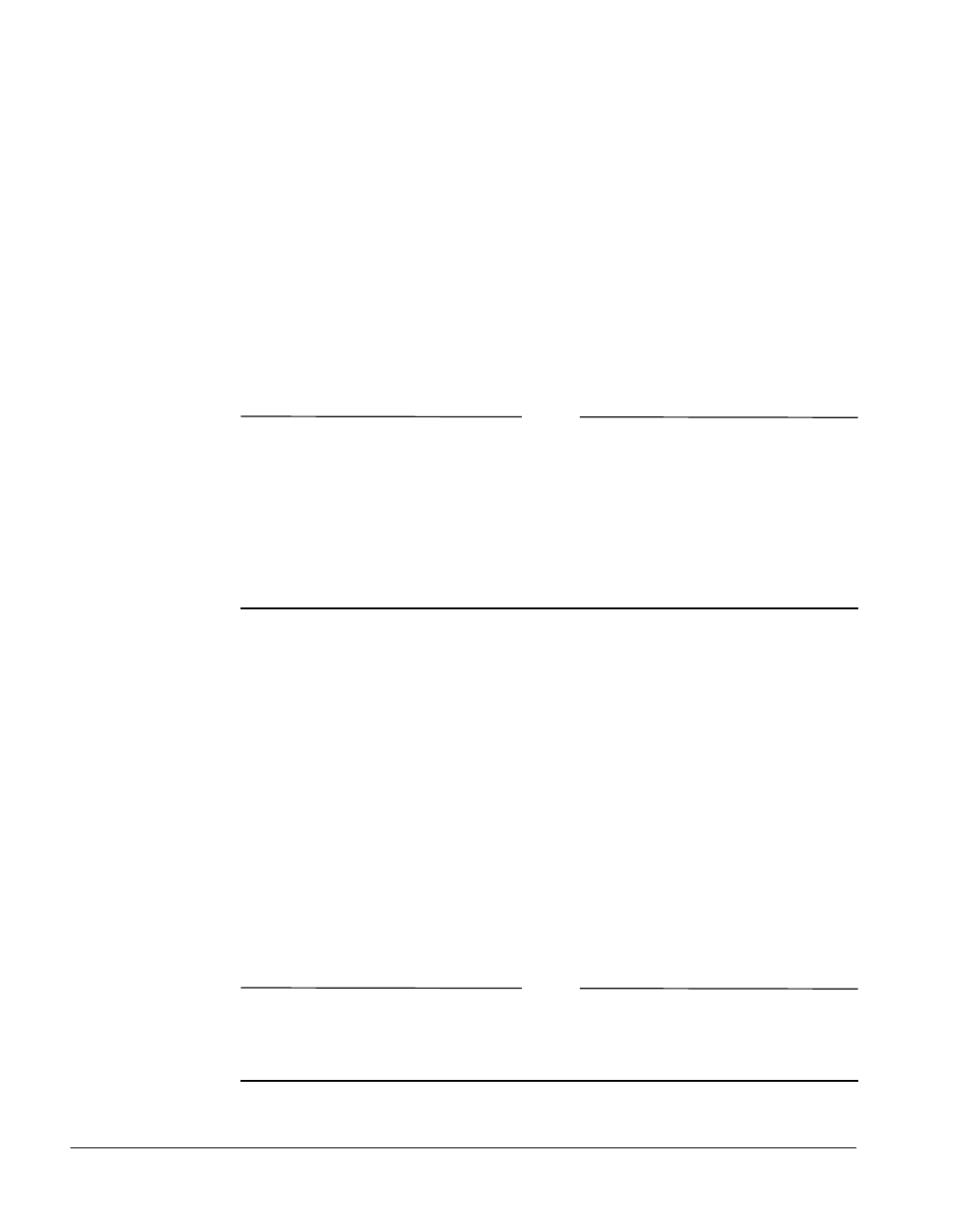
BMC Software, Inc., Confidential and Proprietary Information
7-20 PATROL
®
Database Administration Installation Guide
Changing to a Permanent License
Use the following procedure to upgrade a trial installation to a permanent
installation, or to change your license information at the request of BMC
Software. This procedure allows you to avoid reinstalling your files.
Step 1 Double-click the License Utility icon from the PATROL DB-Admin
Client 3.0 program group.
Step 2 From the PATROL DB License Tool dialog box, select the product whose
license you want to upgrade.
Note
When installing a licensed product, you must enter the licensing
information. Note the following guidelines:
− Leading zeros are significant. That is, if the SLA number contains a
leading zero (0), you must enter it.
− Do not enter any spaces in the product key.
Step 3 In the Product Key and SLA Number boxes, enter the information that
you received from BMC Software, and click
Apply.
Adding a Product
To add a product, run Setup as you normally would for the installation
type that you want to perform. When the program asks you which
products to install, select the check boxes for the new products that you
want to install, and leave the check boxes selected for those that are
already installed. (If you clear the check boxes for already installed
products, you will no longer be able to use them.)
Note
The disk space requirements in the release notes are for an initial
installation. Disk space requirements for additional products are reduced
by the amount of disk space that you used for the initial installation.