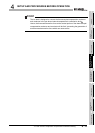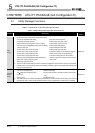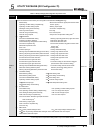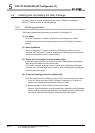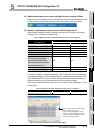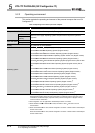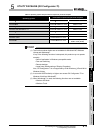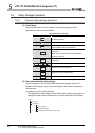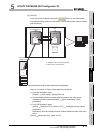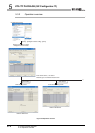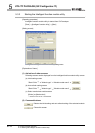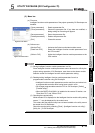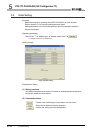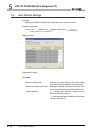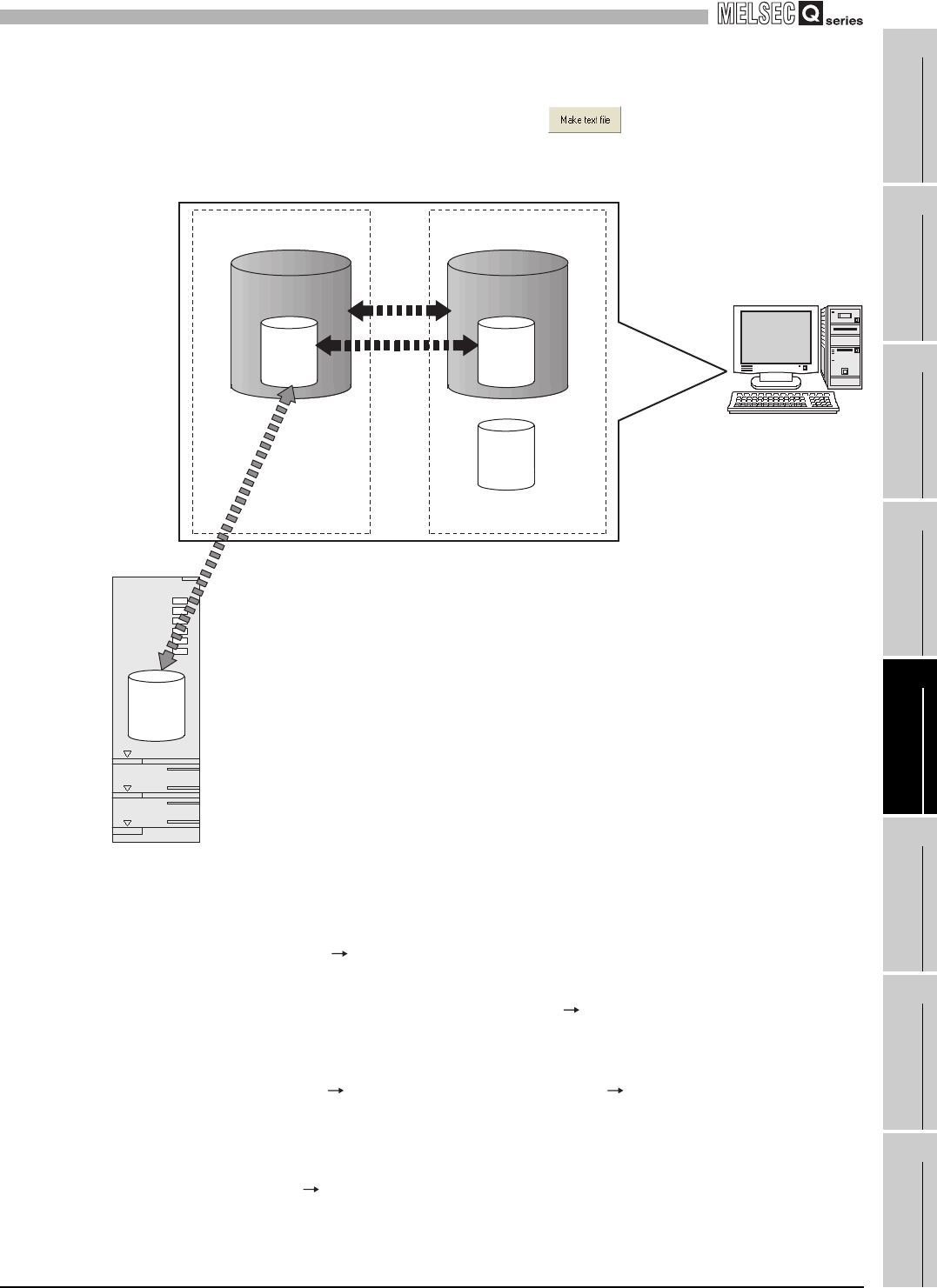
5
UTILITY PACKAGE (GX Configurator-TI)
5.3 Utility Package Operation
5.3.1 Common utility package operations
5 - 8
1
OVERVIEW
2
SYSTEM
CONFIGURATION
3
SPECIFICATIONS
4
SETUP AND
PROCEDURES BEFORE
OPERATION
5
UTILITY PACKAGE (GX
CONFIGURATOR-TI)
6
PROGRAMMING
7
ONLINE MODULE
CHANGE
8
TROUBLESHOOTING
(b) Text files
A text file can be created by clicking the button on the initial setting,
Auto refresh setting, or Monitor/Test screen. The text files can be utilized to create
user documents.
Figure 5.3 Correlation chart for data created with the utility package
Steps 1) to 3) shown in Figure 5.4 are performed as follows:
1) From GX Developer, select:
[Project] [Open project] / [Save]/ [Save as]
2) On the intelligent function module selection screen of the utility, select:
[Intelligent function module parameter] [Open parameters] / [Save
parameters]
3) From GX Developer, select:
[Online] [Read from PLC] / [Write to PLC] "Intelligent function module
parameters"
Alternatively, from the intelligent function module selection screen of the utility,
select:
[Online] [Read from PLC] / [Write to PLC]
A
Project
A
Project
A
Disk
B
Personal computer
1)
2)
3)
GX Developer/
GX Configurator-TI
Programmable
controller CPU
A : Intelligent function module parameters
B : Data saved by "Make text file"