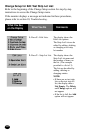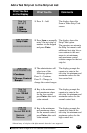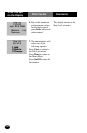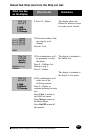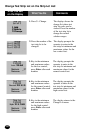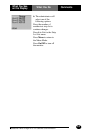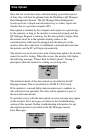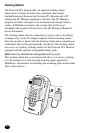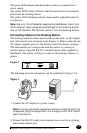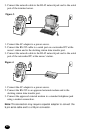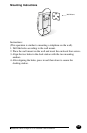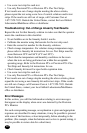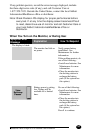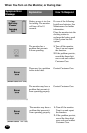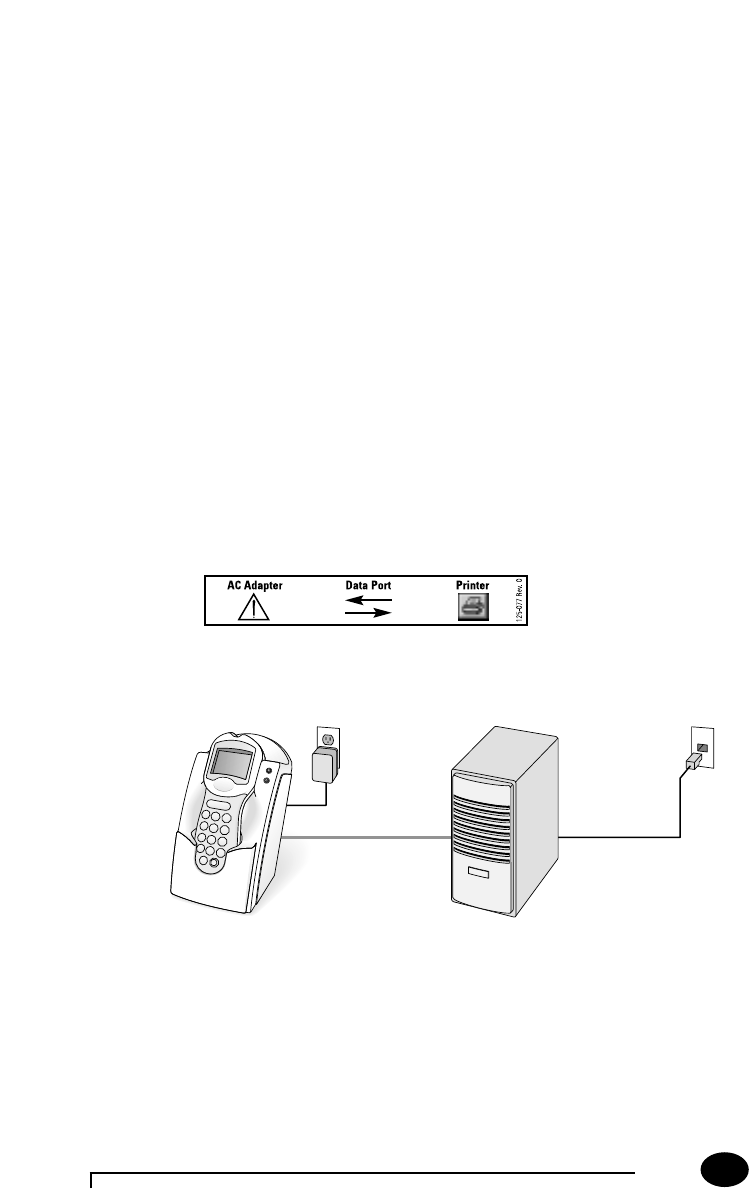
The green LED indicates that the docking station is connected to a
power supply.
The yellow LED (steady) indicates that the monitor has been properly
placed into the docking station.
The yellow LED (flashing) indicates data transfer (upload/download)
is in process.
Note: Use only the AC adapter supplied by MediSense. Use of any
other adapter might cause serious damage to the docking station
and to the Precision PCx Monitor while it is in the docking station.
Connecting Cables to the Docking Station
The docking station has three ports located on the back: an AC adapter
port, data transfer port and printer port (Figure 1). When connected, the
AC adapter supplies power to the docking station for battery recharge.
The data transfer port connects the docking station to a variety of
transfer options using the RS-232 communications cable supplied by
MediSense. The printer (serial) port connects the docking station to a
printer.
Figure 1
Questions? Refer to Page 10-13 For Customer Care Information.
9-3
The following network connections can be established (Figures 2-4).
Figure 2
1. Connect the AC adapter to a power source.
Note: For plug connected equipment where protecting earthing
is required, plug the equipment into a supply outlet that has an
earth connection.
2. Connect the RS-232 cable to the terminal server and to the docking
station data transfer port.