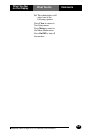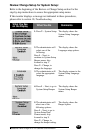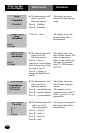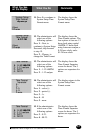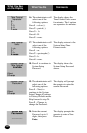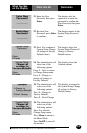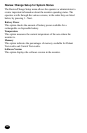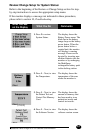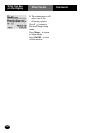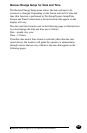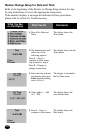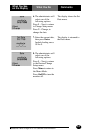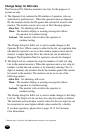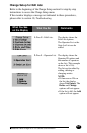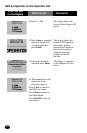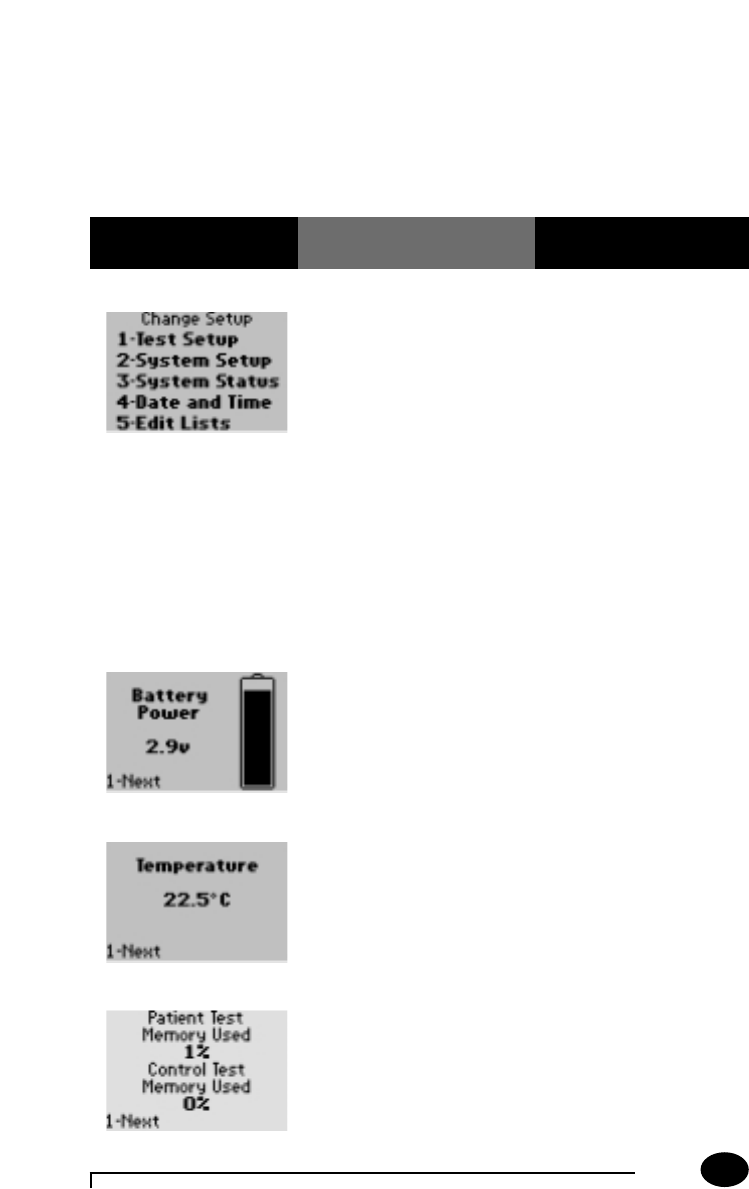
Questions? Refer to Page 10-13 For Customer Care Information.
8-41
What You See
on the Display
What You Do Comments
Review/Change Setup for System Status:
Refer to the beginning of the Review or Change Setup section for step-
by-step instructions to access the appropriate setup menu.
If the monitor displays a message not indicated in these procedures,
please refer to section 10, Troubleshooting.
1. Press 3 to review
System Status.
The display shows the
Battery Power menu. The
black bar in the battery
image drops as the battery
power drains. When the
power drains below a
certain limit, the monitor
will display a warning
message. Power can be
boosted by inserting new
alkaline batteries into the
monitor or by recharging
the MediSense
rechargeable battery pack
in the docking station.
2. Press 1 – Next, to view
the Temperature.
The display shows the
temperature of the area
where the monitor is.
3. Press 1 – Next, to view
the Patient Test and
Control Test Memory
Used.
The display shows the
amount of memory that
has been used to store
patient test results and
control test results.
4. Press 1 – Next, to view
the Software Version.
The display shows the
software version screen.
(72.5˚F)