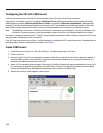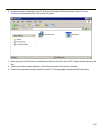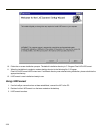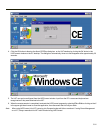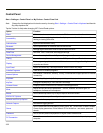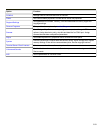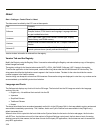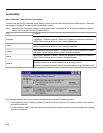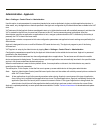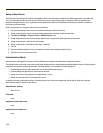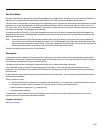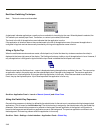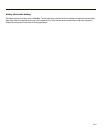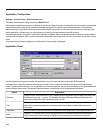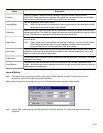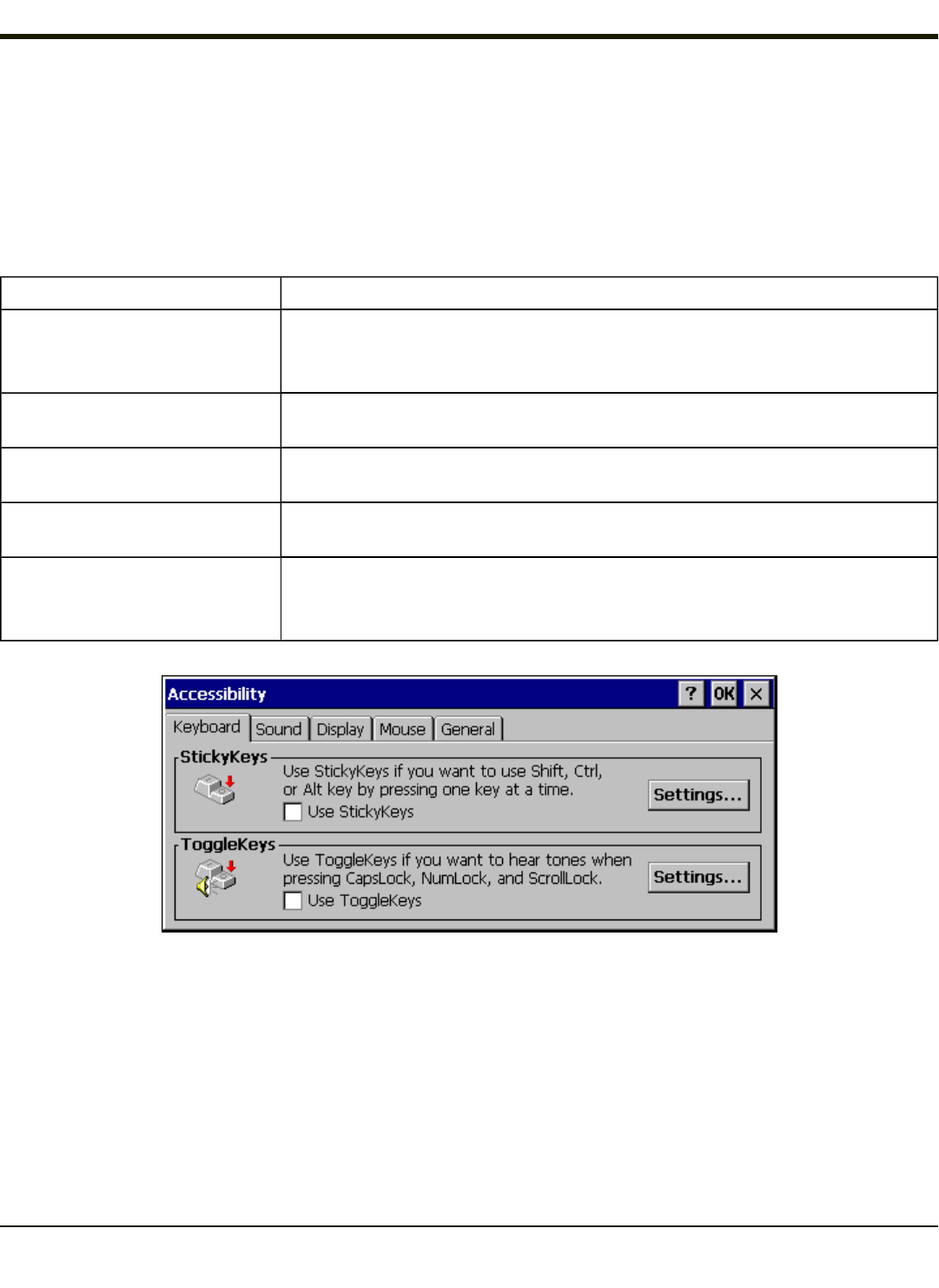
Accessibility
Start > Settings > Control Panel > Accessibility
Customize the way the VX7 keyboard, sound, display, mouse, automatic reset and notification sounds function. There are a
few changes from general Windows desktop Accessibility options.
Note: StickyKeys and StickyKeys Settings on the Keyboard panel are disabled as this setting, when enabled, interferes
with the VX7's assigned sticky key implementation.
Tab Contents
Keyboard
Sticky Keys - Disabled.
ToggleKeys - Disabled by default. Tap the Use ToggleKeys checkbox to enable this
option. Tap the Settings button to view or change parameters.
Sound
SoundSentry is disabled by default. Tap the Use SoundSentry checkbox to enable this
option. Tap the Settings button to view or change parameters.
Display
High Contrast is disabled by default. Tap the Use High Contrast checkbox to enable
this option. Tap the Settings button to view or change parameters.
Mouse
MouseKeys is disabled by default. Tap the Use MouseKeys checkbox to enable this
option. Tap the Settings button to view or change parameters.
General
Automatic reset is disabled by default. Tap the Turn off accessibility features checkbox
to enable this option and use the dropdown option to assign a timer.
Notification is enabled by default. Sounds are emitted when turning a feature on or off.
The following exceptions are due to a limitation in the Microsoft Windows CE operating system:
l If the ToggleKeys option is selected, please note that the ScrollLock key does not produce a sound as the CapsLock
and NumLock keys do.
l If the SoundSentry option is selected, please note that ScrollLock does not produce a visual warning as the CapsLock
and NumLock keys do.
3-36