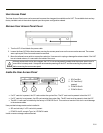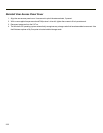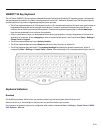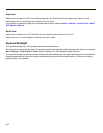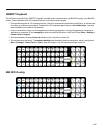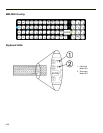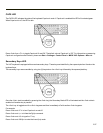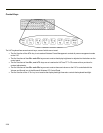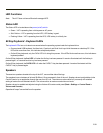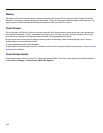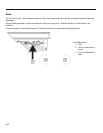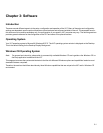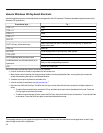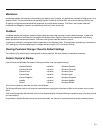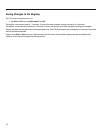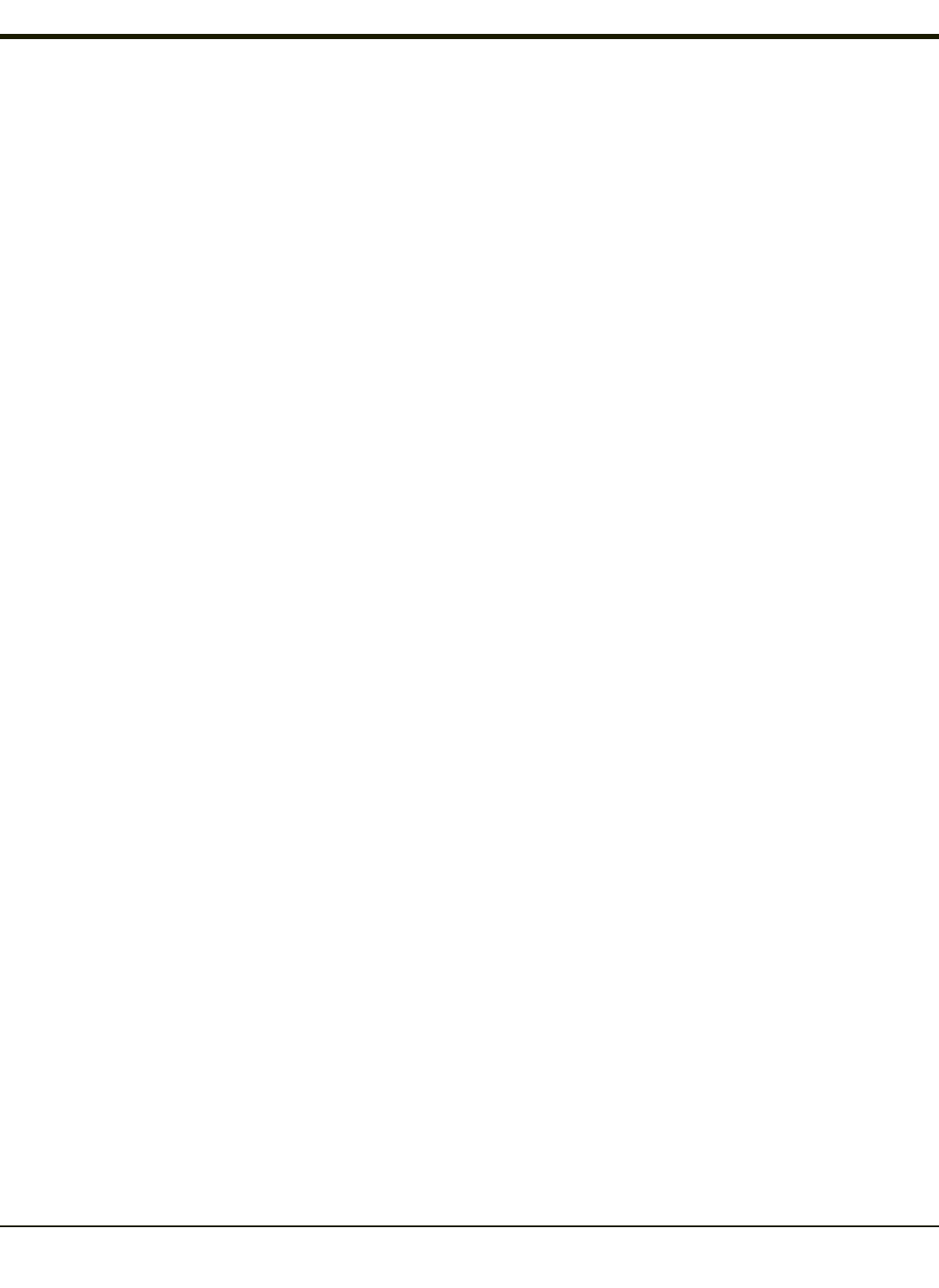
LED Functions
Note: The VX7 does not have a Bluetooth managed LED.
Status LED
The Status LED is located above the power (on/off) switch.
l Green – VX7 is operating from vehicle power or AC power.
l Solid Yellow – VX7 is operating from the UPS, UPS battery is good.
l Flashing Yellow – VX7 is operating from the UPS, UPS battery is critically low.
60 Key Keyboard - Keyboard LEDs
The keyboard LEDs turn on for about one second when the operating system loads the keyboard driver.
l On an external USB keyboard, the NumLock, CapsLock and Scroll Lock keys blink the same as a desktop PC. If the
LEDs blink more than once, this indicates a keyboard problem.
l On the 60-key keyboard, only the CAPs LED is lit during this process. If the LEDs blink more than once, this indicates a
keyboard problem.
On the 60-key keyboard, the 2nd LED is lit when the 2nd key has been pressed. It remains illuminated until the 2nd key is
pressed again, or a second-function key has been pressed.
On the 60-key keyboard, the CAPS LED is lit when the CAPS/F1 key has been pressed. It remains illuminated until the
CAPS/F1 key is pressed again.
Speakers
There are two speakers located at the top of the VX7, one on either side of the logo.
The speakers have a loudness of at least 95 dBm at 10 cm measured in front of the unit. Speaker volume is adjustable via the
Control Panel or by an application through the use of an API call. The minimum volume level is 0 (no sound) with a default
setting of maximum non-distorted volume. The volume sticks at maximum and minimum levels.
Speaker volume is enabled and adjusted using the Volume & Sounds control panel (Start > Settings > Control Panel >
Volume and Sounds).
Operational “beeps” are emitted from the speaker.
2-39